How to convert speech to text using Viettel AI
Viettel Speech to Text new technology software
What is the new Viettel Speech to Text technology?
Viettel Speech to Text is a product developed by Viettel Data and Artificial Intelligence Service Center (Viettel AI).
Viettel AI's Speed to Text provides automatic conversion from voice to Vietnamese text with outstanding accuracy in grammar and spelling. This technology is designed to effectively recognize a variety of reading voices from many different regions.
Outstanding features of Viettel Speech to Text
Viettel Speech to Text uses the most powerful and modern AI technology, bringing many outstanding features and high applications to users such as:
- Outstanding recognition speed:
This tool allows converting voice into text almost instantly. Users just need to speak directly into the application's microphone or use an available recording, the result will be displayed immediately, bringing convenience and saving time.
- Smart and accurate punctuation: The software automatically analyzes and inserts punctuation marks such as periods, commas, and question marks appropriately, ensuring that the output text is clearly structured, coherent, and easy to understand, reducing manual editing steps.
- Effective in all audio environments: Whether used in a quiet place or in a noisy space, the tool still maintains accurate speech recognition thanks to the automatic noise cancellation feature. This gives users more flexibility without worrying about the quality of surrounding sound.
- Advanced AI technology: Integrated with modern deep learning technology, Viettel AI's Speech to Text achieves an accuracy of up to 96%. Moreover, with the ability to self-learn and continuously improve, service quality increases by 20-30% each year, while processing speed is 3-4 times faster than conventional solutions, affirming its leading position in performance.
Experience Viettel AI's speech to text service
To convert speech to text, you just need to follow 3 simple steps:
- Step 1: Visit Viettel AI website
Open your browser, search for “Viettel Speech to Text” or click here: Viettel AI
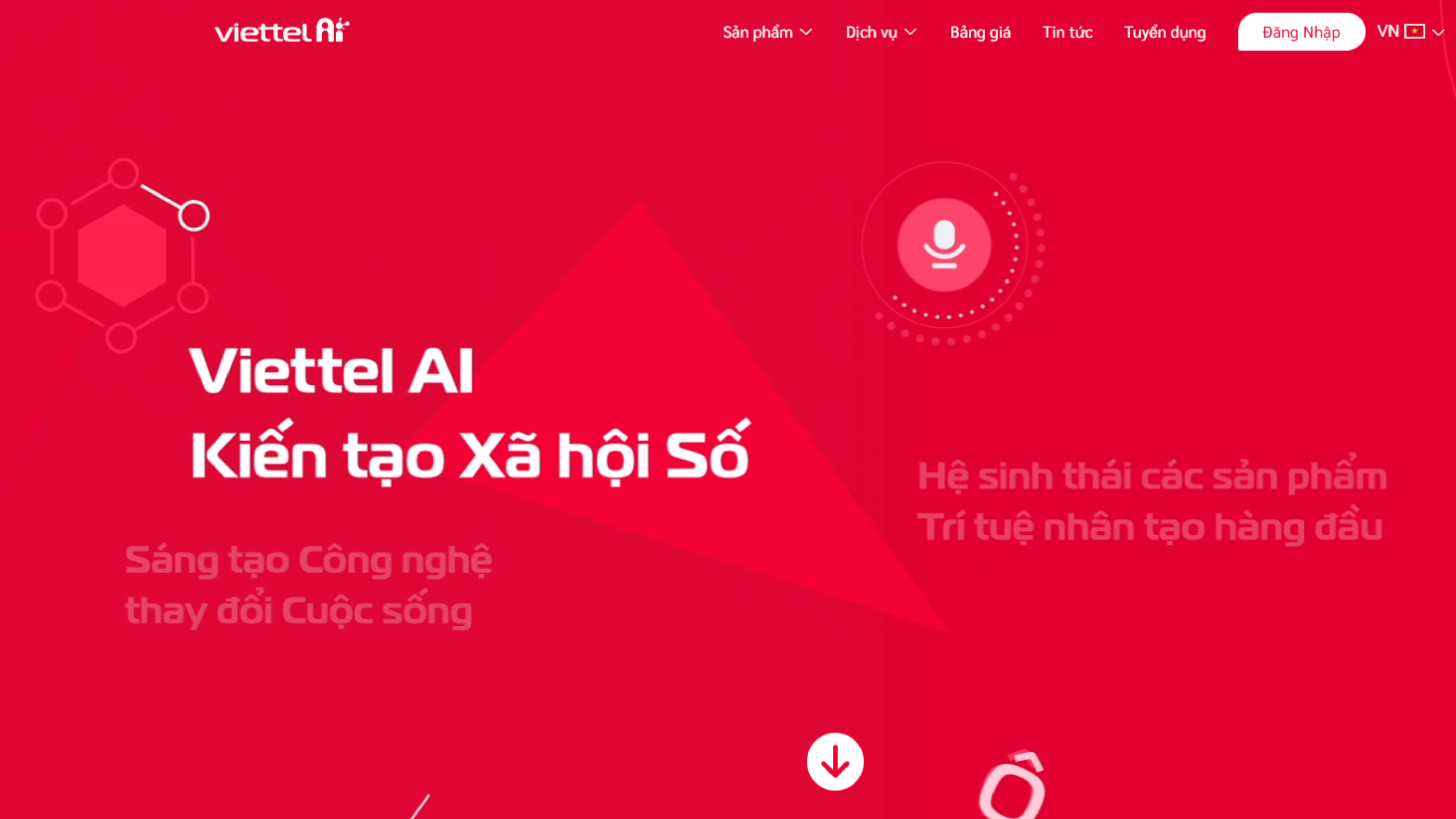
Truy cập trang Web Viettel AI.
- Step 2: Register and log in to your personal account
On the website, you register your own Viettel AI account to start using it for free and can upload audio files with a maximum capacity of 2MB for the new account.
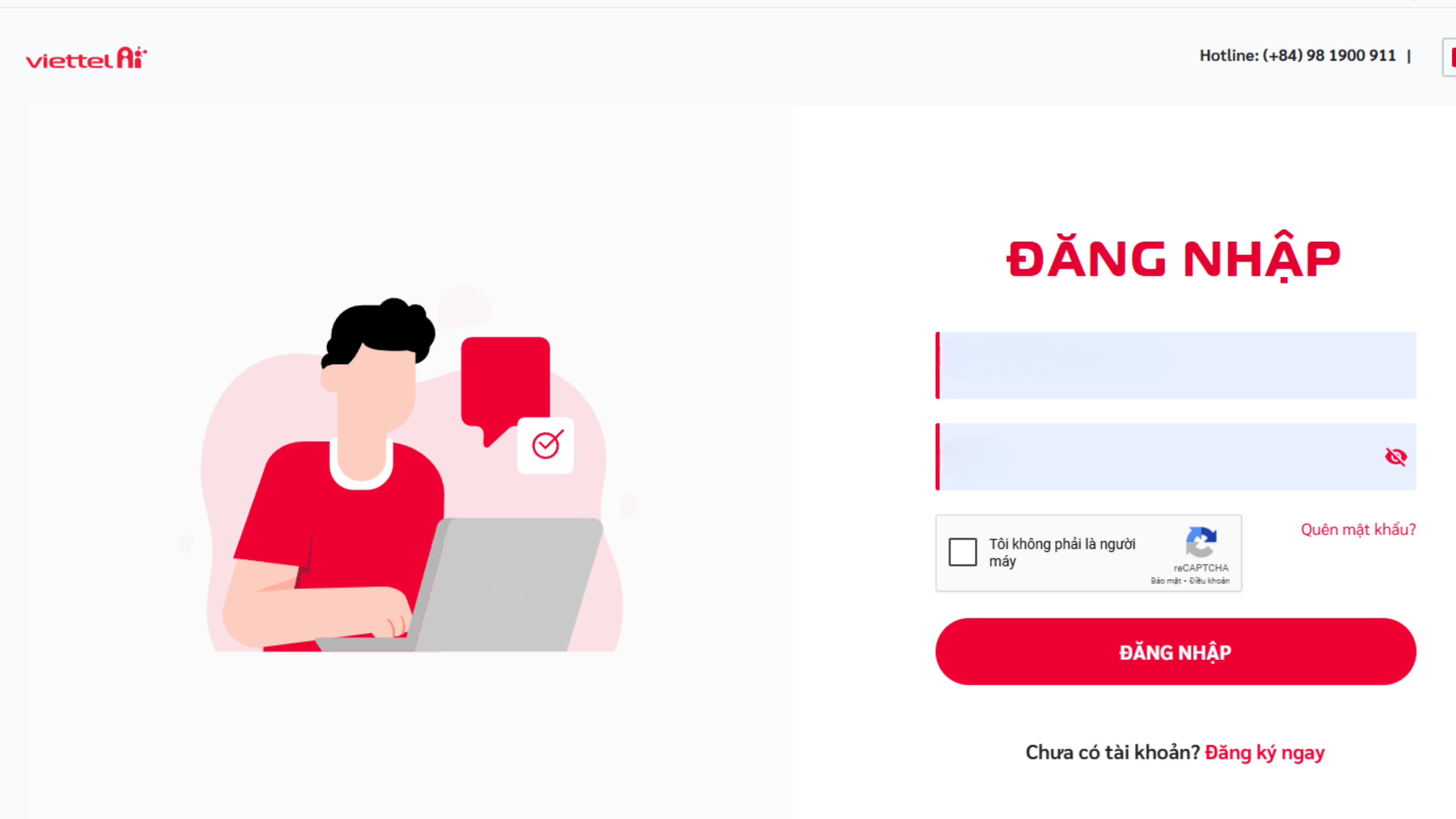
=
- Step 3: Get familiar with Viettel AI service
Here, click on “Service Warehouse” to display all the services supported by Viettel AI.
Click on ‘Speech to text conversion service’, click ‘Use service’ to experience it now.
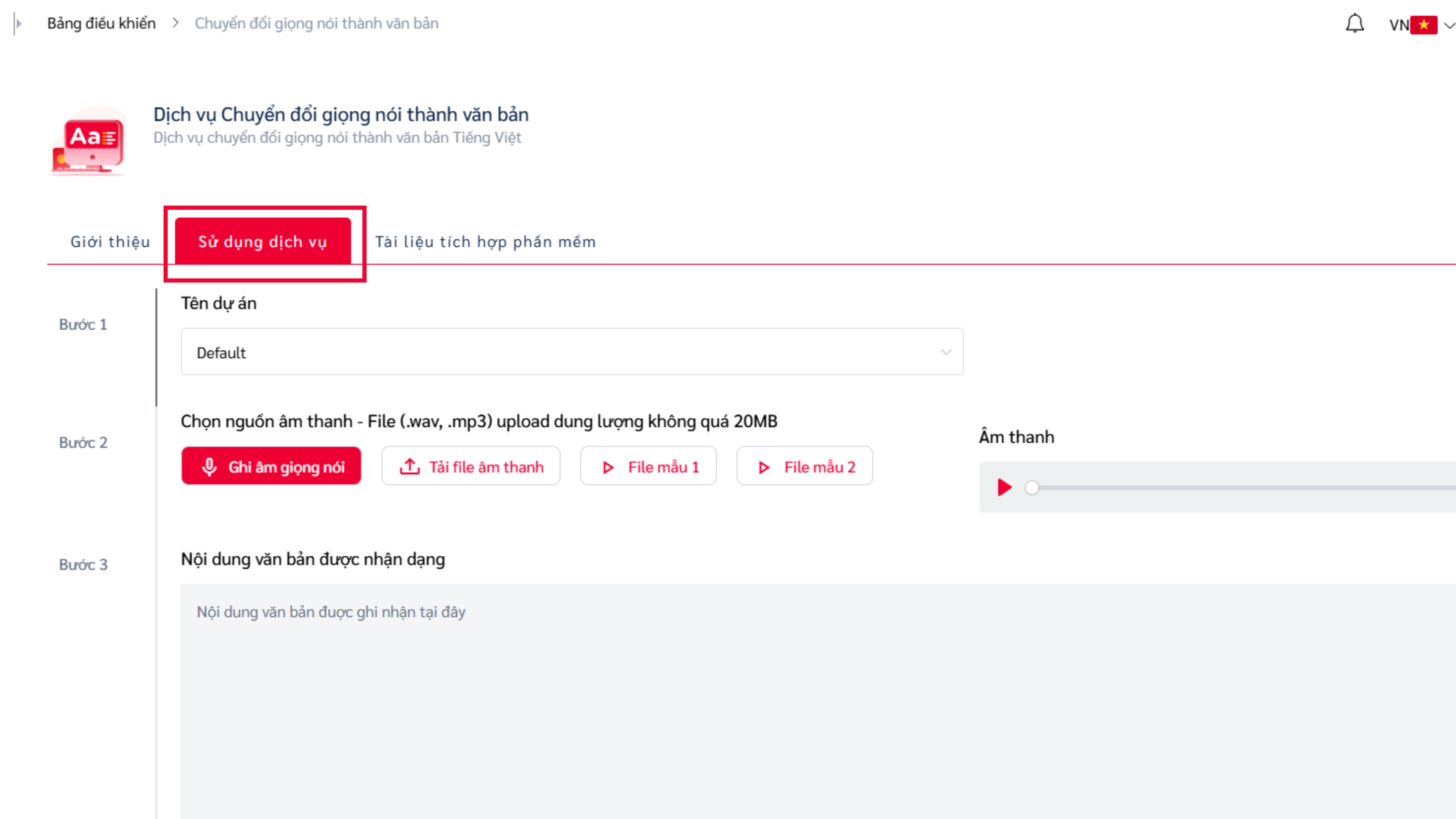
-Step 4: Experience the voice-to-text service right away
You can experience Viettel AI's voice-to-text service right away via the "Record voice" or "Download audio file" button available on your device.
Note, click "Agree to record" for the first time using Viettel AI. Viettel's highest security technology will ensure maximum information security for you.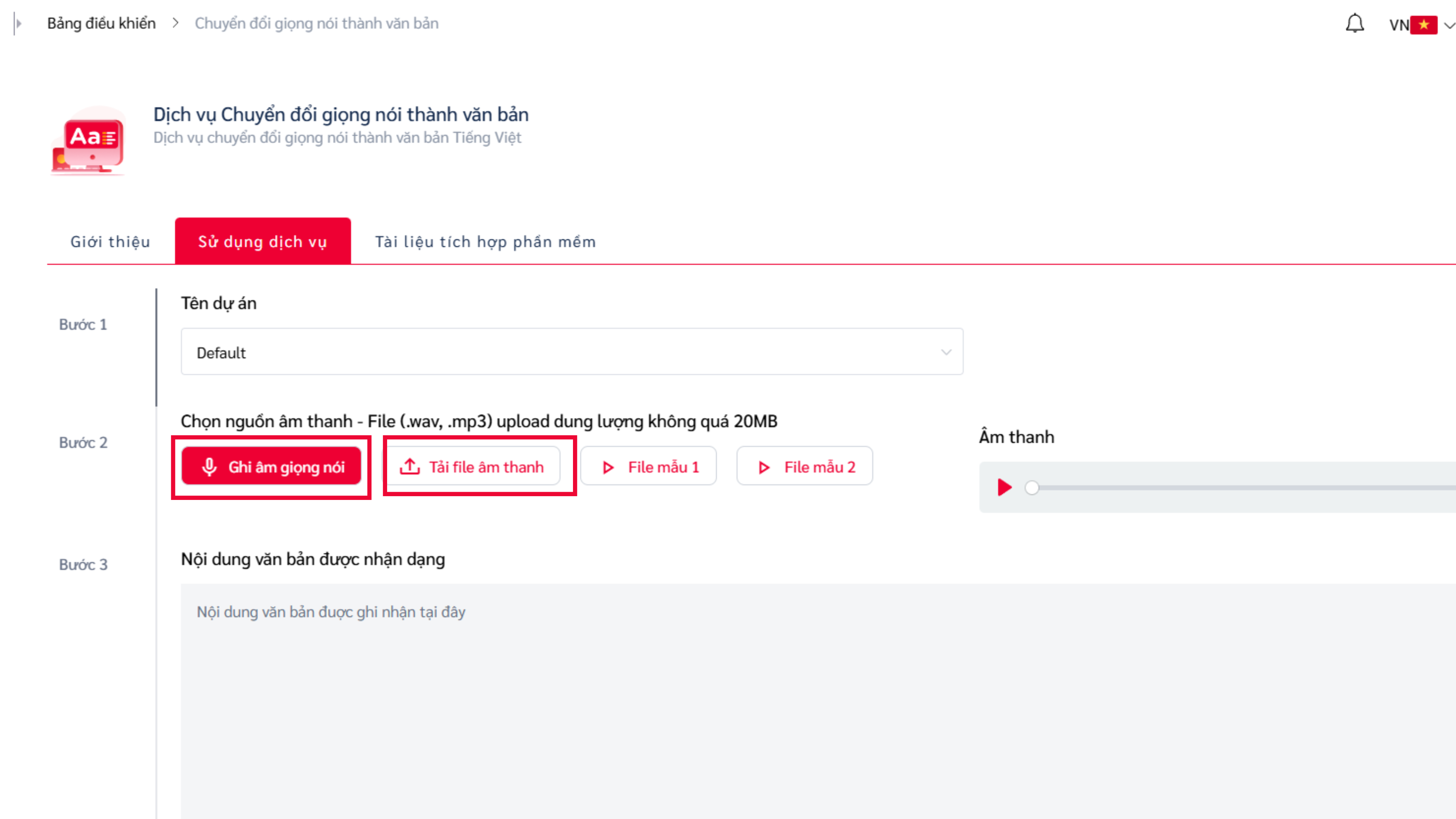
How to convert voice to text using Macbook's built-in tool - Dictation
Dictation is a built-in feature on Macbook, allowing you to convert voice to text. Therefore, this tool is highly appreciated for its usefulness, helping users save time and effort.
You can convert voice to text on Macbook with Dictation in the following way:
Step 1: Open the Apple Menu and access System Preferences.
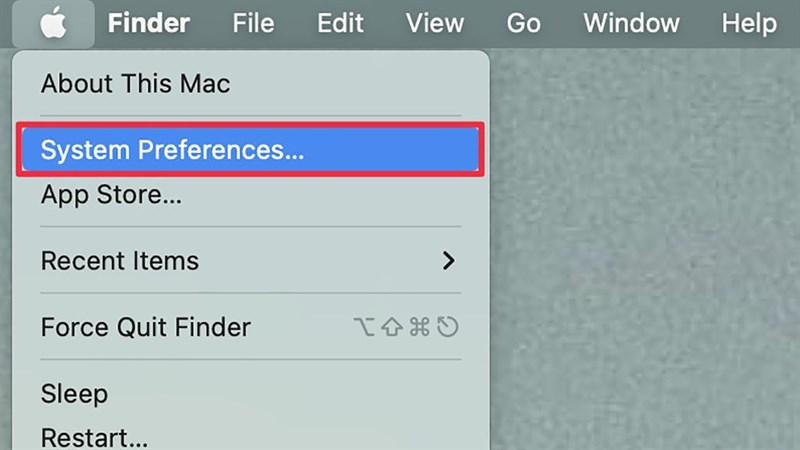
Step 2: Here, select Keyboard and then select Dictation. In this interface, press ‘On’ to activate the Dictation feature on your Macbook.
Next: select the language you want to edit in the Language section and set up the shortcut according to the options.
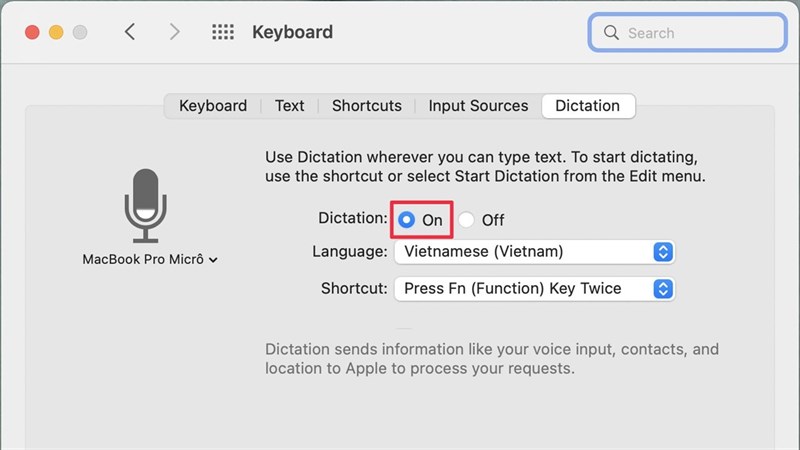
Step 3: Edit text by voice
With any text editing tool, you can convert voice to text.
For example, you open a Word file and press Fn twice or the shortcut key you set above. At this time, the Microphone icon appears on the screen. You can click on it and start editing text by voice.
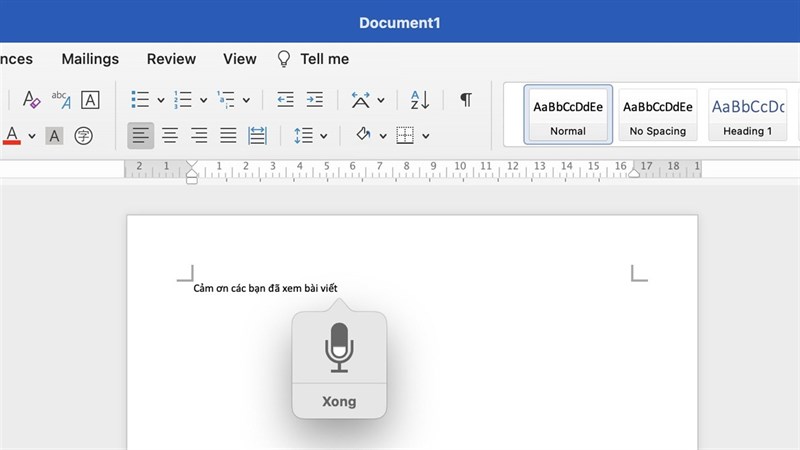
How to convert voice to text using Google Docs on Macbook
The steps to convert voice to text using Google Docs are as follows:
Step 1: Access Google docs
Access Google Docs, log in with your gmail and continue to click 'Create blank document'
Step 2: Convert voice to text using Google Docs
On the 'Untitled document' screen, click the 'Tools' button. Here, find and click 'Voice input' to start converting voice to text.
At this time, the screen displays the microphone, you click on the microphone and start speaking.
Note, the returned results may have incorrect Vietnamese spelling or missing accents. You need to edit them accordingly.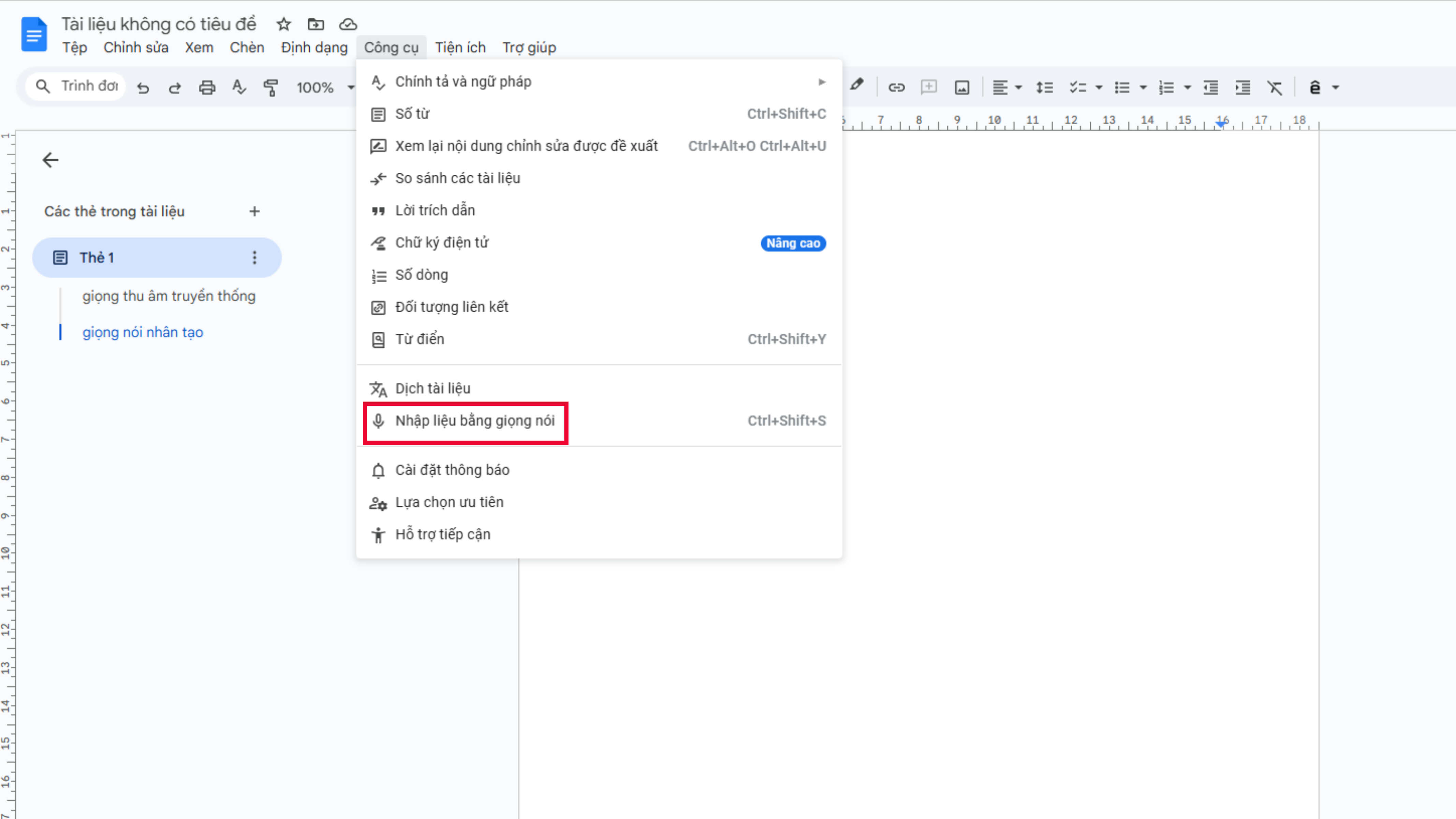
How to convert voice to text using Google Translate on Macbook
How to convert voice to text using Google Translate is done as follows:
Step 1: Access Google Translate
Access Google Translate
Step 2: Convert voice to text using Google Translate
Here, you choose the language you use. If you speak Vietnamese, select Vietnamese in the first box.
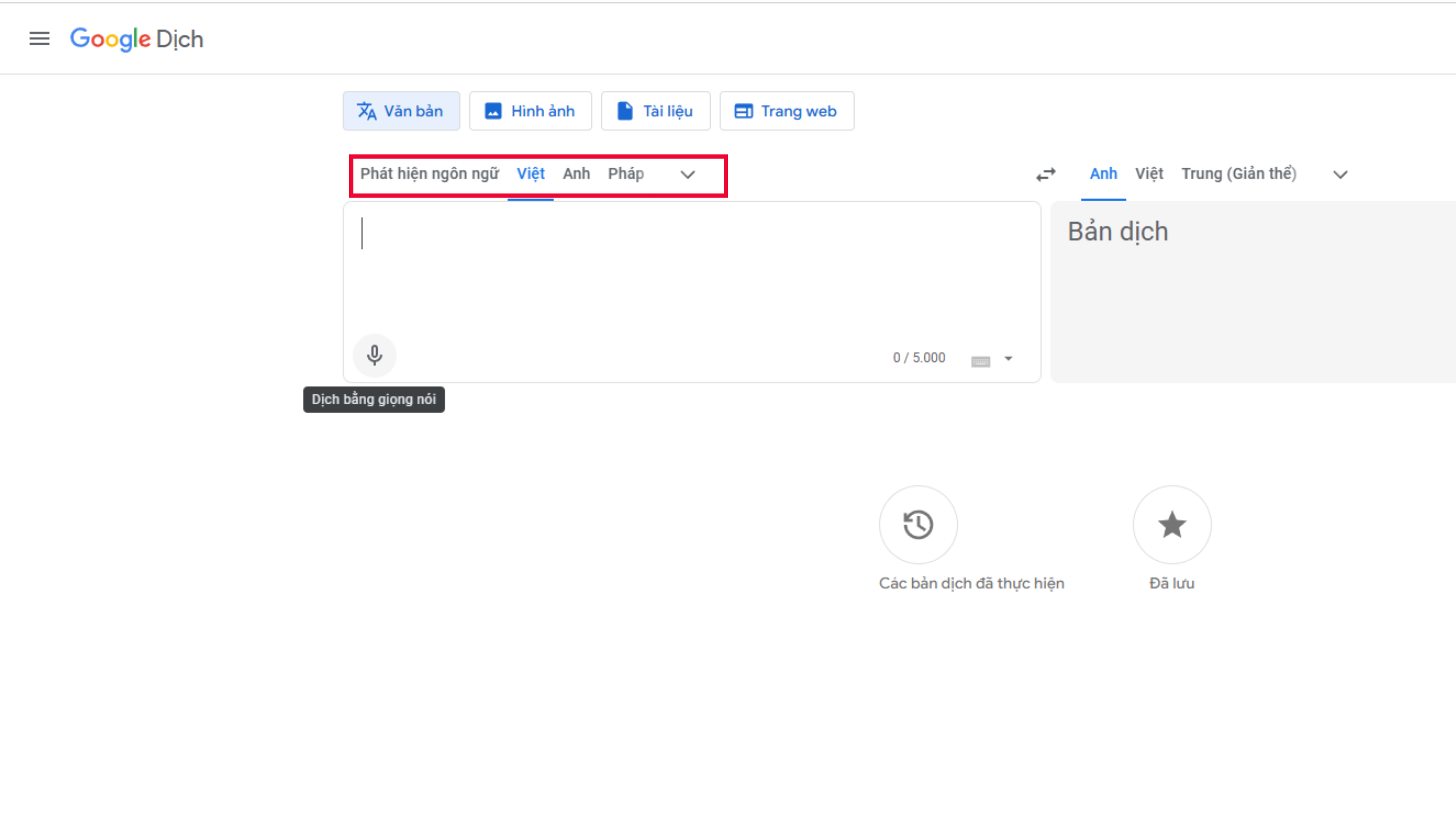
Then you tap on the microphone and start speaking.
Note, Google Translate is just a translator, the accuracy for most languages is not optimal.
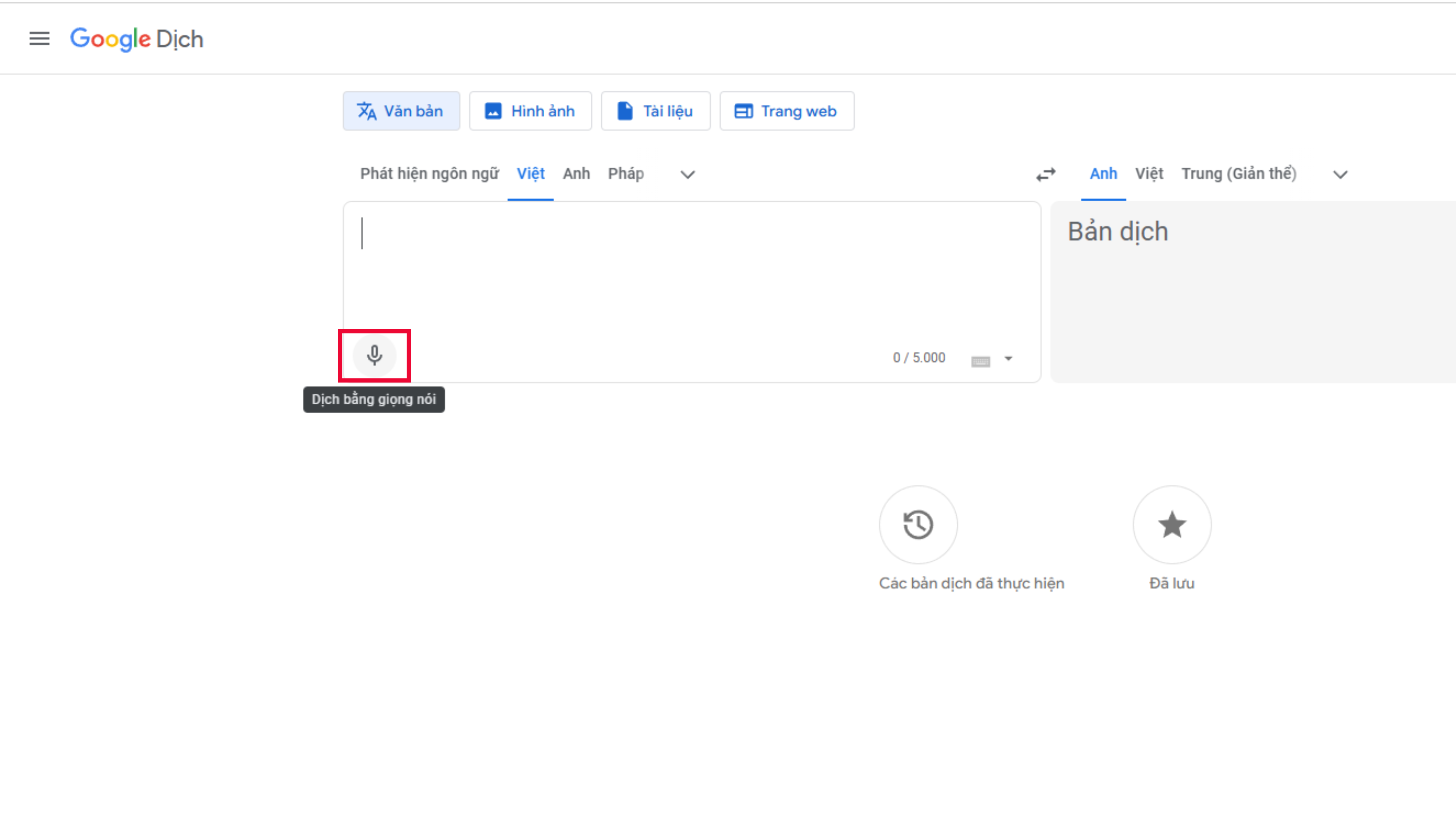
Tips and Tricks to Optimize Your Speech-to-Text Conversion
How to Speak Clearly and Accurately for Better Recognition
The tools above use AI technology to process speech, so errors are inevitable. Especially in Vietnamese - a language that is not yet popular in the world.
To ensure the results are correct, you need to make sure to pronounce each word as clearly, slowly and distinctly as possible.
How to choose the right application for your needs
There are many speech-to-text conversion tools available today with different features and accuracy. Consider factors such as accuracy, speed, and the ability to support multiple languages
For example, Viettel AI with natural language processing technology can recognize and return results almost accurately whether you use a Northern - Central or Southern accent.
How to handle spelling and grammar errors
Currently, AI tools will still encounter some errors related to spelling and grammar. Especially in languages that are not yet popular in the world, including Vietnamese.
Therefore, after the tool returns the results, you should carefully check the possible errors that AI may make.
Above is a summary of 4 ways to convert voice to text on Macbook using the simplest tools. In particular, Viettel AI stands out with its diverse natural language processing features. Quickly register to experience the full range of Viettel AI services today.
Other news















