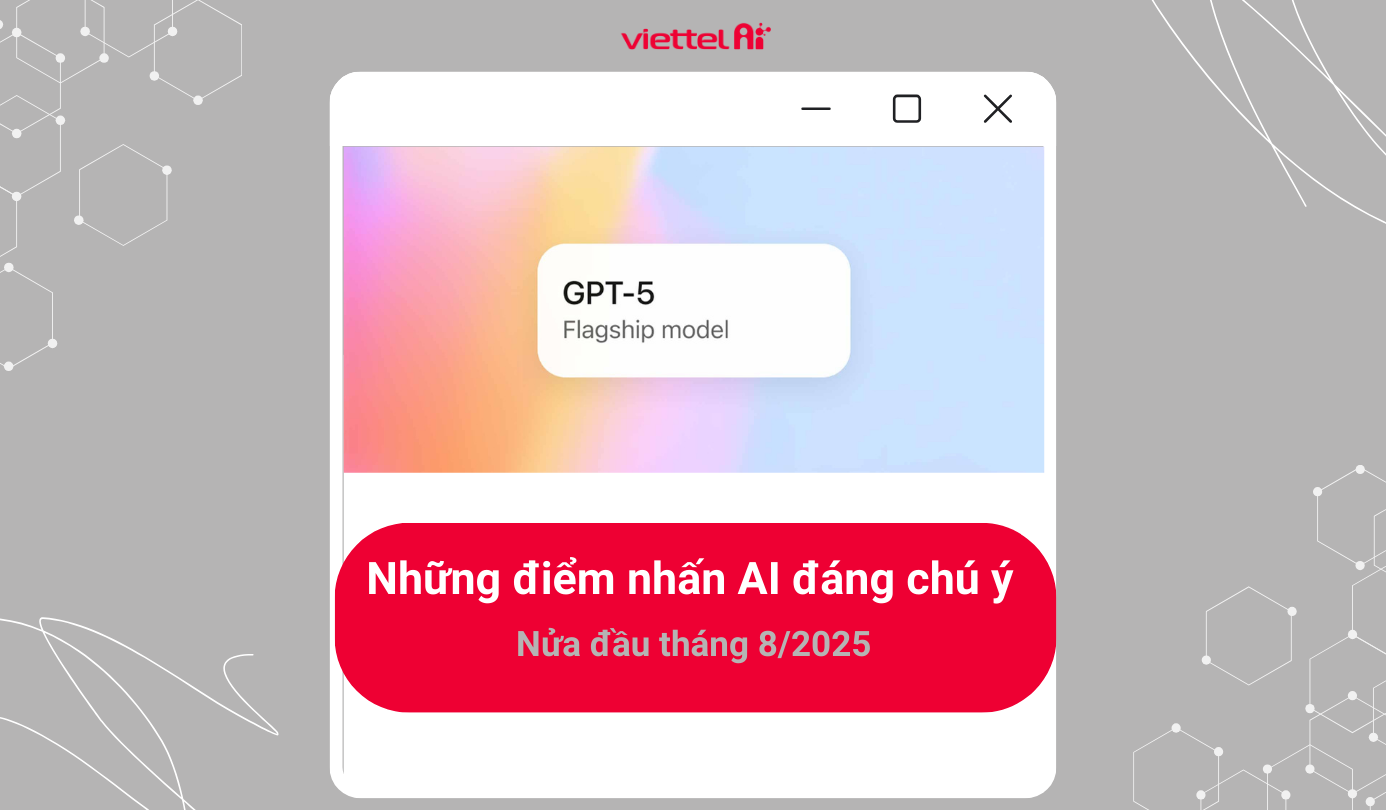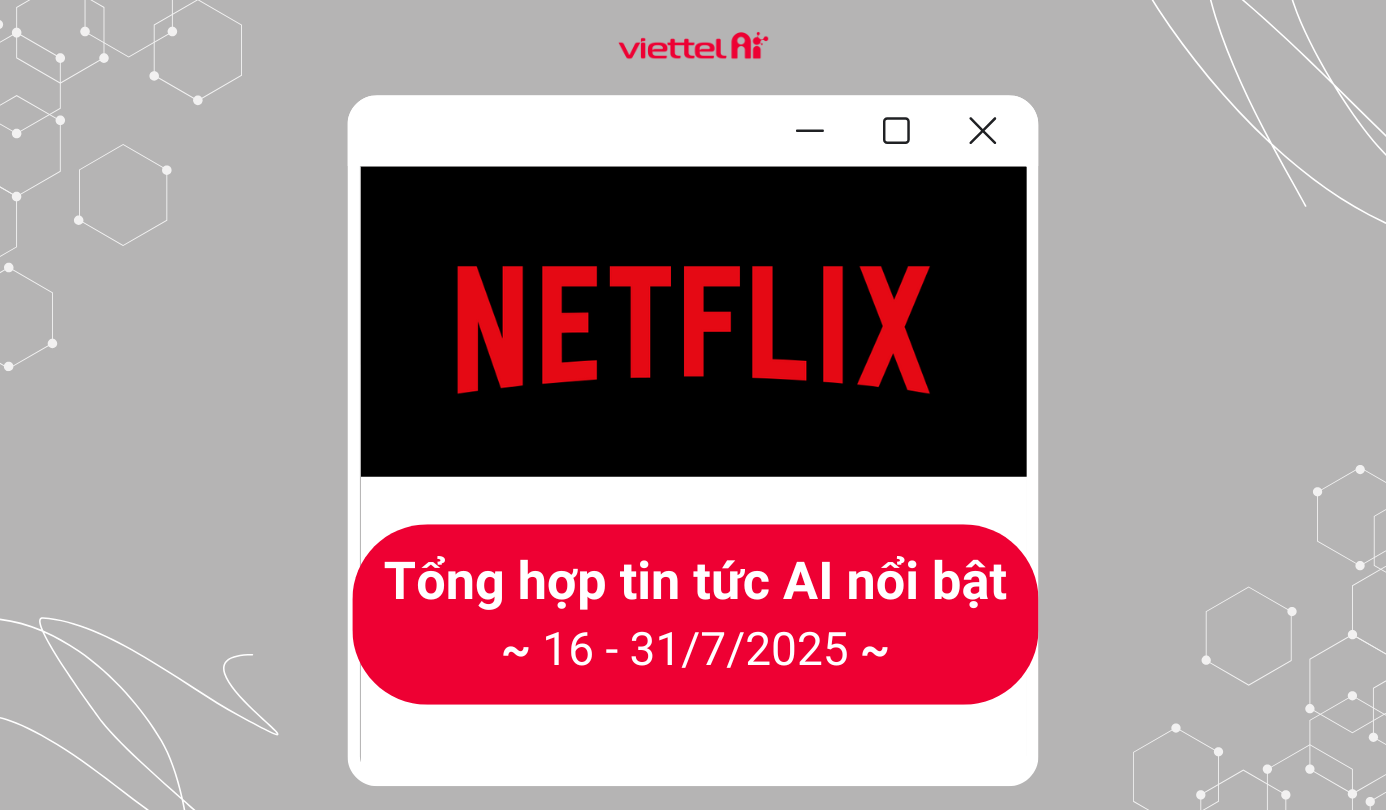What is an SRT File?
An SRT file is a plain text file that contains subtitles for video content. SRT stands for SubRip Text. In terms of how it works, the SRT file extracts content from DVDs or other video files and converts it into text. Currently, AI-powered dubbing platforms and major streaming platforms support this format.
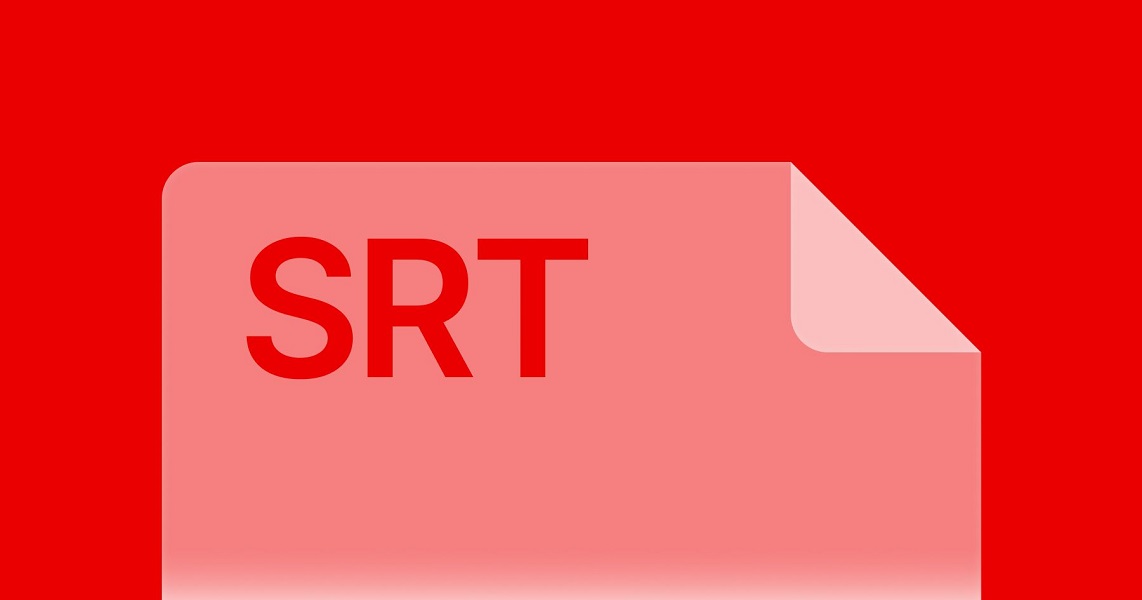
Characteristics of an SRT File
The SRT file is widely used due to the following prominent features:
● High Accuracy
The SRT file has a very detailed time format to ensure that subtitles appear or end exactly at the right time, matching the dialogue or action in the video.
● Easy to Read and Edit
The structure of an SRT file is quite simple and does not require users to have programming knowledge, so you can easily edit or modify subtitles as needed.
● Supports Multiple Languages
An SRT file can provide subtitles in multiple languages.
● Widely Supported Format
Both video players and video editing software support the SRT file format.
● Small File Size
The SRT file size is significantly smaller compared to other video formats.
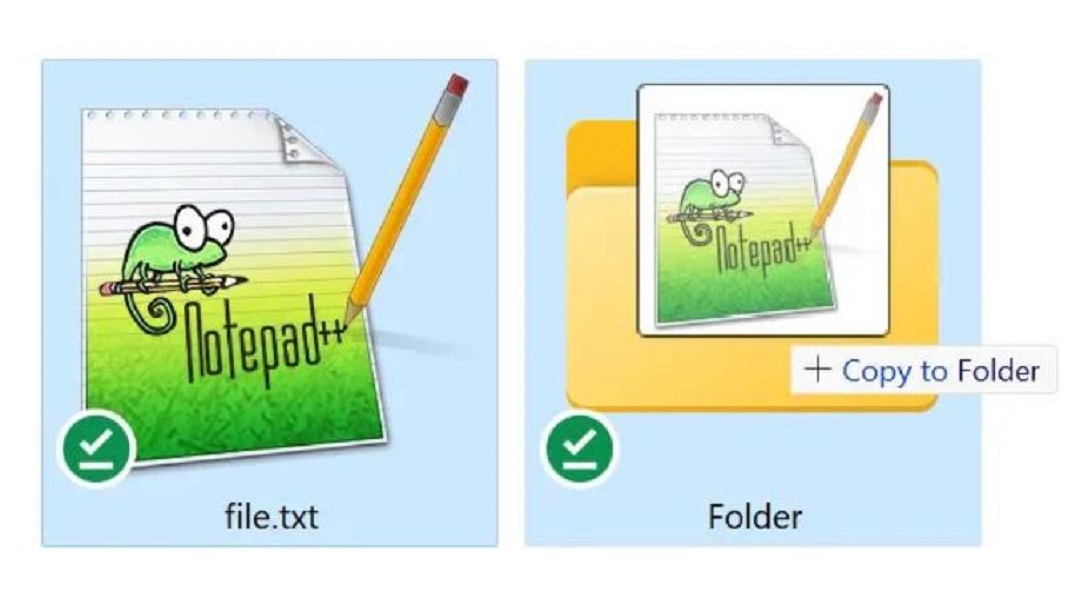
Structure of an SRT File
The structure of an SRT file consists of 3 basic components:
● Subtitle Number
The SRT file has a series of subtitles starting from number 1. Each number corresponds to the position of the subtitle in the video, marked consecutively without any spaces.
● Start and End Time of the Subtitle
The timestamps in an SRT file are formatted as hours:minutes:seconds,milliseconds, where milliseconds are rounded to three decimal places. The symbol “-->” is used to separate the start and end times of the subtitle.
● Subtitle Content
This is the text of the subtitle that appears on the screen. It can be displayed in one or more lines. The SRT file supports text formatting with tags derived from HTML.
Additionally, the way subtitles are split in the SRT file reflects how they will appear on the viewer’s screen. For example, if a subtitle is divided into two lines with 30 characters in the first line and 36 characters in the next, it will display similarly on the video.
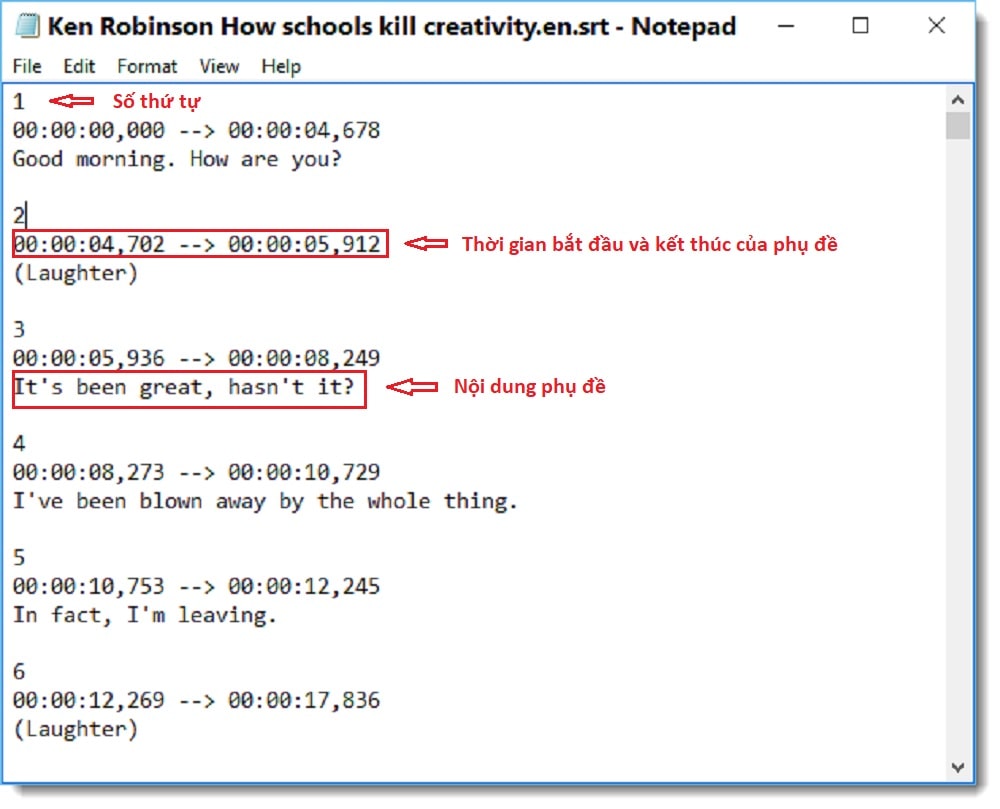
Guide to Creating an SRT File
There are 3 methods to create an SRT file that you need to understand, including:
● Notepad
Notepad is the most common text editor for Windows users. Since it comes pre-installed with the system, you don’t need to install any additional software when using Notepad.
However, this method requires you to manually enter and adjust the timing for each subtitle to ensure they display correctly on the video. If the number of subtitles is large, it will take quite a bit of time, and there is a high chance of errors or synchronization issues.
Viettel AI provides the following guide to creating an SRT file using Notepad:
Step 1: Open Notepad on your computer and create a new file.
Step 2: Upload any video you want to use in Notepad. Next, enter number 1 and place the first timestamp underneath. Note that the timestamp for the subtitle should be in SRT format and must be as accurate as possible.
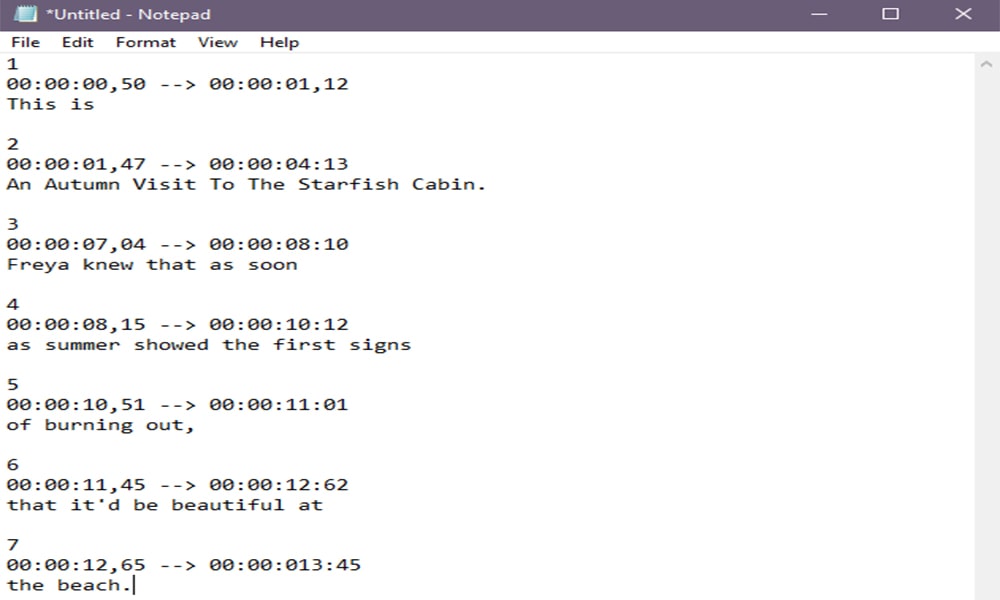
Step 3: Enter the subtitle content in the next line. This is the text that will appear on the screen, consisting of one or two sentences. To make it easier for viewers to understand, you should split long texts into multiple subtitles.
Step 4: Repeat Steps 2 and 3 for the following subtitles.
Step 5: Once completed, review the subtitles and make any necessary edits.
Step 6: To save the file in .srt format, follow these steps: Click File -> Save. Then, give the file any name you want, click Save As, and select the .srt extension. Finally, save the changes by clicking the Save button.
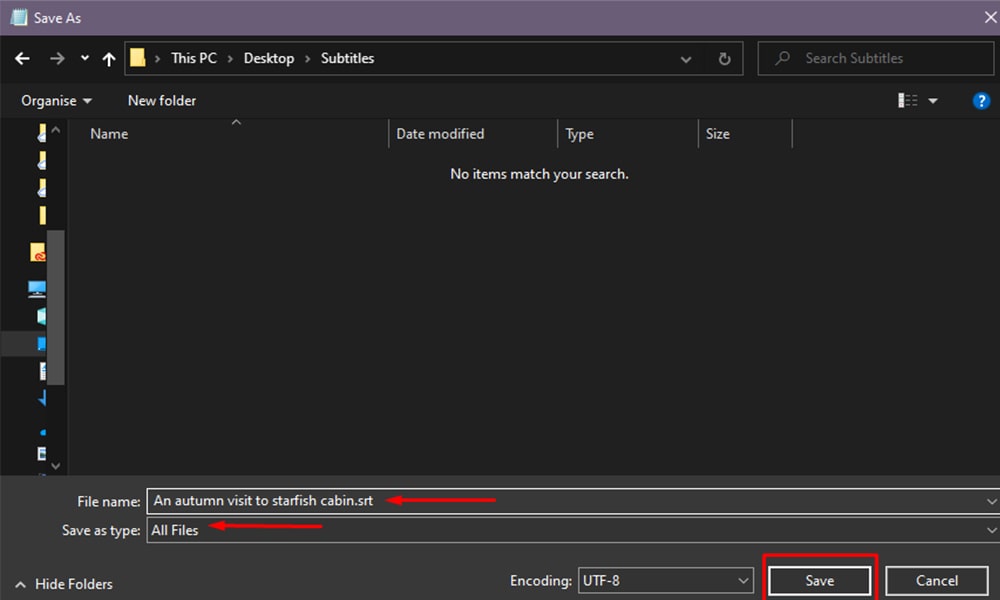
● Specialized Software
To optimize the process of creating SRT files, specialized software has been developed. These software tools are compatible with most platforms such as Windows, Linux, and macOS, and also support various subtitle file formats.
The advantage of specialized software is its intuitive interface and many advanced features. However, you will need to download and install them on your computer, as they are not pre-installed like traditional text editors. Additionally, some software can be quite complex and may not be suitable for beginners.
In this article, Viettel AI will guide you on how to create an SRT file using Aegisub:
Step 1: Install Aegisub on your computer and open the software. Next, click Video -> Open Video to load the video you want to add subtitles to. You can open videos in MP4, AVI, or MPG formats.
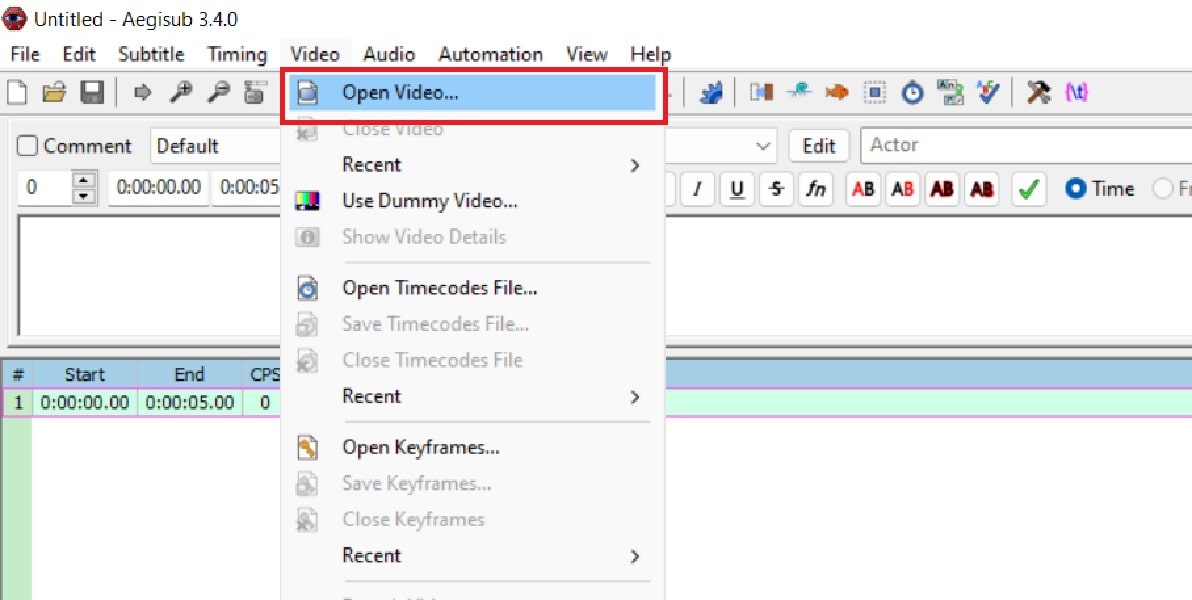
Step 2: In the illustration below, the first arrow indicates the start time of the subtitle, while the second arrow represents the end time. Adjust the timing precisely for each subtitle in the editor.
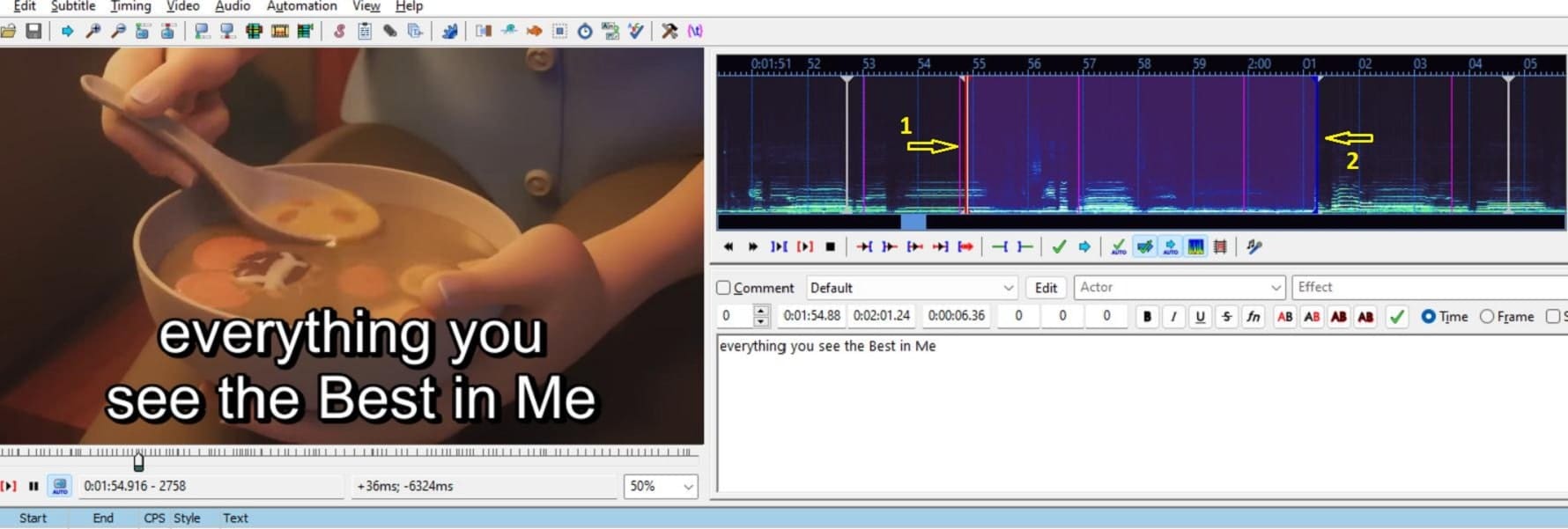
Then, enter the subtitle content into the editing box. Once finished, click on the checkmark icon. The subtitles and other timestamps are handled in the same way.
Step 3: If you want to change the font or text color, click on the corresponding icons located at the top of the editor. Below is how your subtitles will be displayed on the screen:
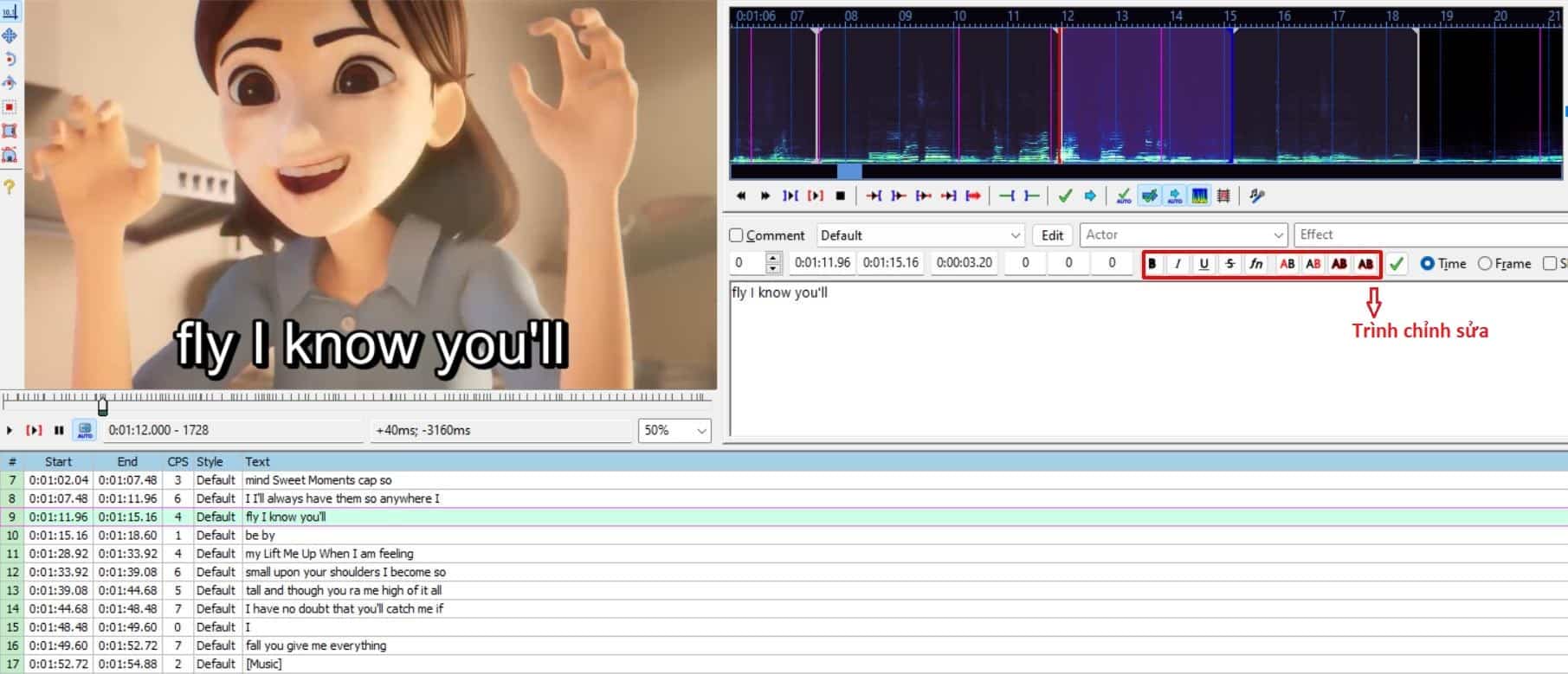
Step 4: Once the subtitle creation process is complete, press Ctrl + S to save the entire subtitle file in .ass format. Additionally, to adjust the timing more effectively, you can open the audio of the video file by clicking Audio -> Open Audio.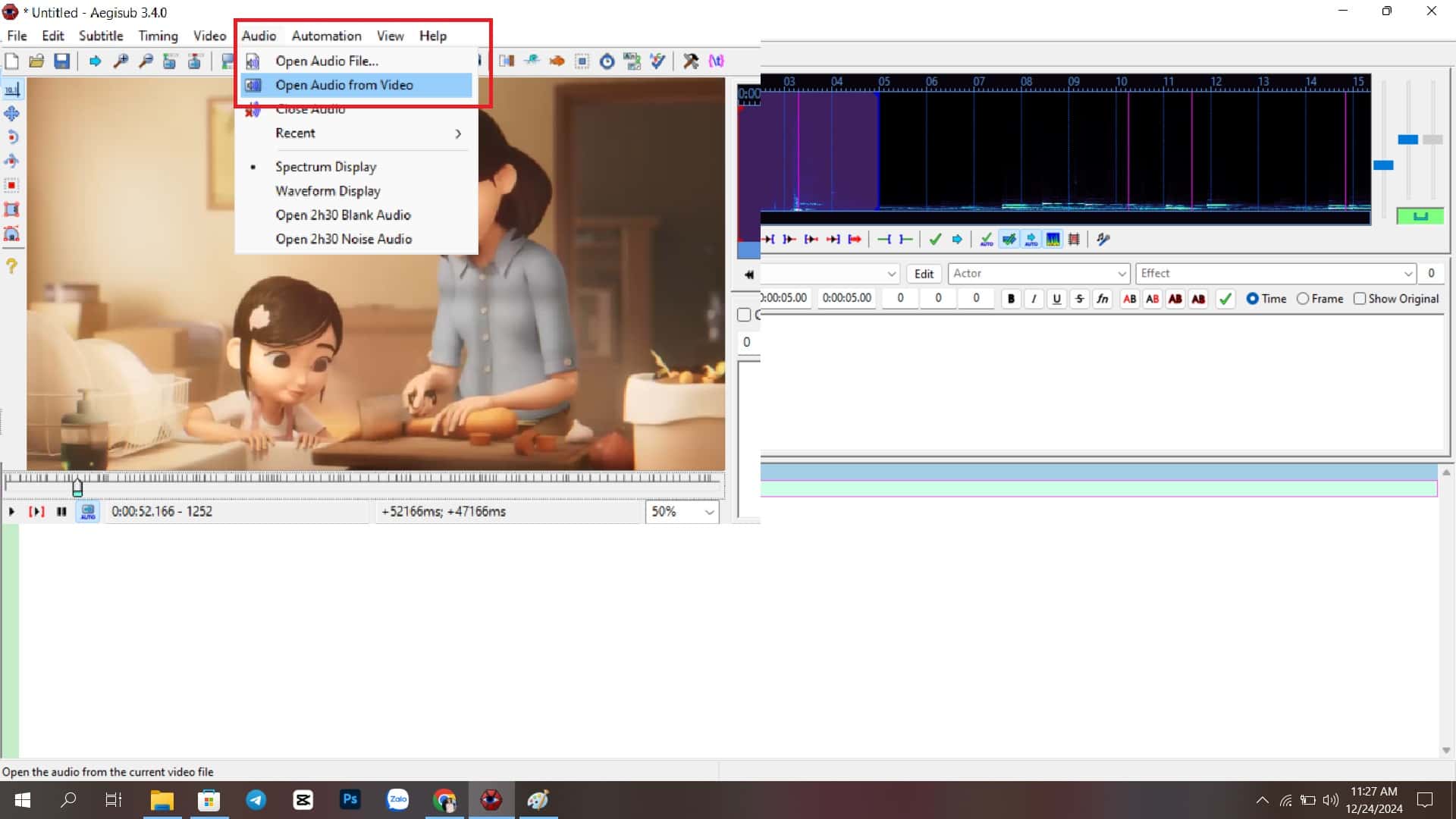
Step 5: Save the video by selecting File -> Export Subtitles.
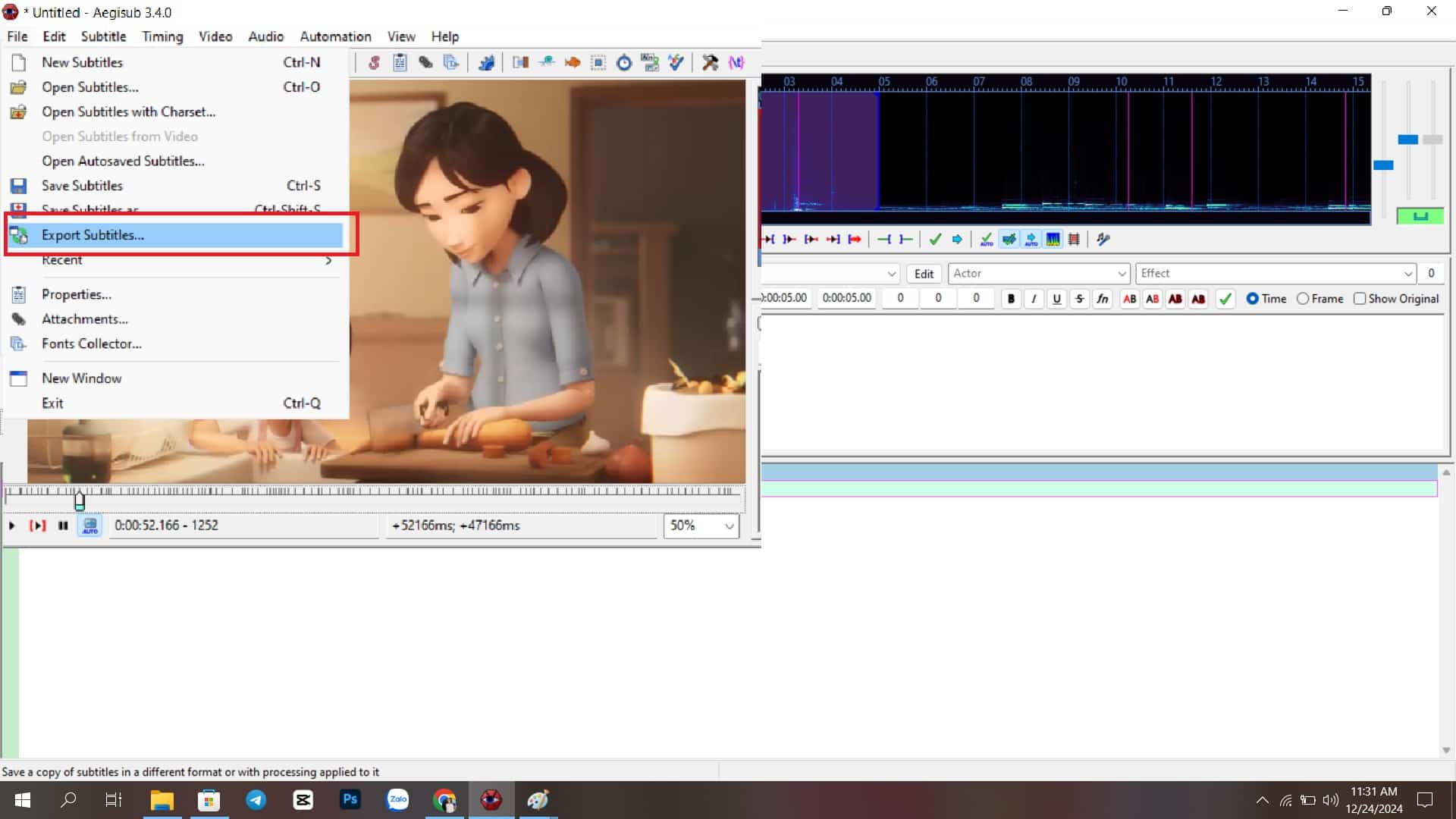
Step 6: Then, click on Export, and give the file any name you prefer. Next, select the format for the video as SubRip (*.srt) under Save as Type. Finally, click Save to complete the process.
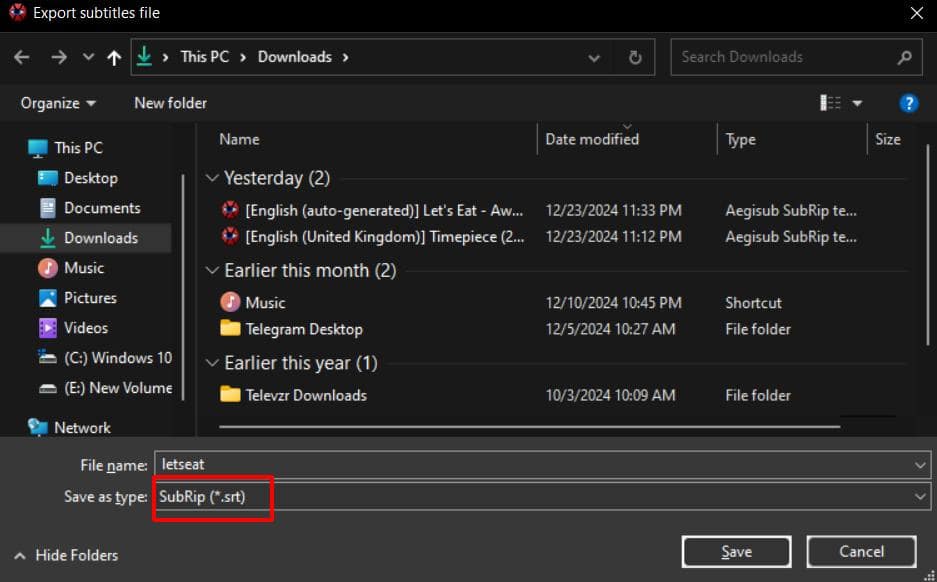
● Online Tools
Popular online tools like Subtitle Horse, Amara, Happy Scribe, Subtitl.es… can help you create SRT files for free in real-time. Some of these tools even allow you to log in without needing an account. However, a disadvantage of using these tools is that they often have limitations on video length/size, and their interfaces can be difficult to use.
In this article, Viettel AI will guide you on how to create an SRT file using Happy Scribe. The platform has the advantage of offering the first 30 minutes for free and no video size limitations. The process is as follows:
Step 1: Visit Happy Scribe and log in (if you have an account).
Step 2: In the window shown below, select the service you need, which is Subtitles, then click the Add media button to upload the video you want to create or edit subtitles for.
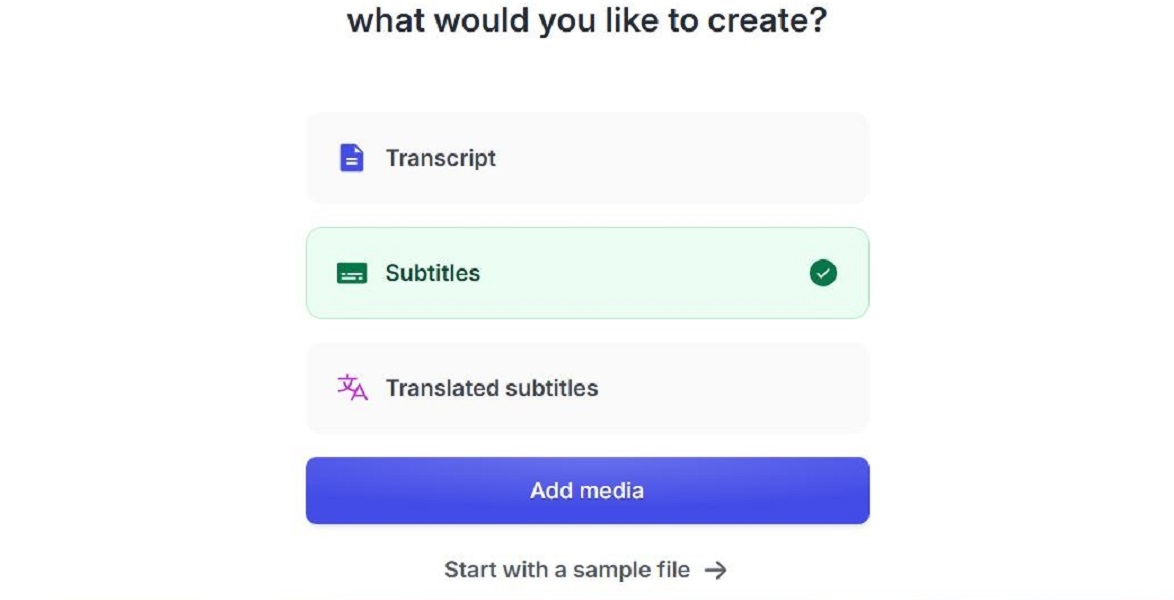
Step 3: Happy Scribe offers options such as uploading a video from your computer, pasting a video URL, or uploading a video from Dropbox, Google Drive, Vimeo, or YouTube. Choose the option that best suits your needs.
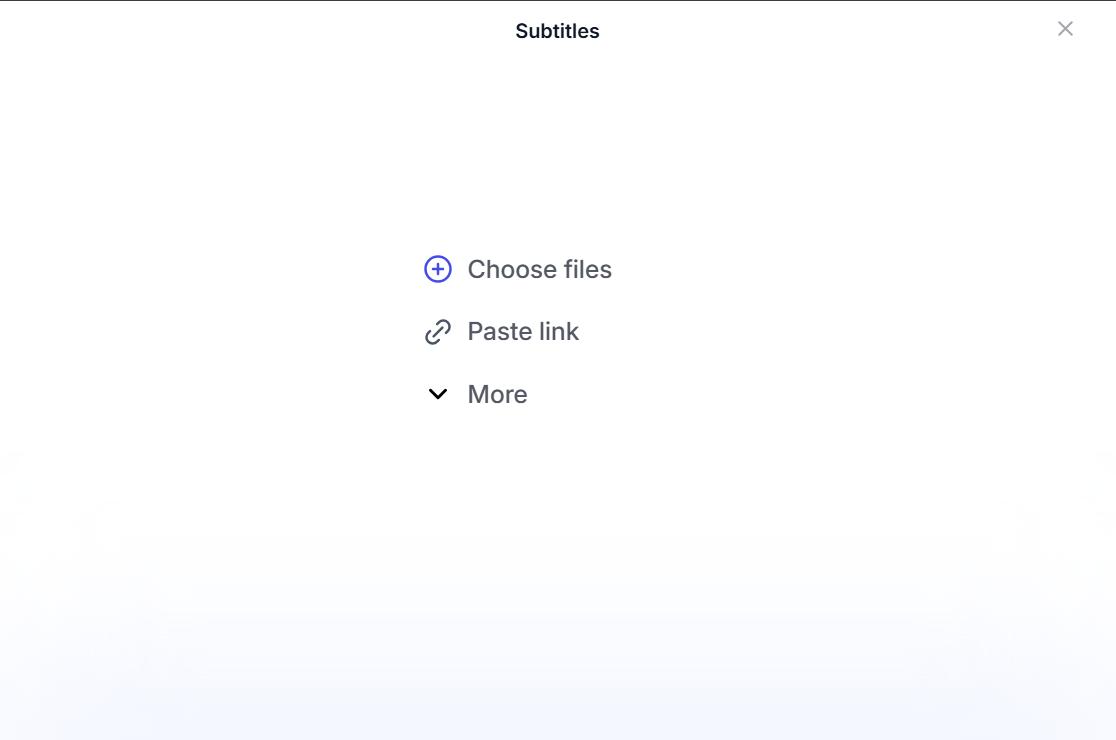
Step 4: Click on Machine generated in the next window to automatically generate subtitles for the video, then click the Create button to start. This process may take a few minutes.
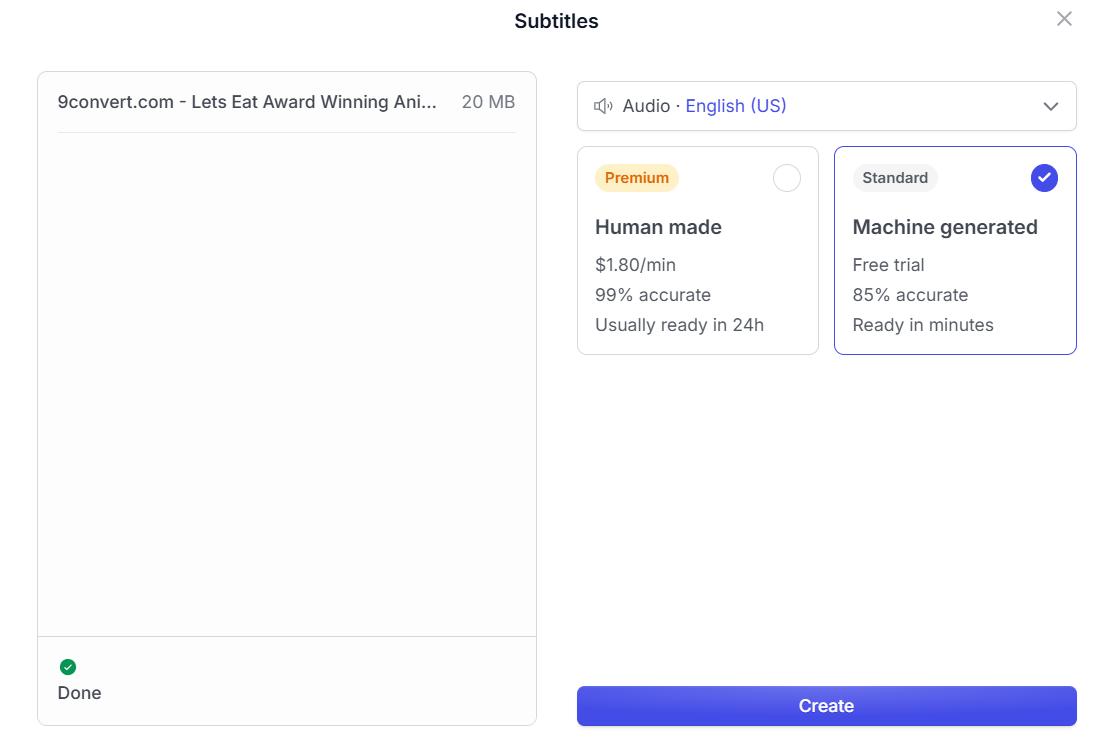
Step 5: Once completed, click on Export and select the SRT subtitle format to save the file to your system.
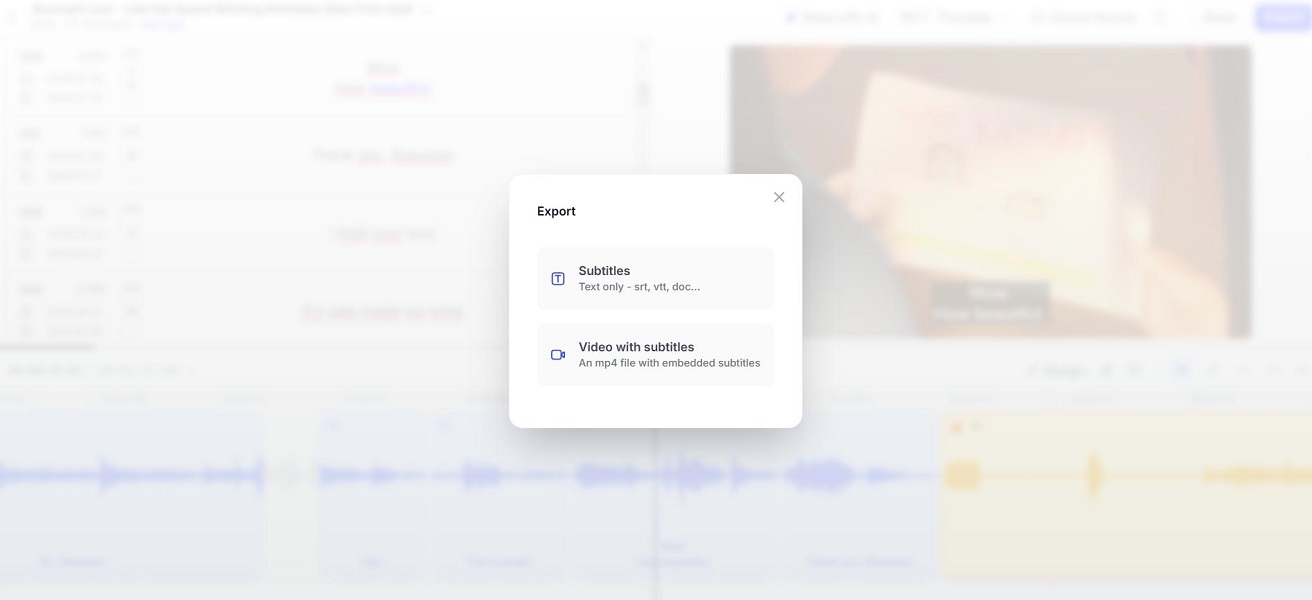
How to Open, Read, and Edit SRT Files
There are many platforms that provide different methods to open, read, and edit SRT files, depending on your needs and preferences. Here, Viettel AI suggests some easy ways to do so:
● Using a Video Player
Most video players available on computers offer the ability to open SRT files, making it convenient and quick for you to view and edit subtitles. You just need to ensure that the SRT file name matches the video name and that both files are in the same folder. Some popular video players include VLC, KMPlayer, Windows Media Player, etc.
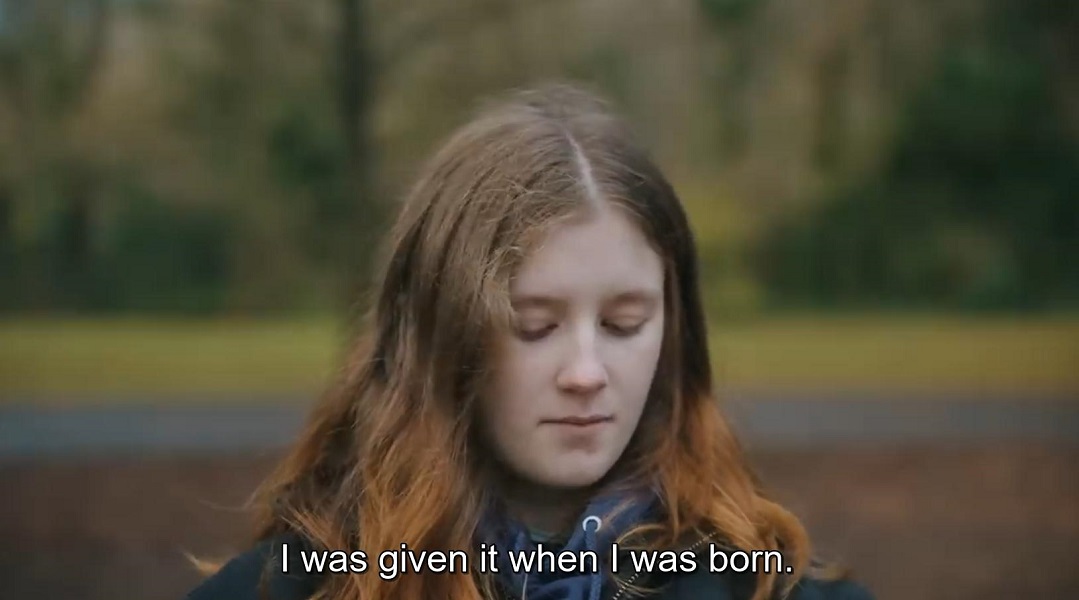
● Using Subtitle Editors
There are many subtitle editing tools available on the market, both free and paid. You can choose the software that suits your needs and install it on your computer. Some popular subtitle editing software includes Subtitle Edit, Aegisub, Jubler, and Subtitle Workshop. When using these tools, you open the SRT file and edit the video content and timestamps as desired.
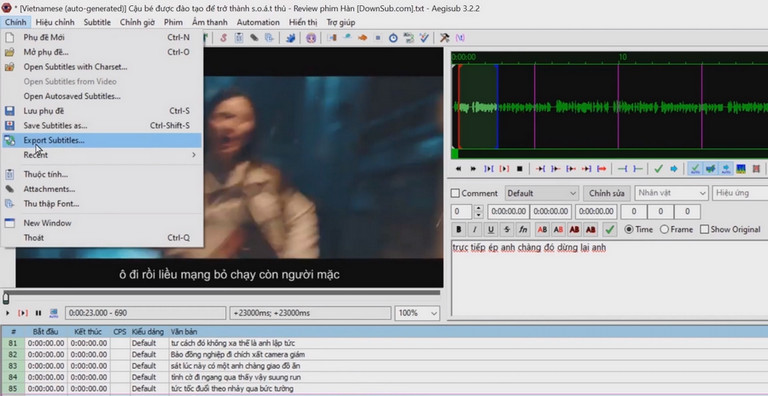
● Using a Text Editor
Since an SRT file is a simple text file, you can use any text editor available on your system, such as Notepad, Atom, Microsoft Word, or Sublime Text, to open and edit the SRT file. Note that to correctly display special characters and languages, you need to ensure that the text editor supports UTF-8 encoding.
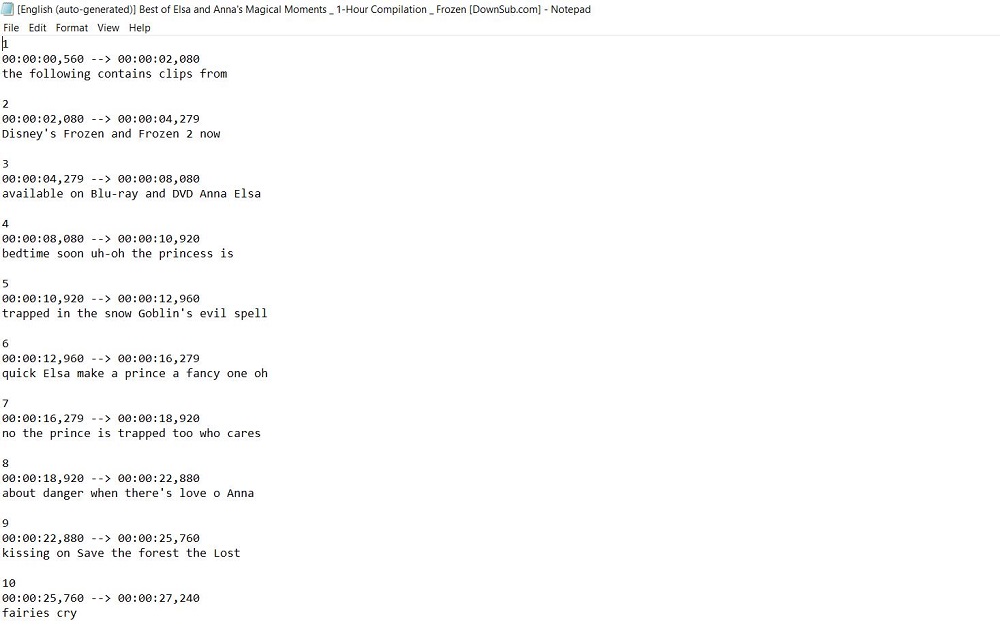
● Using Online Subtitle Editors
If you want to quickly edit an SRT file directly in your web browser, you can use online subtitle platforms like Subtitle Edit or Rev. Simply upload your SRT file to the system and edit the subtitles directly using the tools available on the website to complete your SRT file.
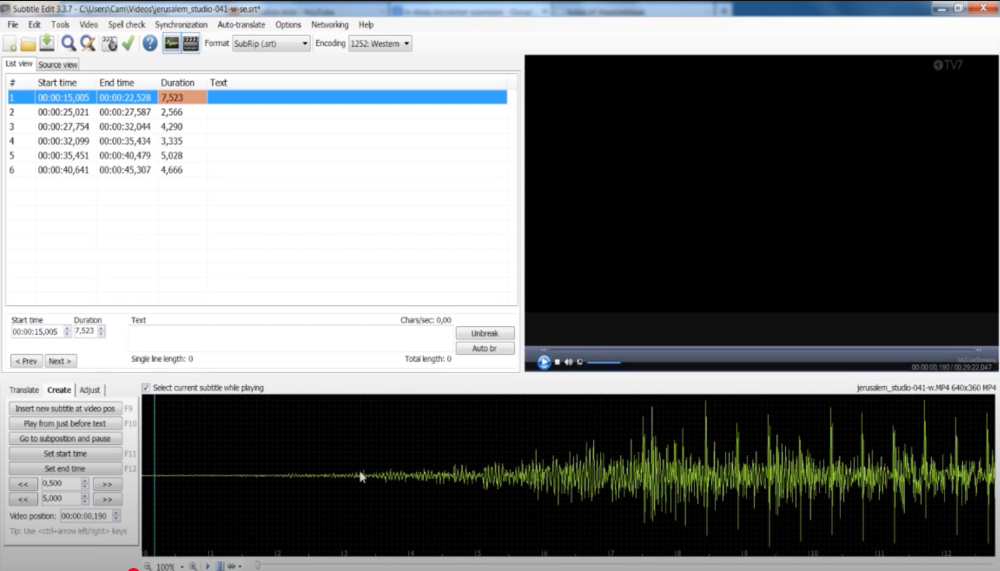
Thus, with advanced software technology, you can create and use SRT files effectively to add subtitles to videos and expand your audience network.
At the same time, in addition to subtitles, voice-over is another way for the audience to easily understand the content of the video. In this regard, Viettel AI's Text to Speech application will help you quickly create professional, natural voice-overs that sound like a real person, thanks to the world's most advanced language processing technology.
For more detailed information, you can learn more about Viettel AI through:
Hotline: +84 98 1900 911
Email: viettelai@viettel.com.vn
Hanoi: Ministry of Planning and Investment Building – No. 7 Ton That Thuyet Street, New Urban Area, Cau Giay District, Hanoi
HCM: 23rd Floor, Viettel Complex Building, 285 Cach Mang Thang Tam, Ward 12, District 10, HCMC
Website: https://viettelai.vn/
Other news