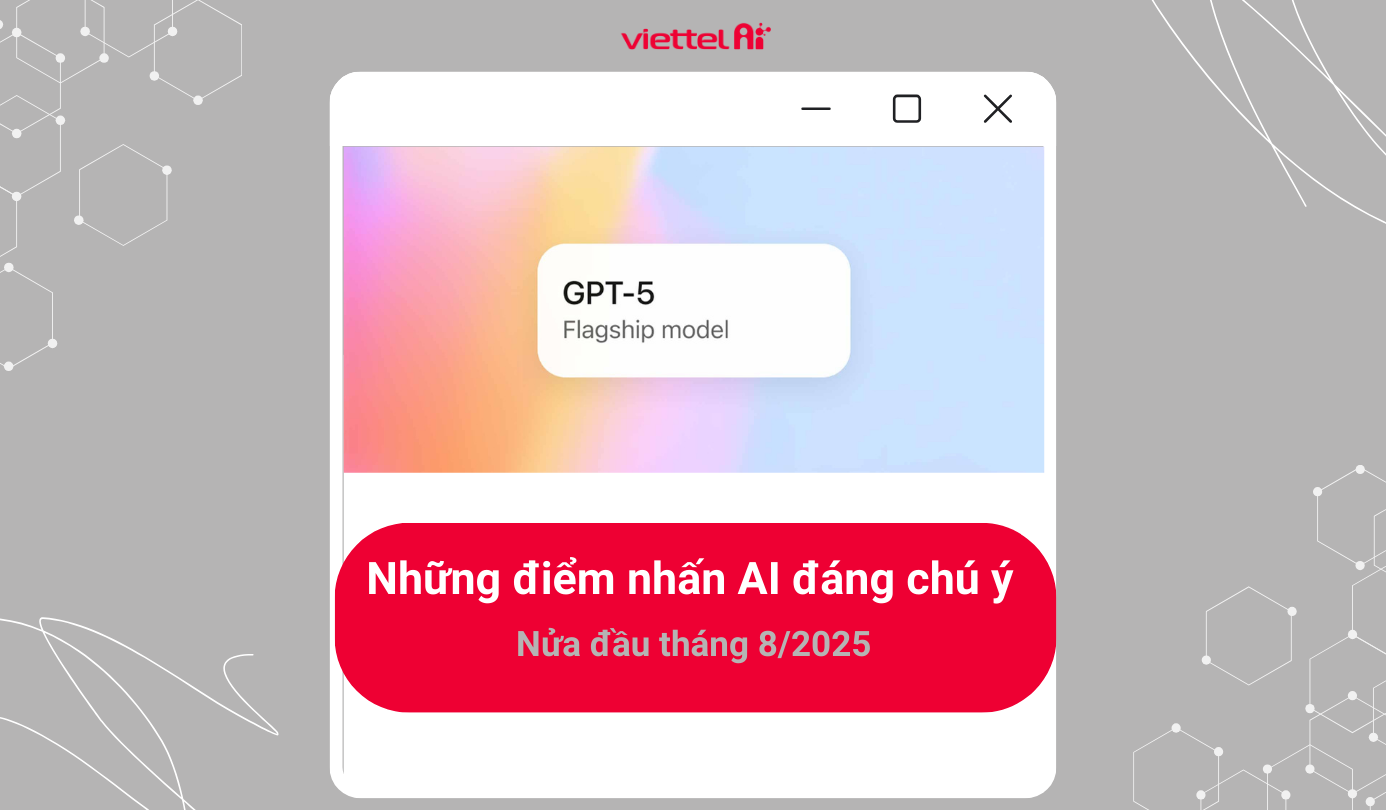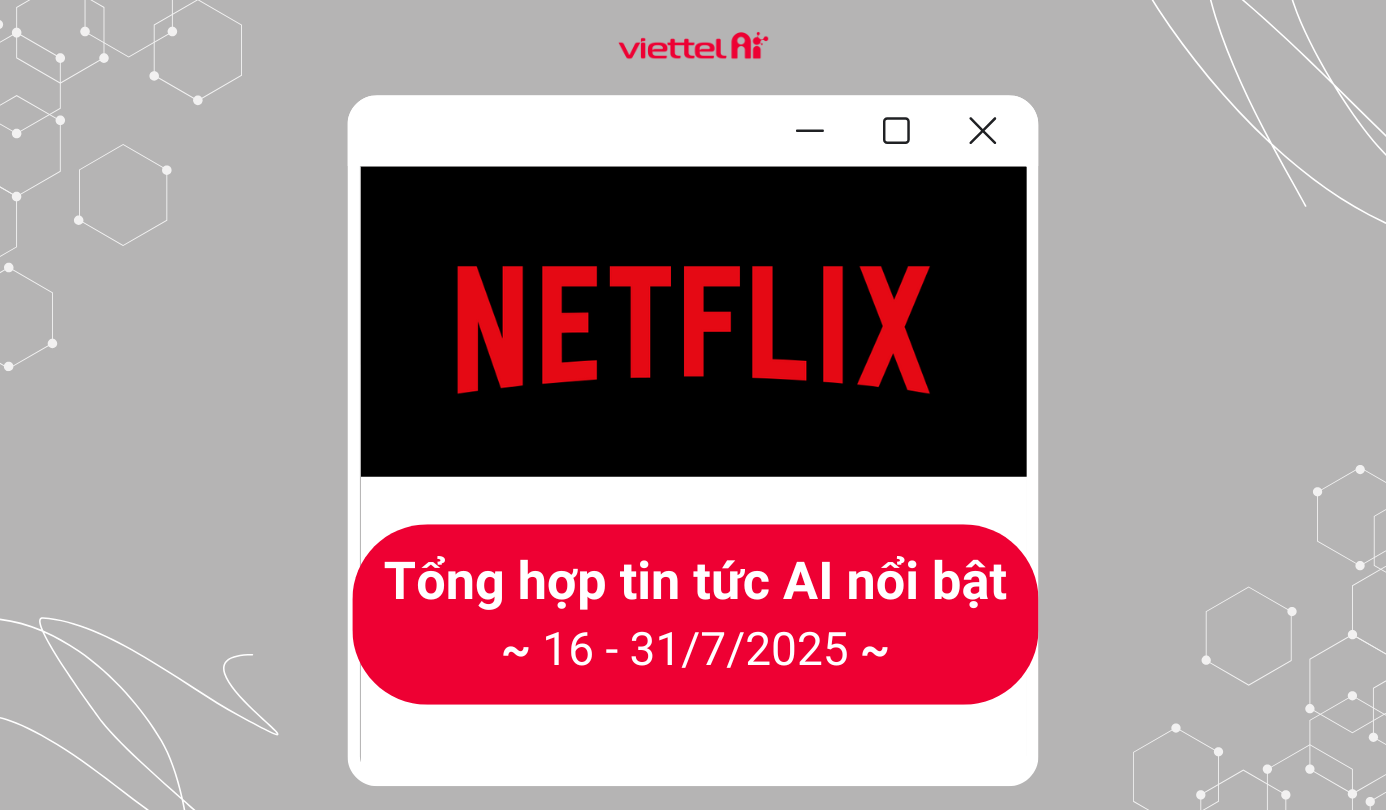How to Download Google Voice on Your Phone
Step 1: Go to the website soundoftext.com
Here, find the "Text" section and enter the text you want to be read by Google Voice.
Step 2: Change the "Voice" setting to >> Vietnamese.
After changing the language to Vietnamese, click Submit to convert the text into Google Voice.
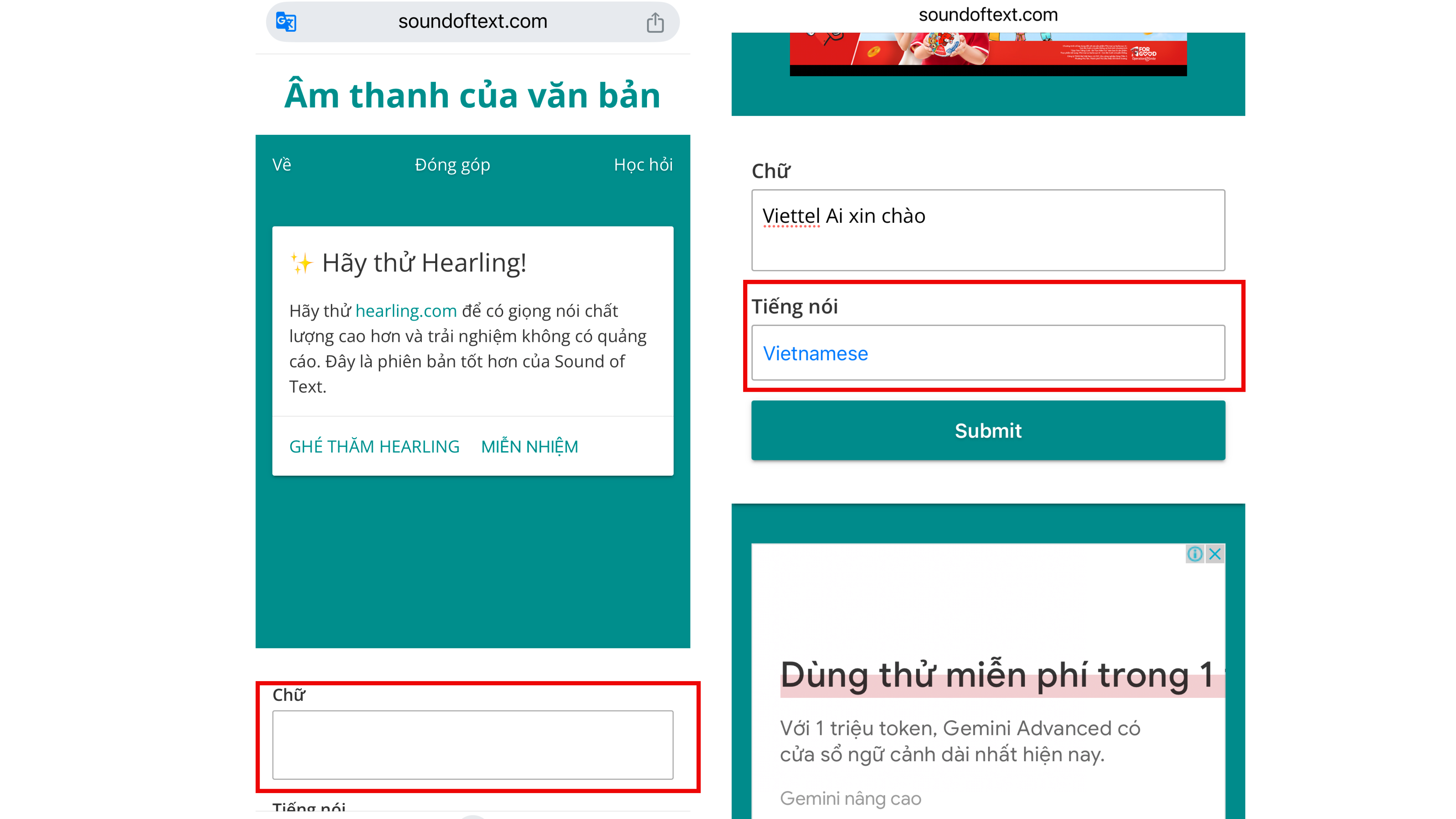
Step 3: Once the voice conversion result appears in the "Sound" section, you can click Play to listen and check it before downloading. Click Download to save the file to your phone. You can then use it in video editing software.
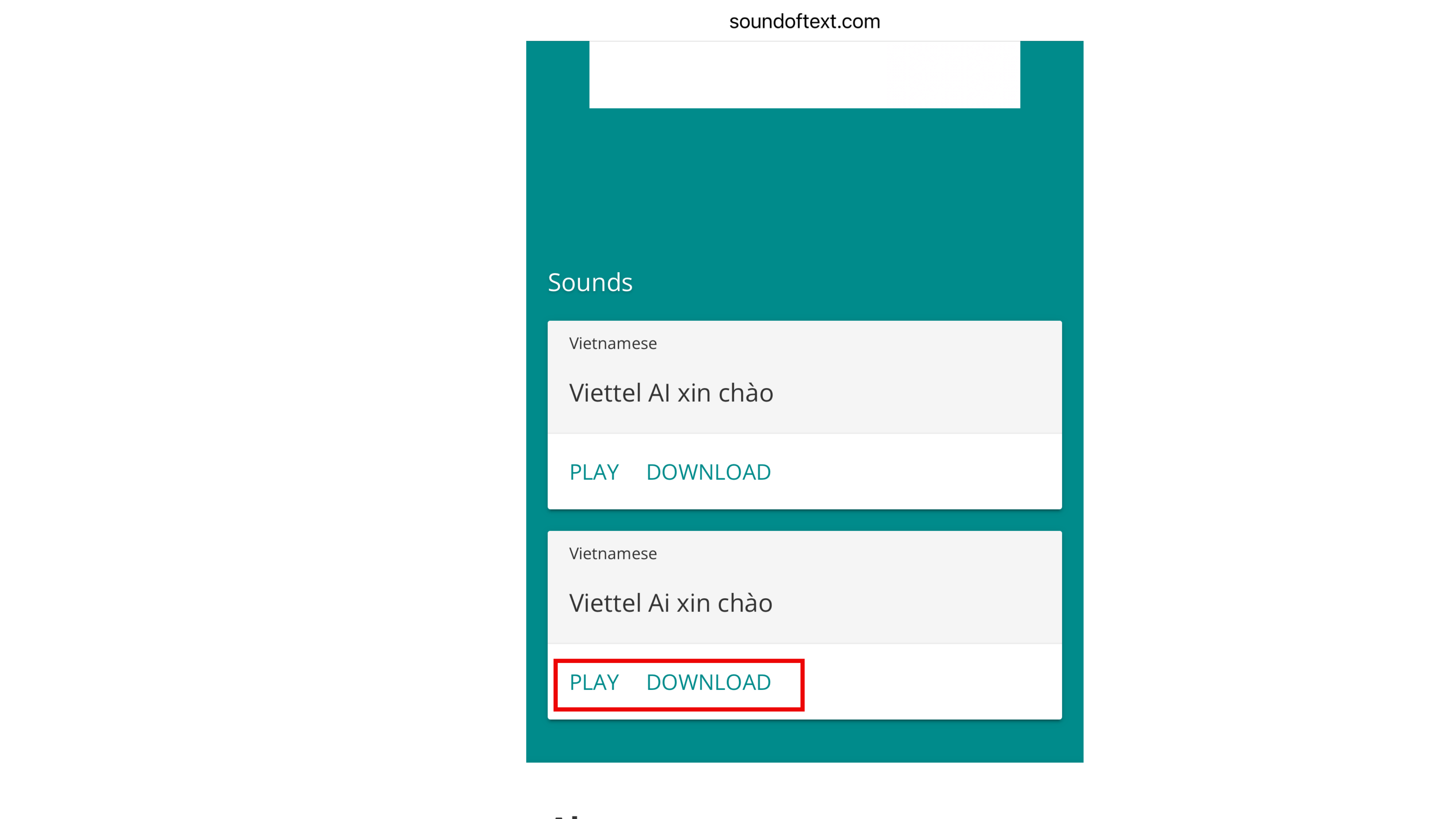
How to Download Google Voice on Your Computer
Step 1: Open the Google Chrome browser and go to Google Translate.
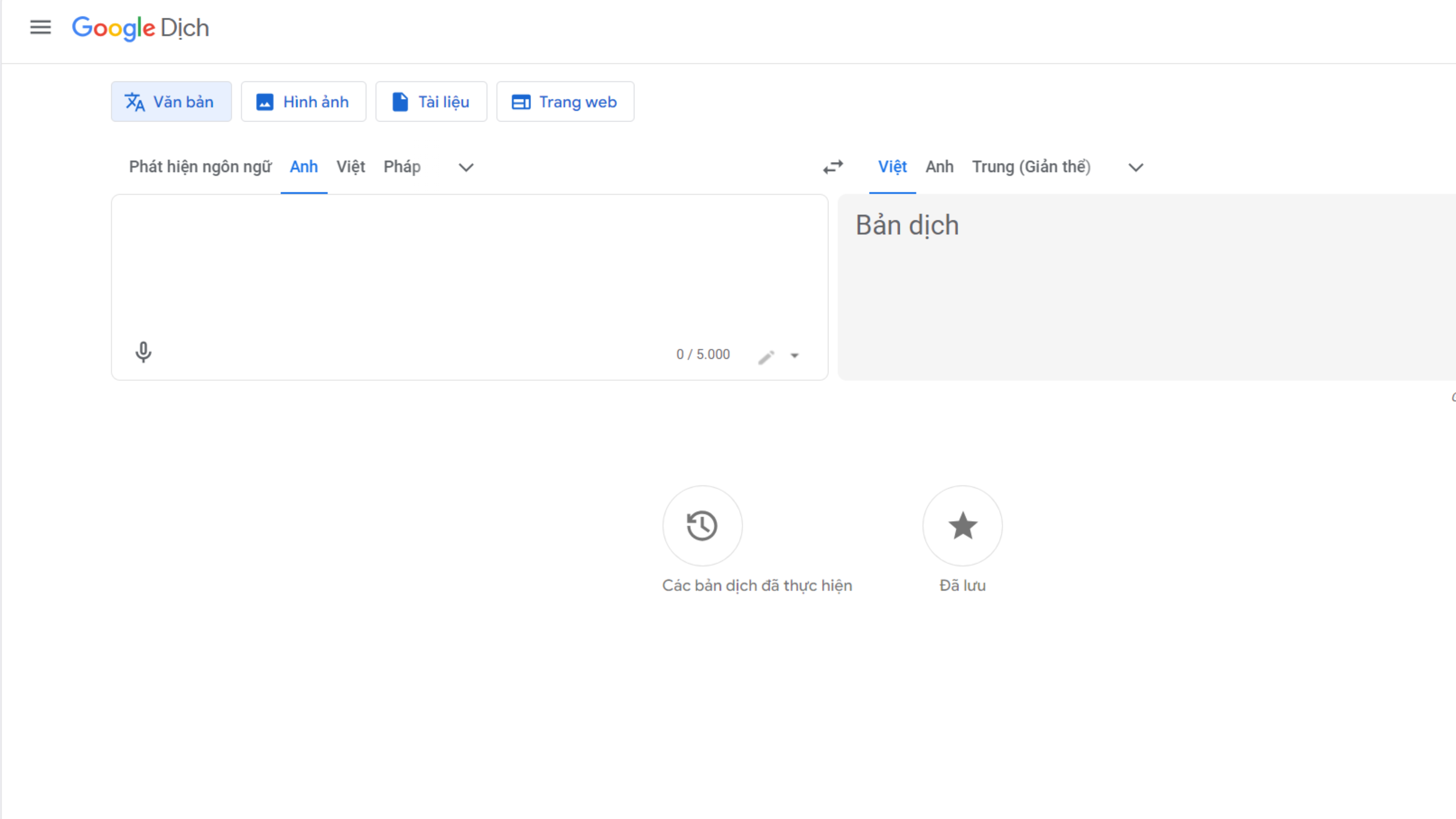
Step 2: In the text input box, select Vietnamese as the language and enter the content you want to be narrated by Google Voice.
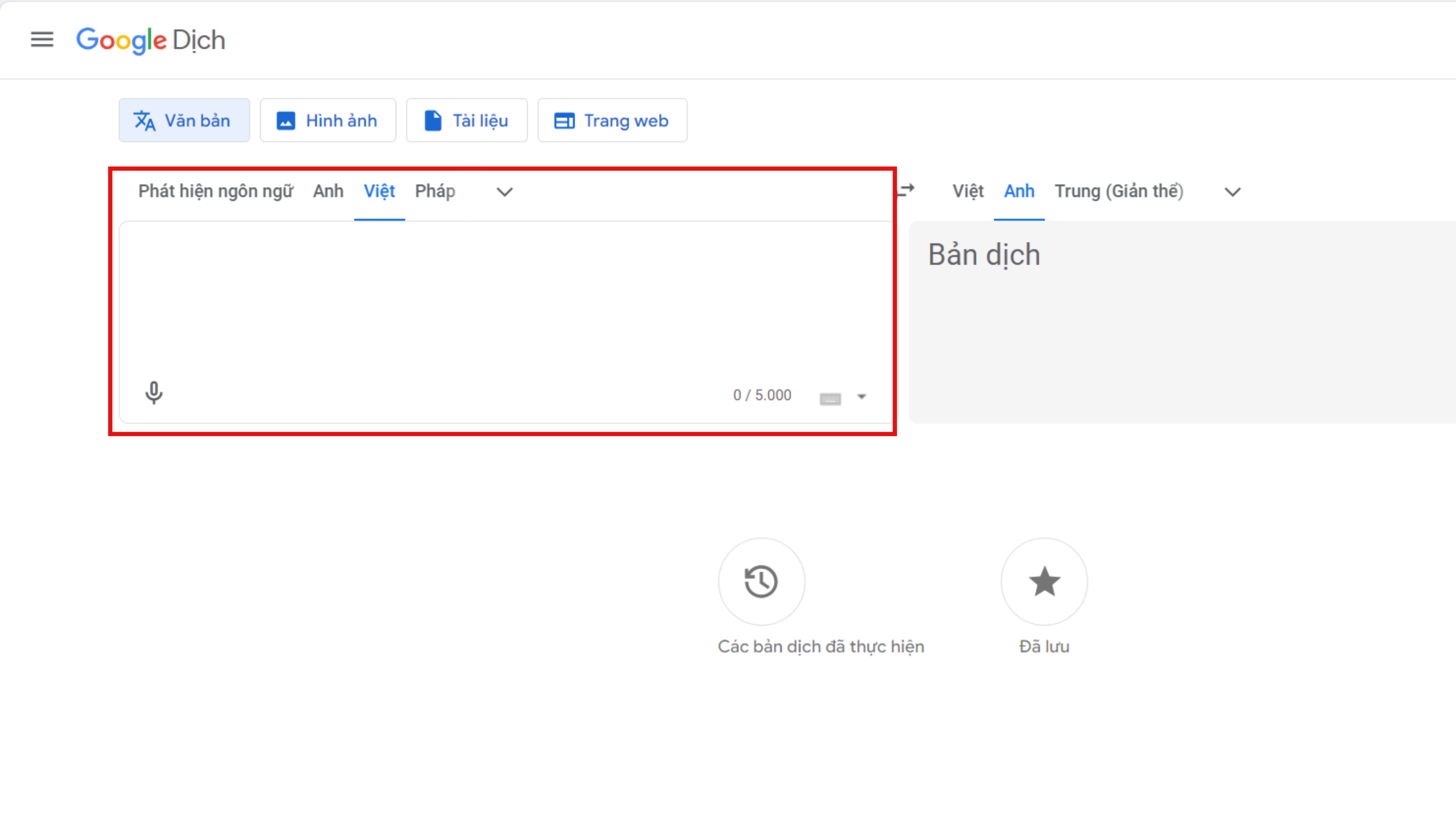
Step 3: Next, right-click anywhere on the page and select Inspect.
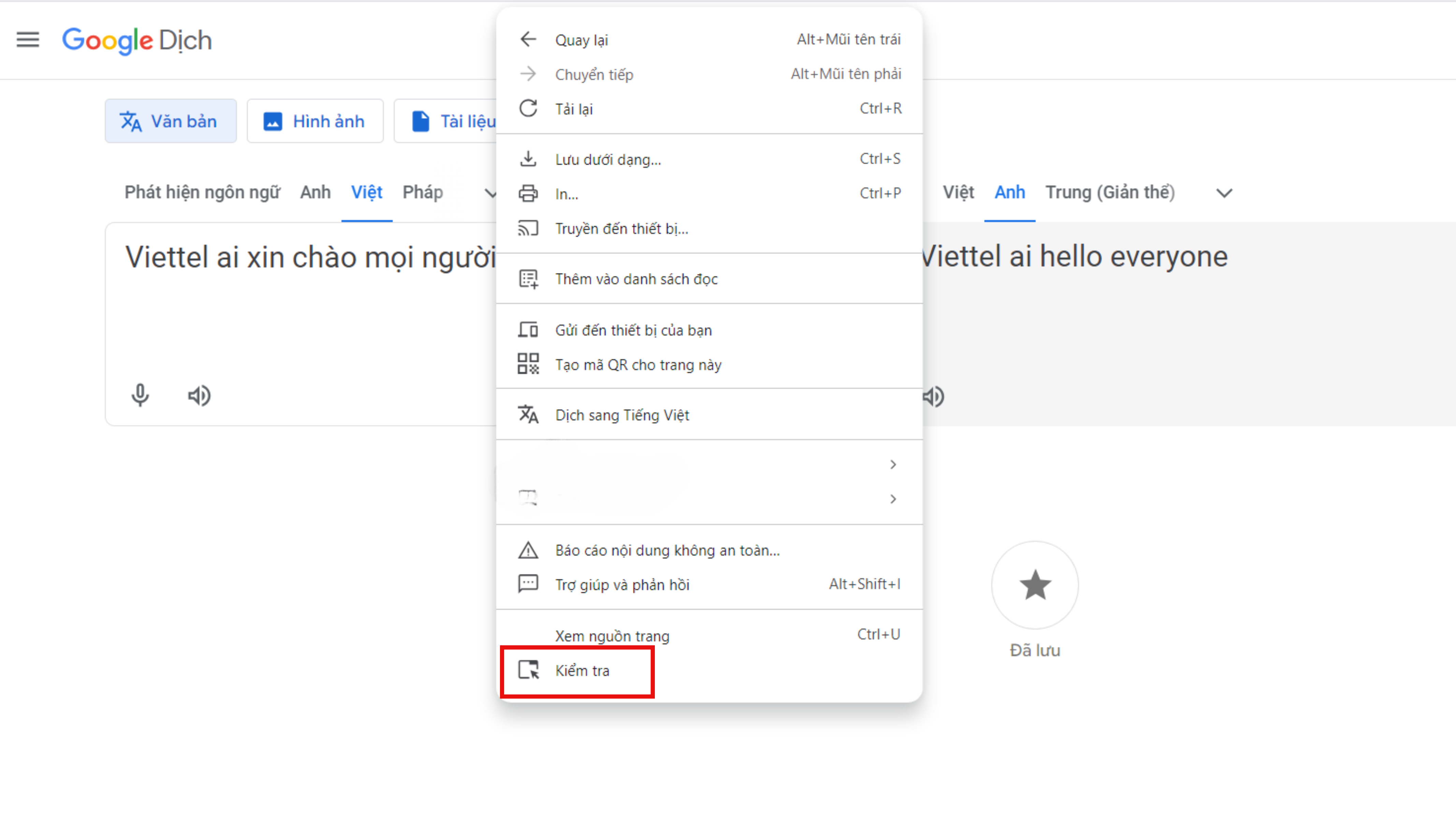
Step 4: The source code window will appear, click on the Network tab.
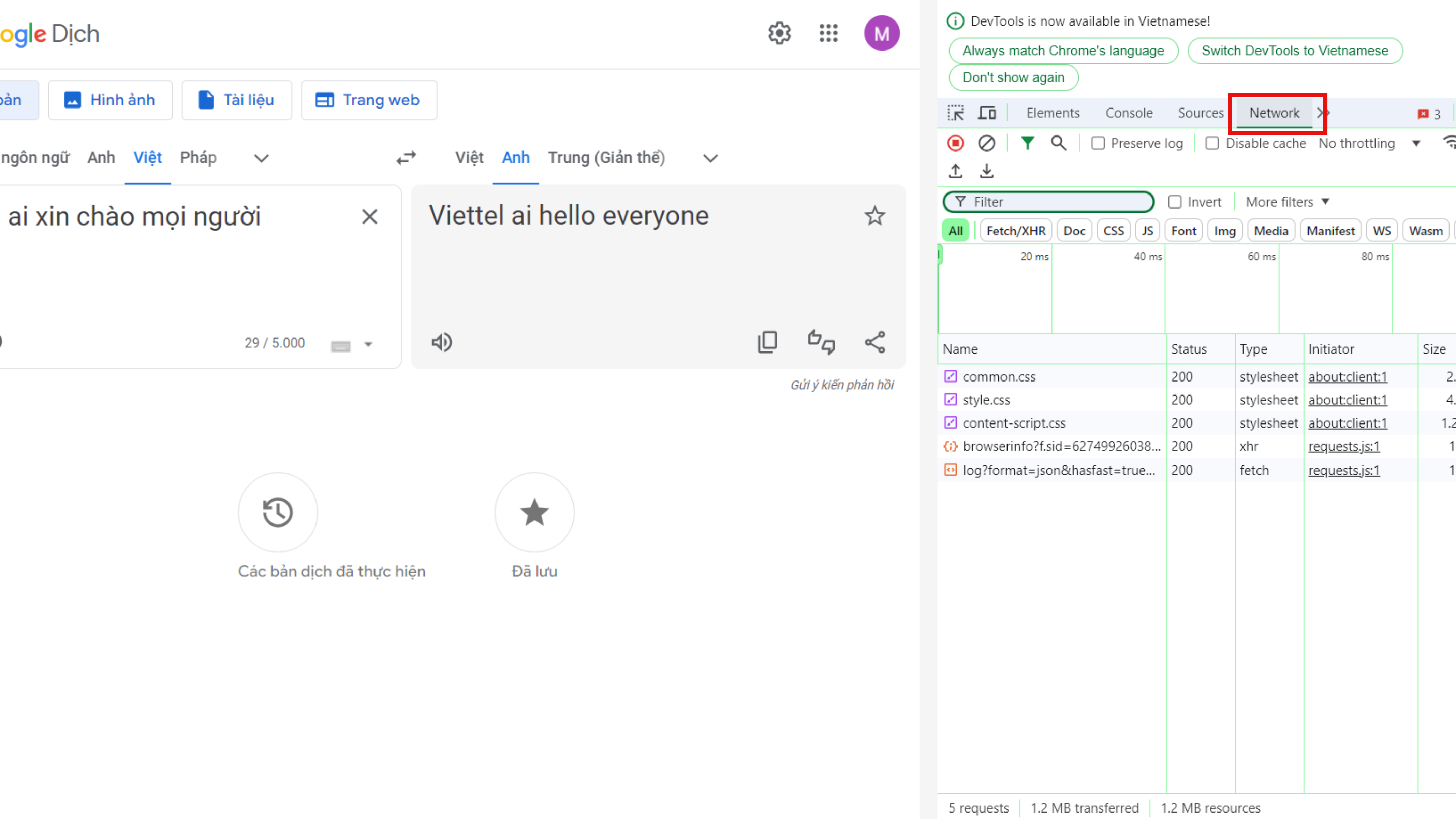
Step 5: A code starting with "translate..." will appear in the Network section. Right-click it and select Open in new tab to open the audio file.
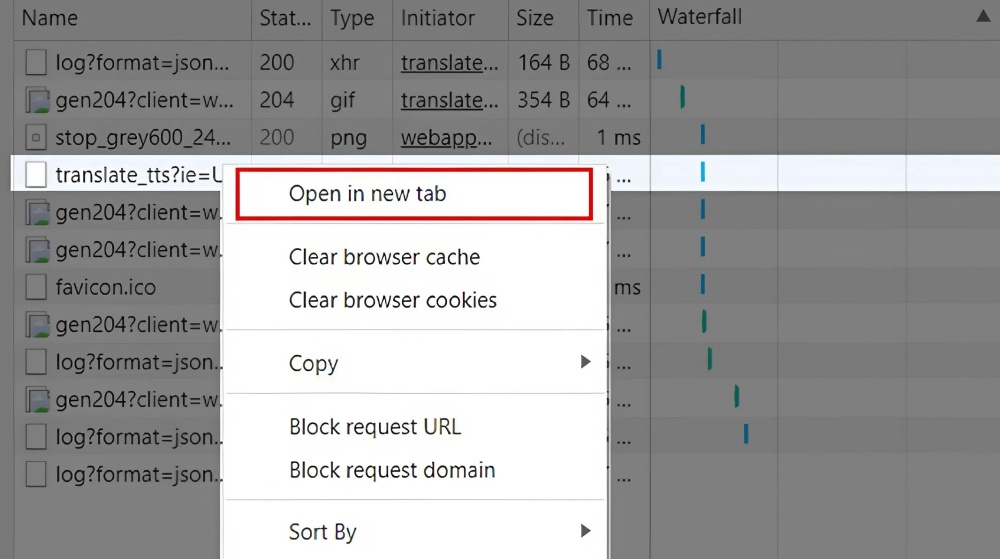
Step 7: Finally, the page will open in a new tab with the audio file. Right-click on the file and select Save audio as... to download it to your computer.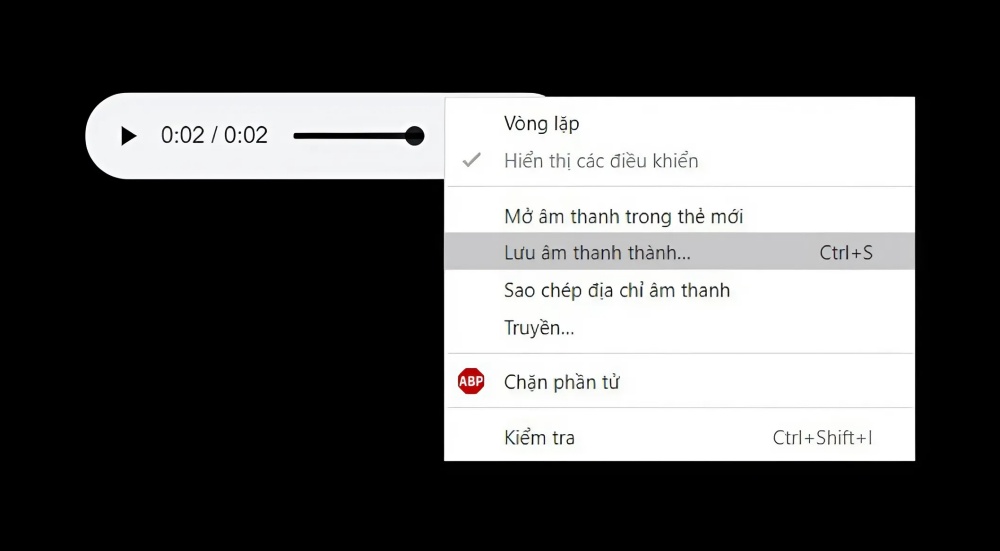
How to Add Google Voice to a Video Quickly
Add Google Voice to a Video on Phone
Step 1: Open the CapCut app and click New Project. Select the video you want to edit.
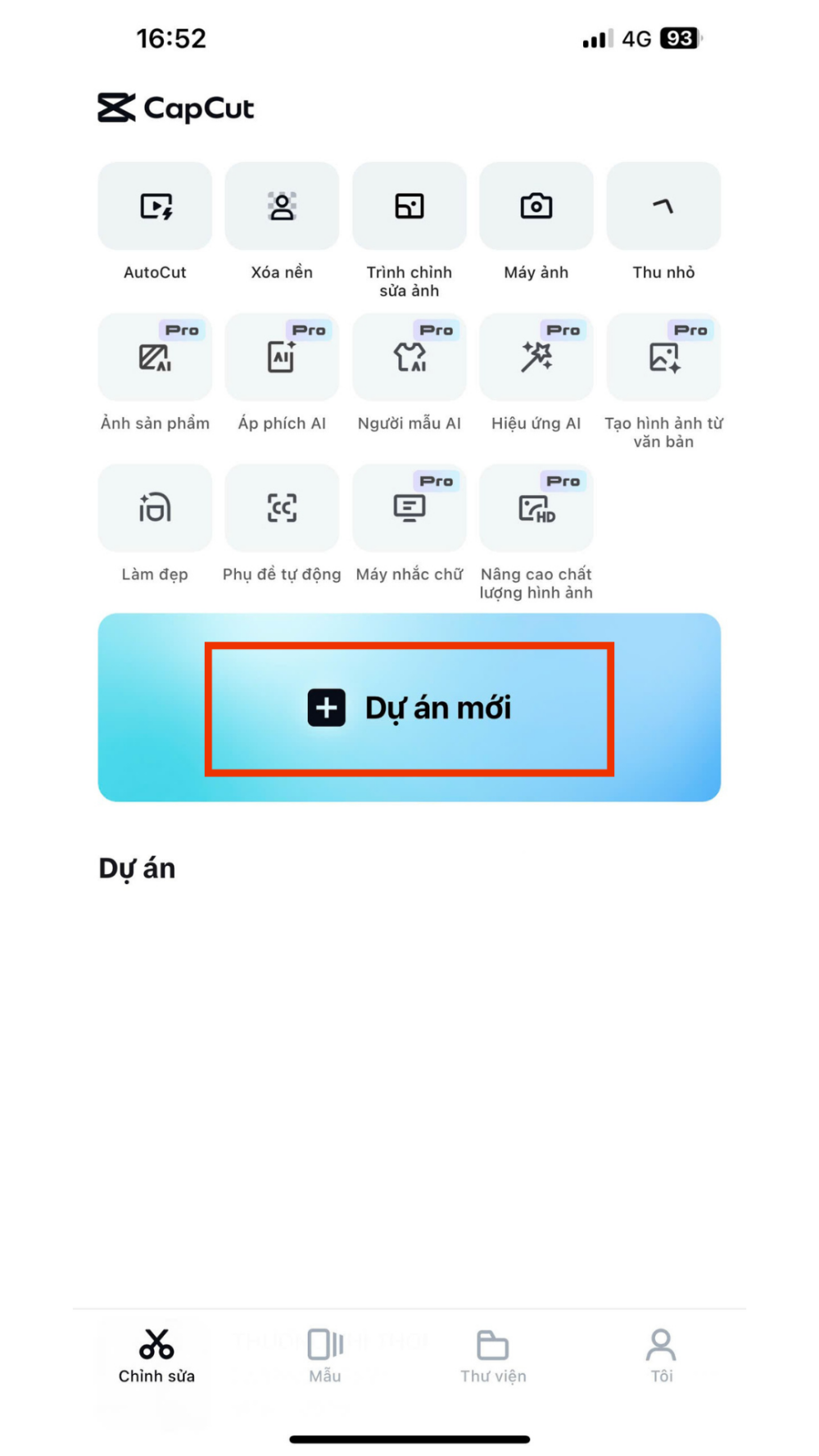
Step 2: Next, go to the Music section, select File, and then Choose from device.
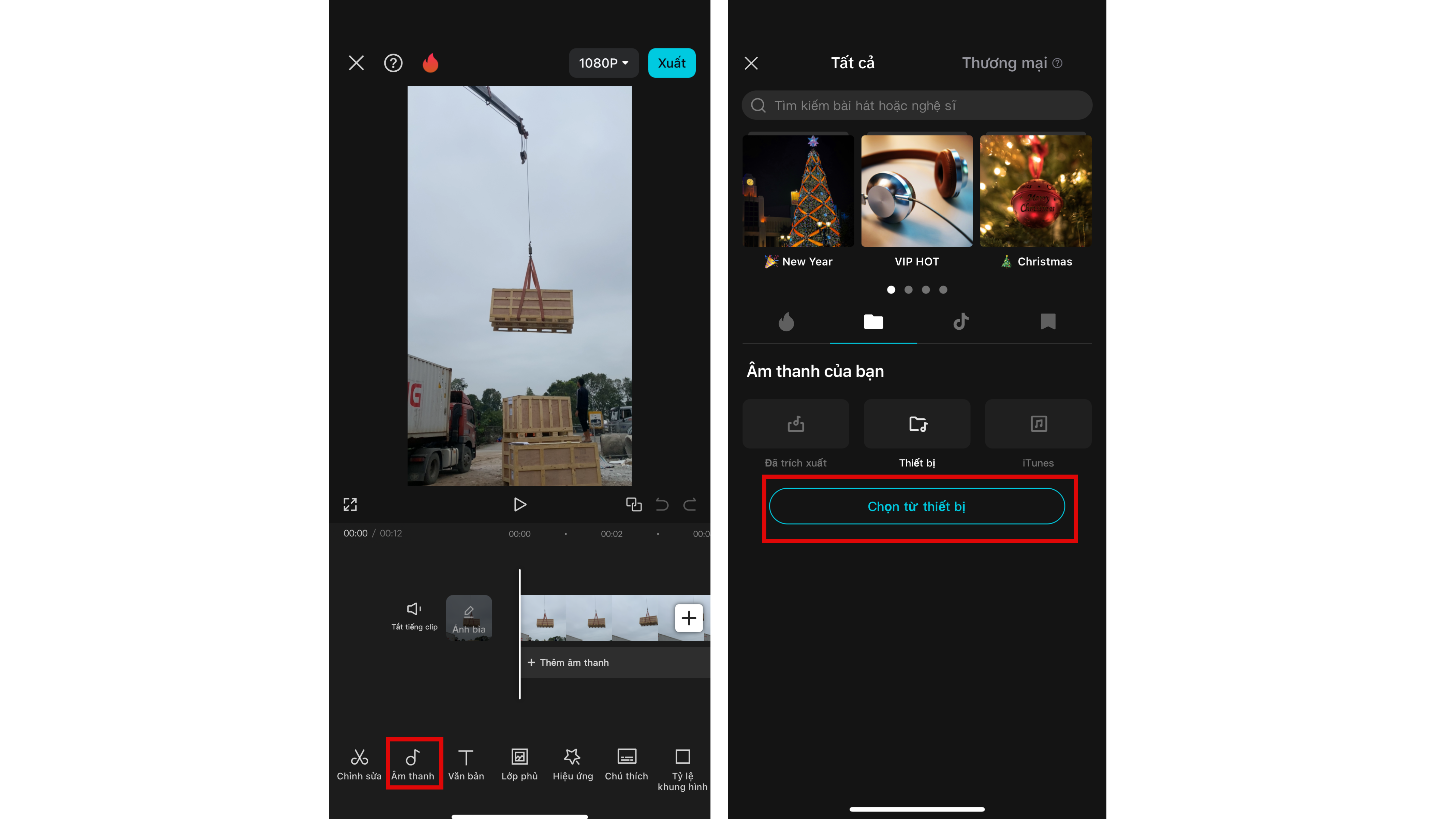
Step 3: Adjust the audio file and review the video with the added voice.
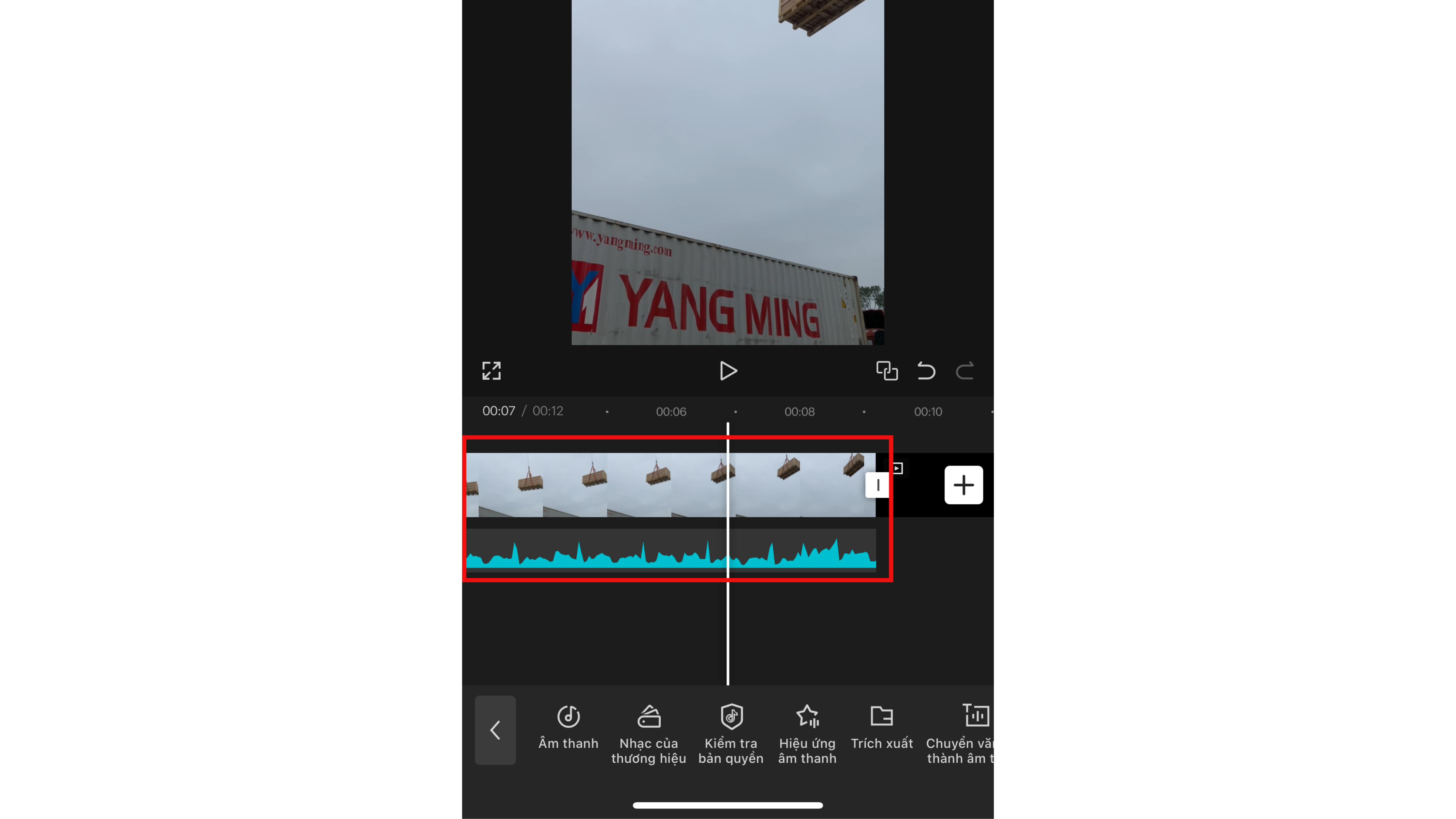
Add Google Voice to a Video on Computer
Step 1: Open the CapCut website on your computer, click Click to upload, and select the video you want to edit.
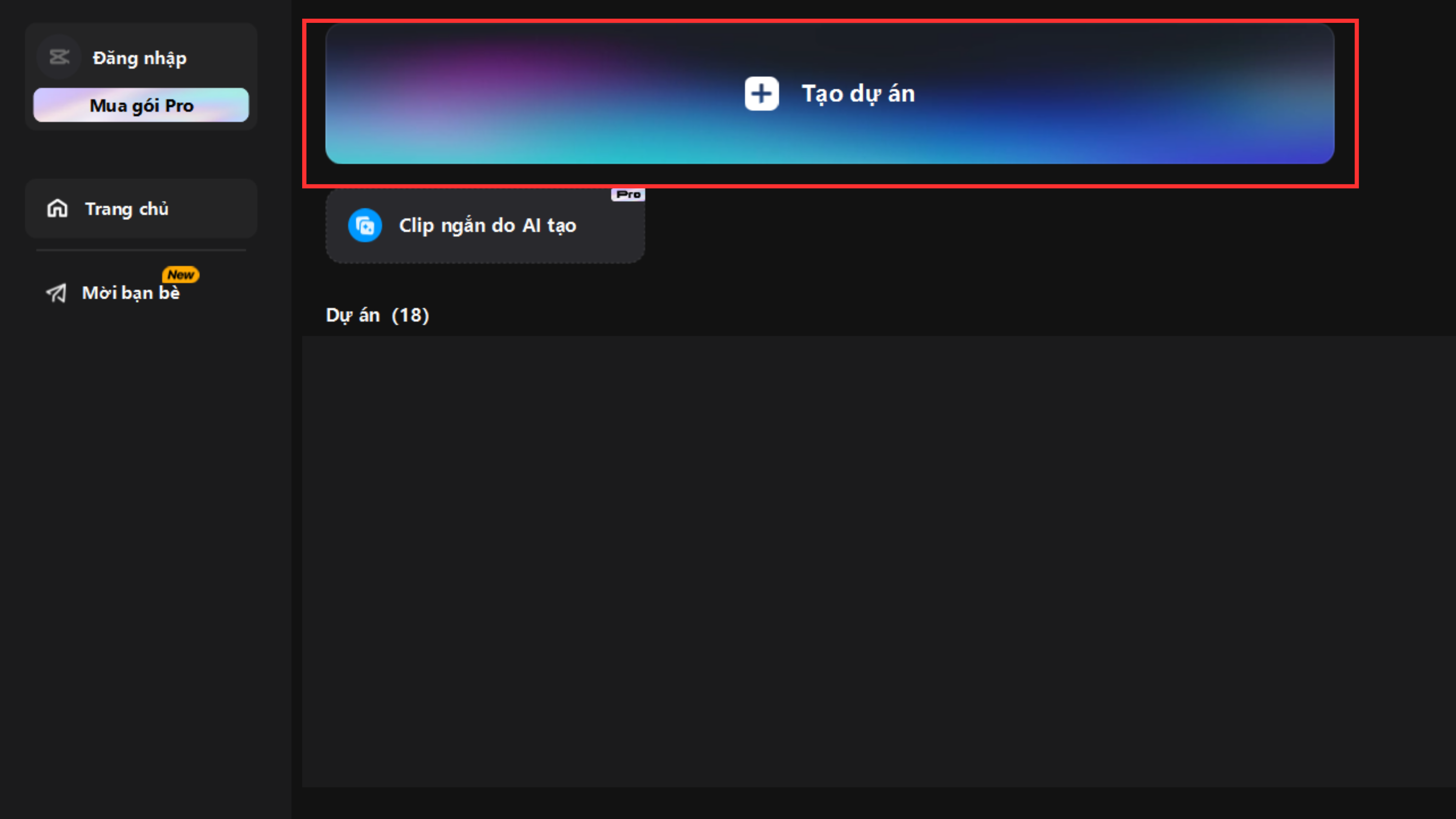
Step 2: Select Upload and choose the video you’ve uploaded. Also, upload the audio file containing the Google Voice you previously downloaded.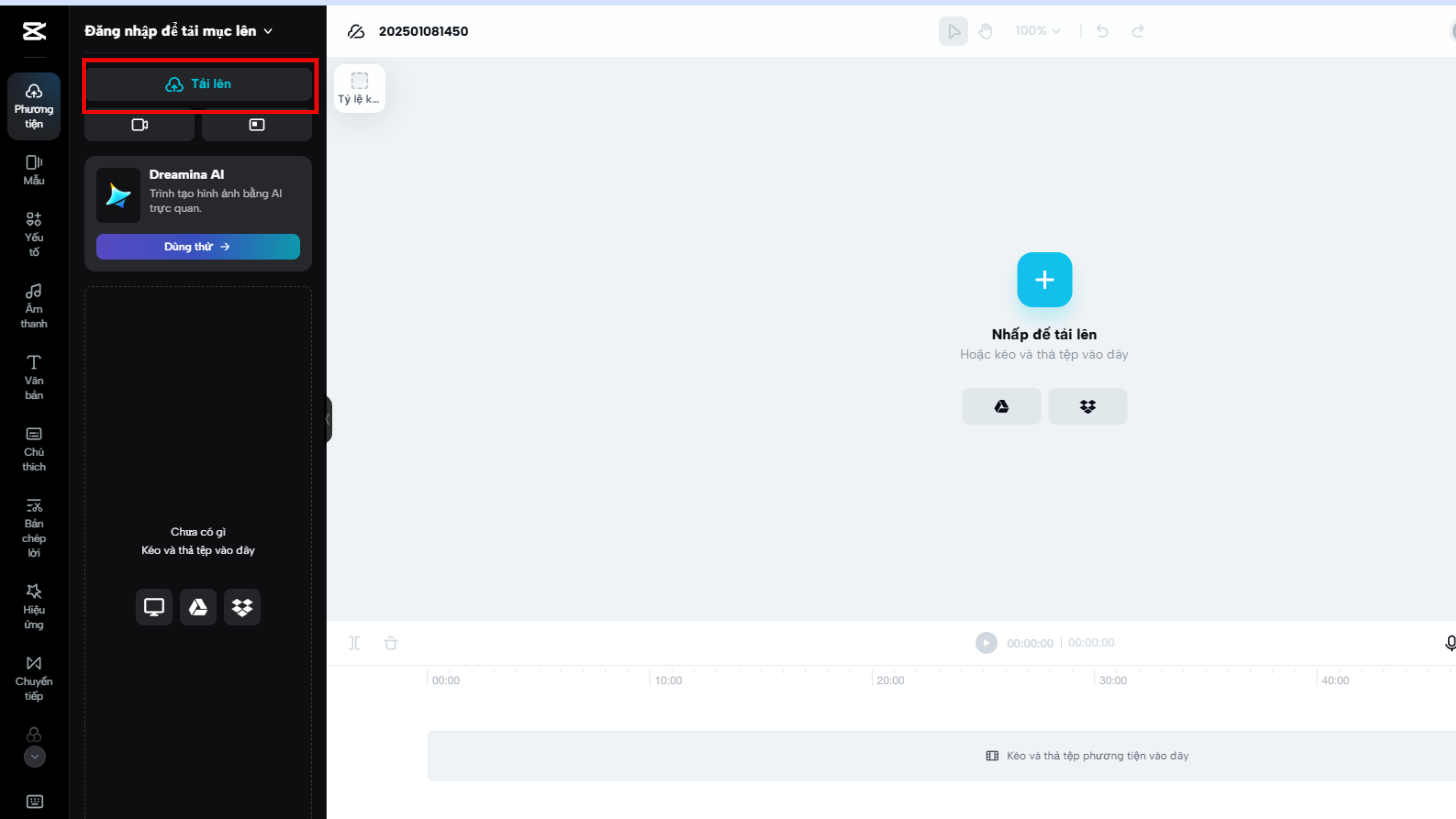
Step 3: Finally, adjust the audio file to match the desired length and finish editing.
In addition to Google Voice, you can try Viettel Text to Speech – a natural text-to-speech technology that supports a wide range of voices with higher quality, making your narration more engaging.
Visit the Viettel AI website to explore more voices that suit your content.
This is the method to get Google Voice suggested by Viettel AI. You can follow these steps to add the voice to your desired videos. We hope the information in this article is helpful to everyone!
Other news