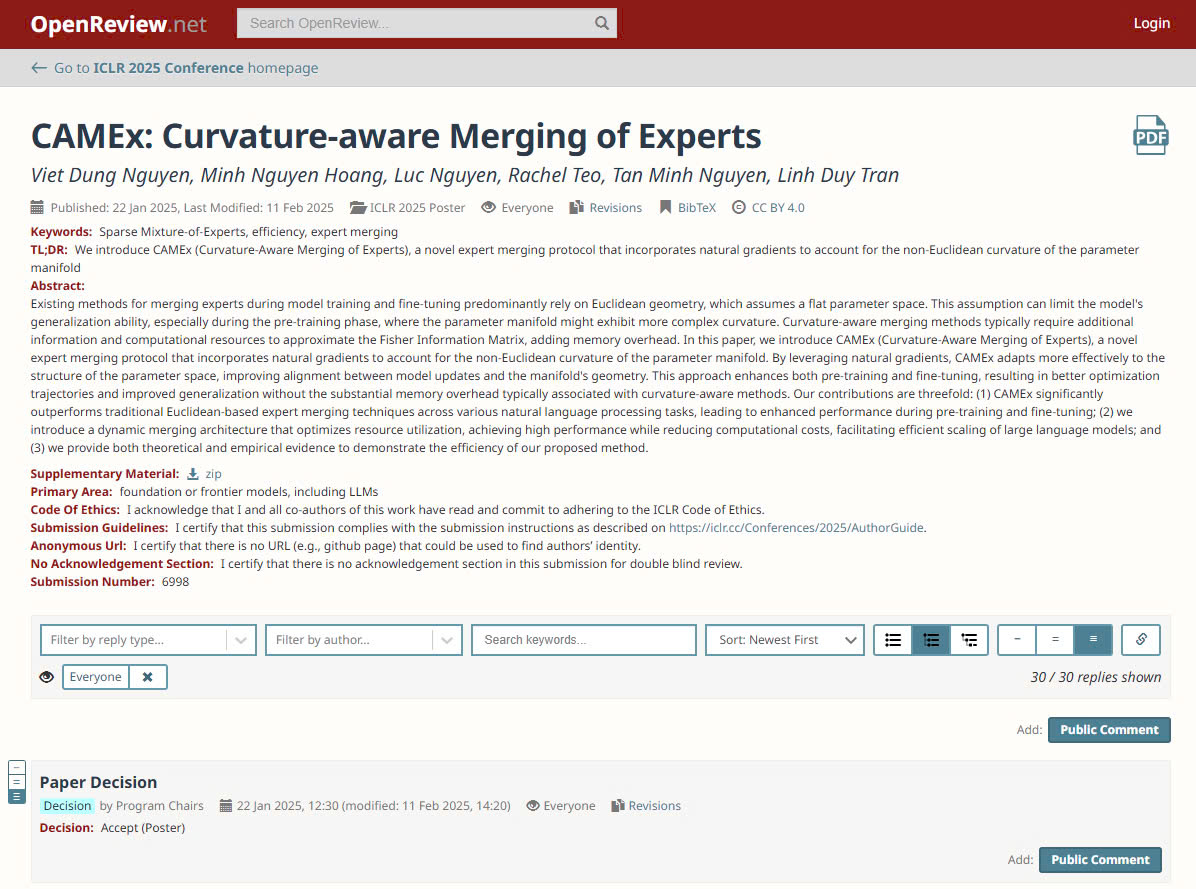Why You Should Add Subtitles to Your Videos
Automatically generating subtitles for your videos brings significant benefits for both content creators and viewers. Below are some key reasons why you should consider using this feature:
Expand Your Video's “Audience Base”
According to the World Health Organization, over 466 million people globally experience hearing difficulties. A lack of subtitles in your videos means millions of people may be limited in accessing and understanding your content.
Or simply put, not everyone is fluent in foreign languages. When your video includes subtitles, it becomes accessible to more people from different countries.
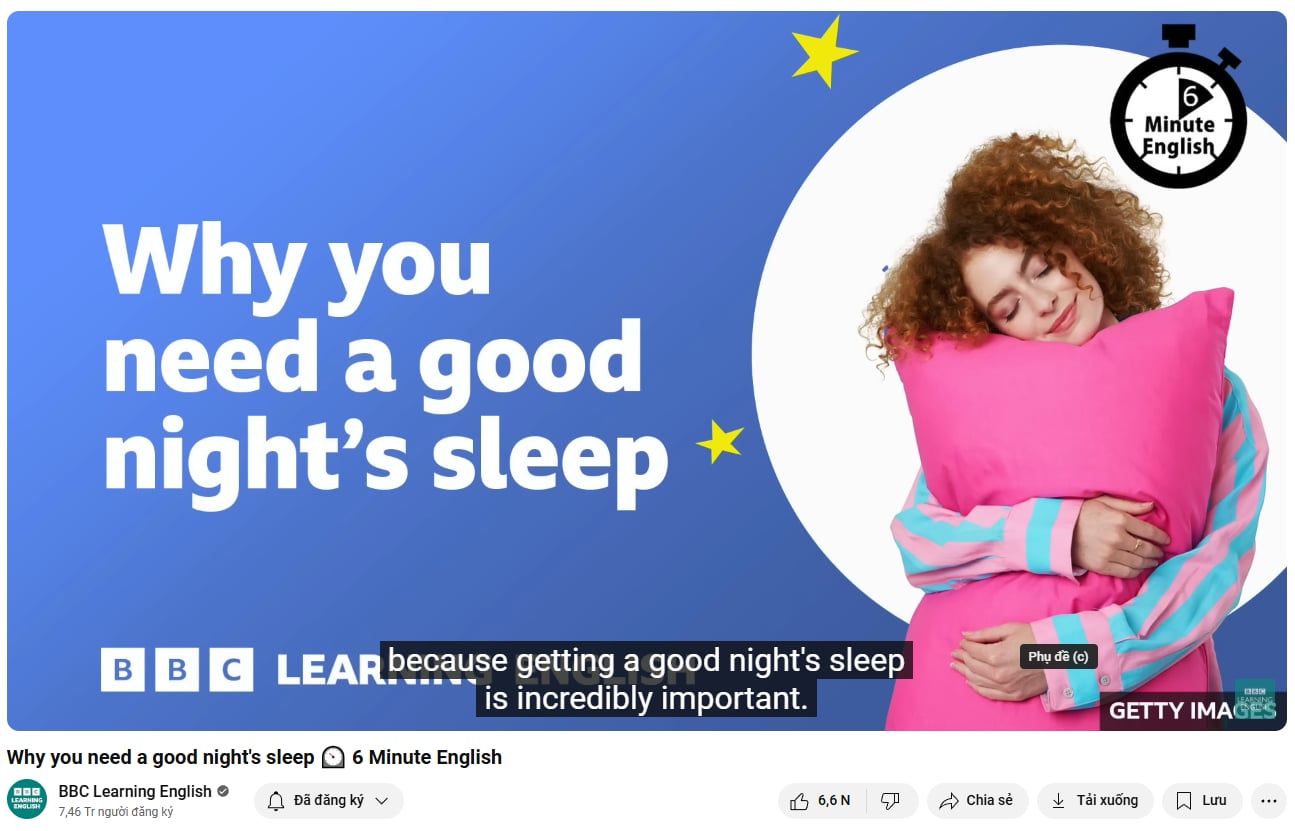
Subtitles help expand your video’s “audience base”
Viewers Prefer Videos with Subtitles
Audiences today tend to prefer watching videos without sound, especially in public spaces. According to a study by Verizon Media, this number is as high as 69%. Even at home, up to 25% of viewers prefer watching videos without sound.
Therefore, adding subtitles not only helps you reach more diverse audiences but also meets the demand for flexible content consumption.
Improve User Experience
Subtitles aren’t just for the hearing impaired. In many situations—like watching videos on public transportation or in noisy environments—subtitles allow viewers to enjoy the content without being restricted by audio.

Video subtitles enhance user experience.
Optimize SEO for YouTube Videos
Few people realize that subtitles also play a crucial role in optimizing videos for search engines. When a video includes subtitles, search bots can more easily "understand" the content, which helps your video rank higher in search results.

Video subtitles help optimize SEO on YouTube
Step-by-Step Guide to Creating Subtitles on the Latest Version of YouTube
Step 1: Access YouTube Studio and log in with your Google account.

YouTube Studio interface after logging in
Step 2: In the upper-right corner of the screen, click the “Upload video” arrow. Then click “Select files” and choose the video you want to add subtitles to.

Click the “Upload video” arrow
Step 3: While waiting for the video to upload, fill in information like the video title, description, etc., as desired. Once uploaded, click “Next” to proceed to the subtitles section.

Fill in information and click “Next” to create subtitles
Step 4: Click “Add” under the “Add subtitles” section.

Add subtitles in the “Add subtitles” section
Step 5: Choose “Type manually” to enter your own subtitles.

Select “Type manually” to enter subtitles
Step 6: Enter the subtitle content and timing in the highlighted box. After finishing, click the “Done” button in the upper-right corner to complete.

Enter subtitles at your preferred timestamps
Tips & Tricks to Optimize YouTube Subtitles and Attract More Viewers
Subtitles aren’t just plain text on screen—they're a powerful tool to boost engagement and draw more viewers to your YouTube videos. Here are some tips to optimize your subtitles and make your videos more appealing:
Ensure Subtitle Quality
Subtitles must match the audio 100%. Also, make sure the font is easy to read, the size is appropriate, and the color contrasts well with the video background.
Most importantly, subtitles should be grammatically correct and free from typos. Also, they must appear at the right time—not too early or too late compared to the audio.
Format Subtitles for Clarity
Subtitles should be written in simple, easy-to-understand language that resonates with viewers. Additionally, embedding keywords related to the video in the subtitles can improve searchability on YouTube.
Offer Multiple Subtitle Options
If your video targets an international audience, consider providing multilingual subtitles to broaden your reach.
For videos with lots of technical terms, include extended subtitles to explain those terms in more detail.
Regularly Review and Update Subtitles
After creating subtitles, take time to review them to ensure there are no errors.
As your video remains available over time, make updates to the subtitles whenever there are any changes to keep them accurate and relevant.

Tips for optimizing video subtitles
The above is a detailed guide by Viettel AI on how to create and optimize subtitles on YouTube. So what are you waiting for? Start optimizing your YouTube video subtitles today!
Other news