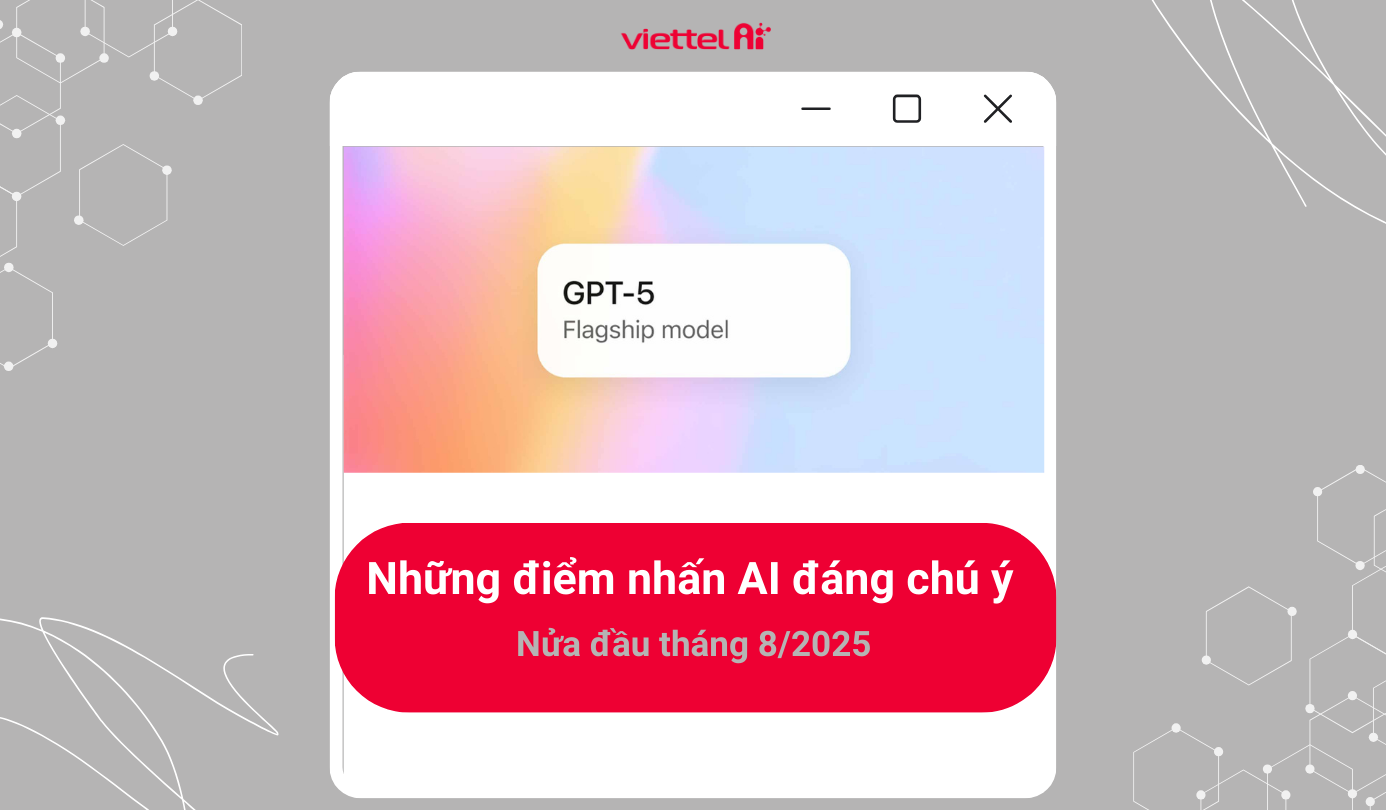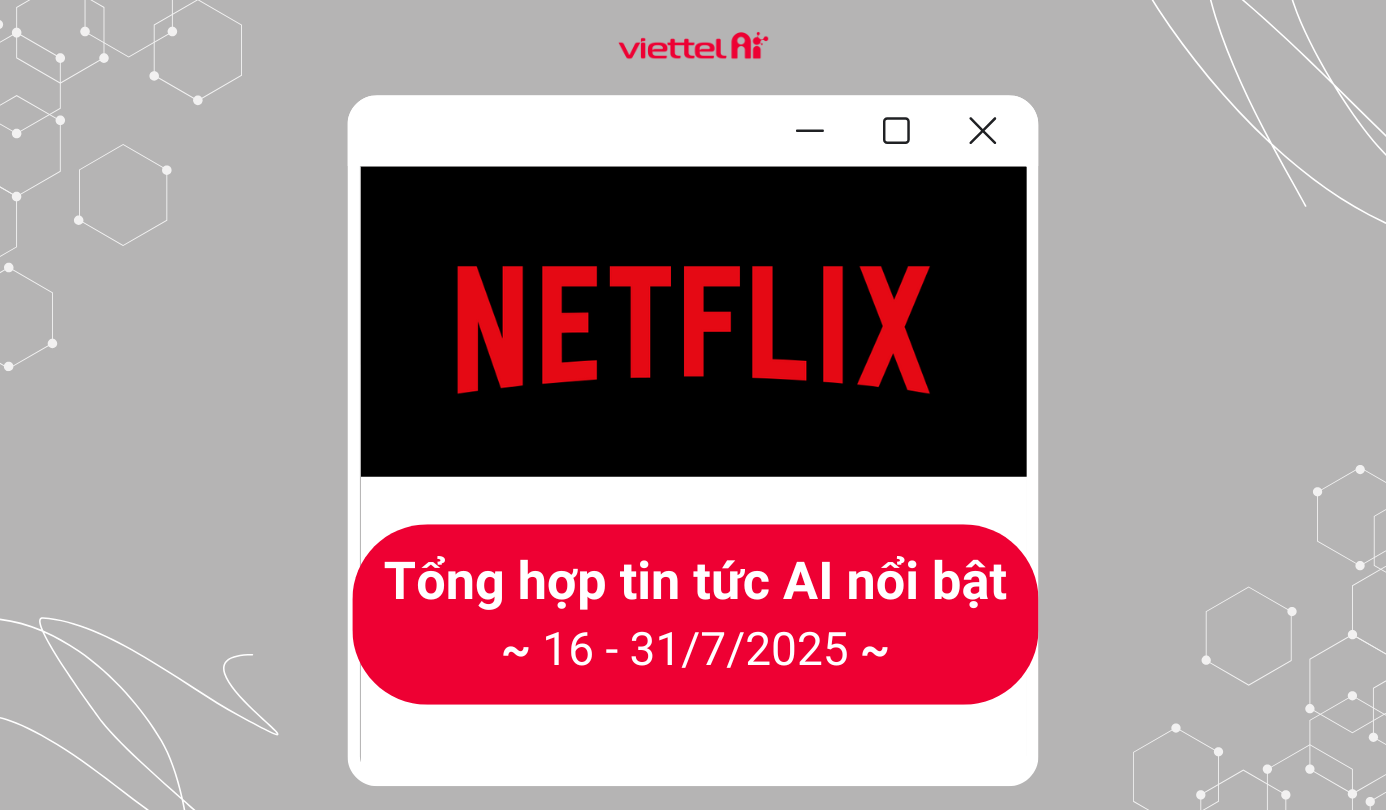Voiceover Software for Video - Convenient and Simple
Capcut
CapCut is a great choice for anyone looking to add voice to videos quickly and easily. With an intuitive and user-friendly interface, even beginners can easily get started and create impressive videos.
If you already have an audio recording to add to your video, CapCut will help you do it with just a few simple steps.
Step 1: Open the CapCut app on your phone or computer, and click "Create Project" to upload the video you want to add voice to.
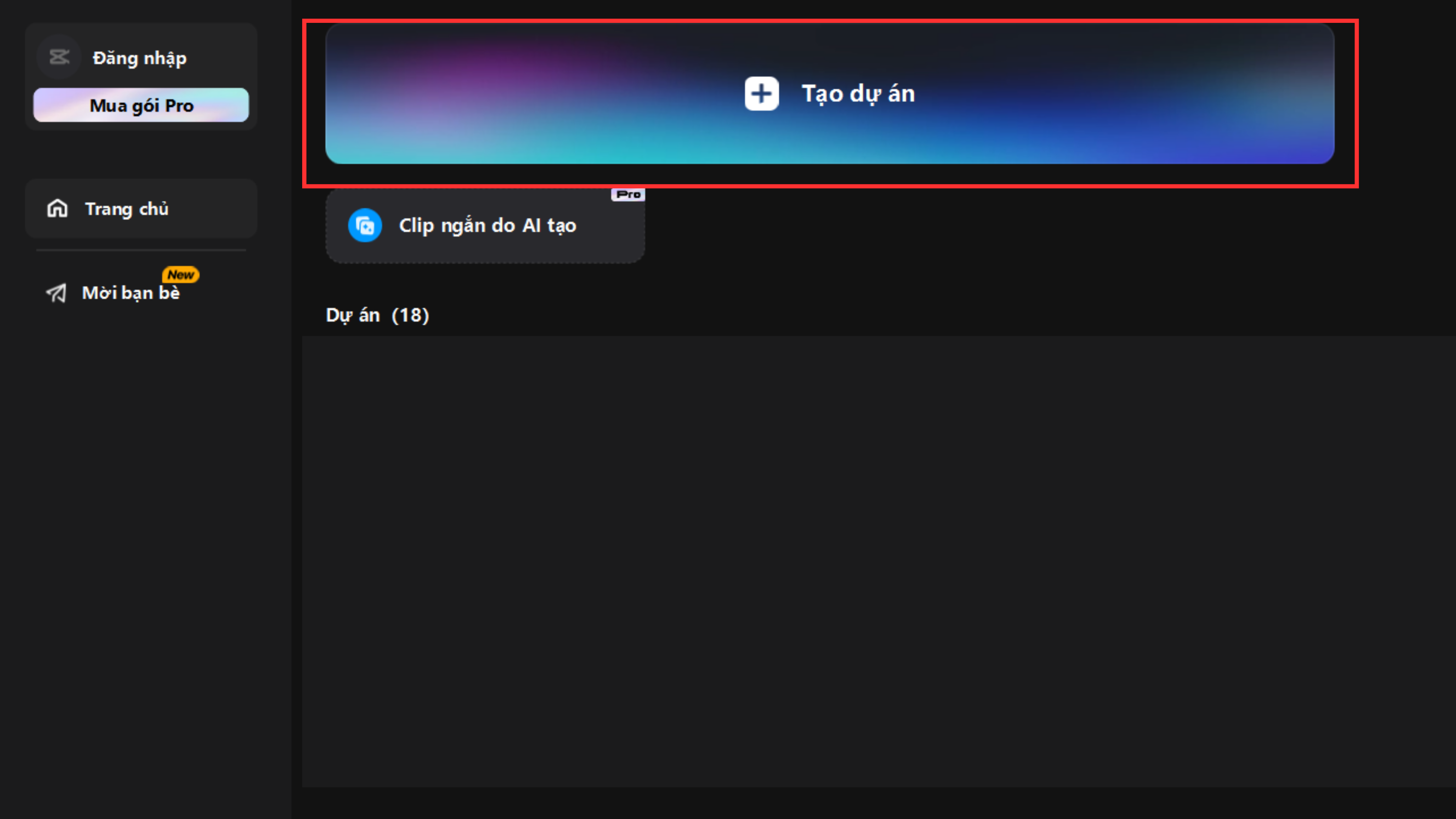
Step 2: After the video has been uploaded, click on "Music" and then choose "Device," followed by "From Device."
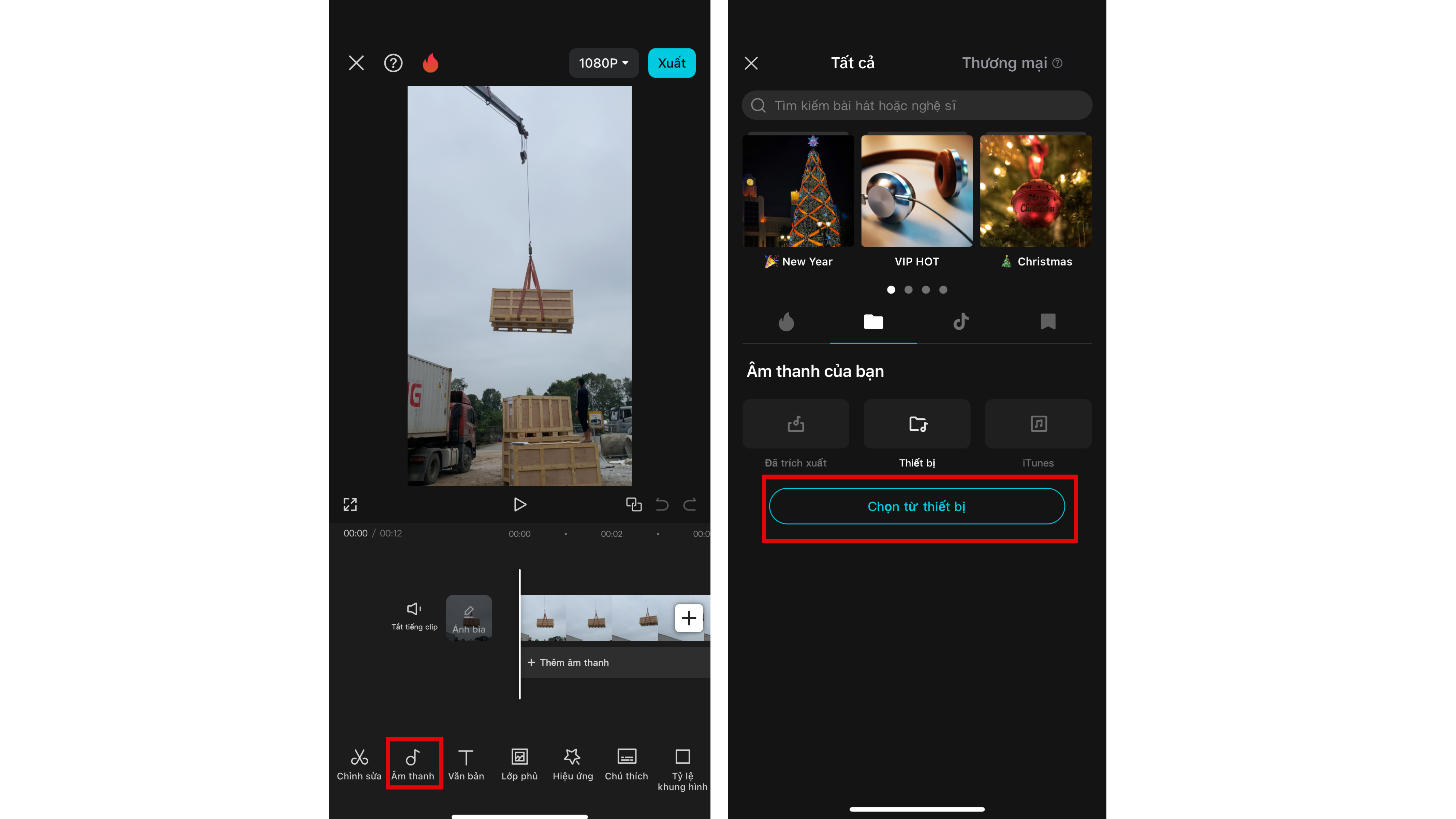
Step 3: Edit the position of the audio file to your liking, and you've successfully added the voiceover to the video in no time.

Canva
Canva is not just a comprehensive graphic design platform, but you can also use Canva to create lively videos with added voiceovers.
To add voiceover to a video, follow these steps:
Step 1: Visit Canva, select the type of video design you want. Click on the "Video" icon on the homepage and choose the type of video you want to create.
For example, if you want to make a TikTok video, you can select "TikTok Video."
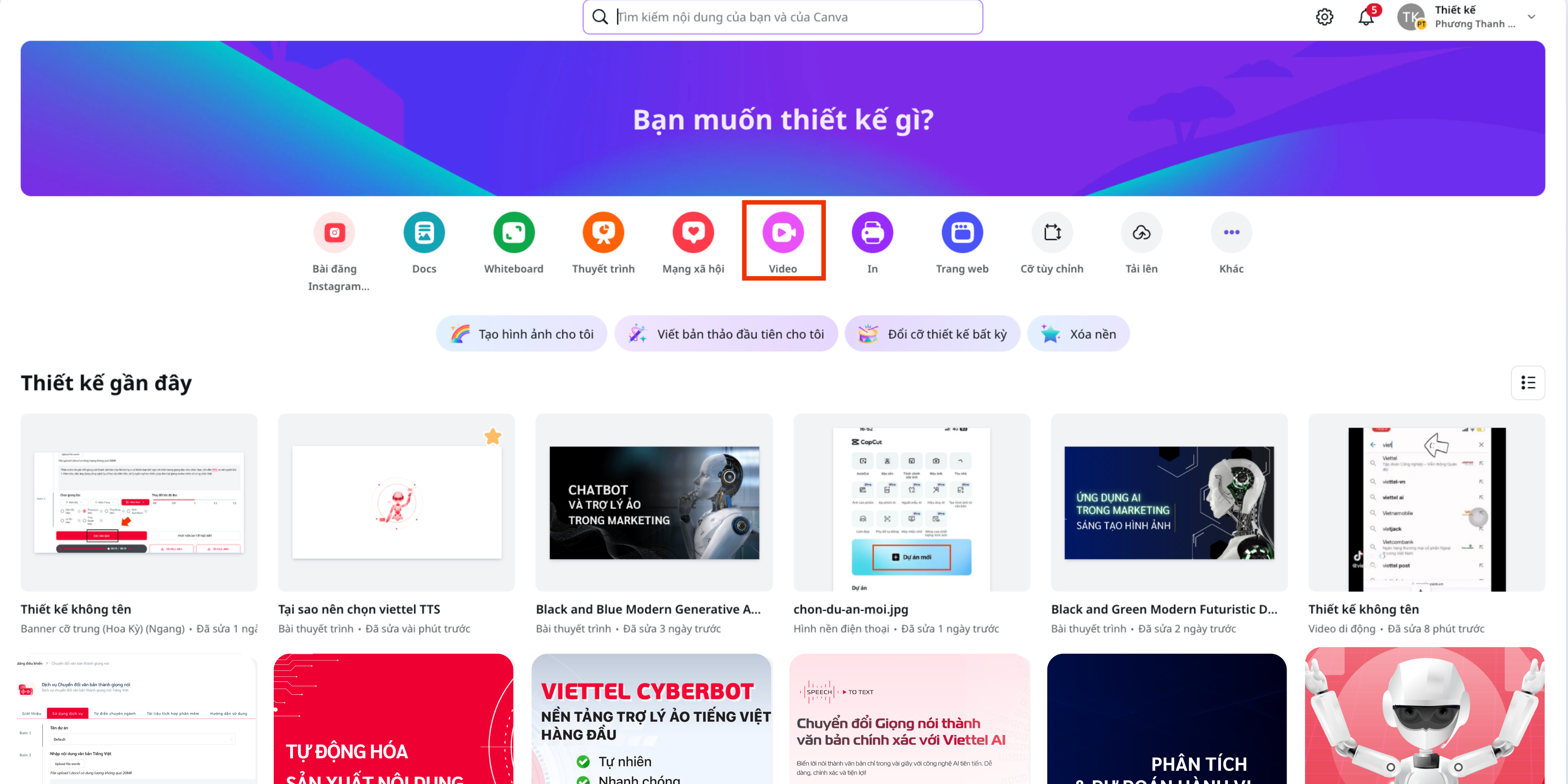
Lựa chọn loại thiết kế video mong muốn
Step 2: Upload the video and audio file you want to add by clicking "Upload" >> "Upload File" and choosing the video and audio files. 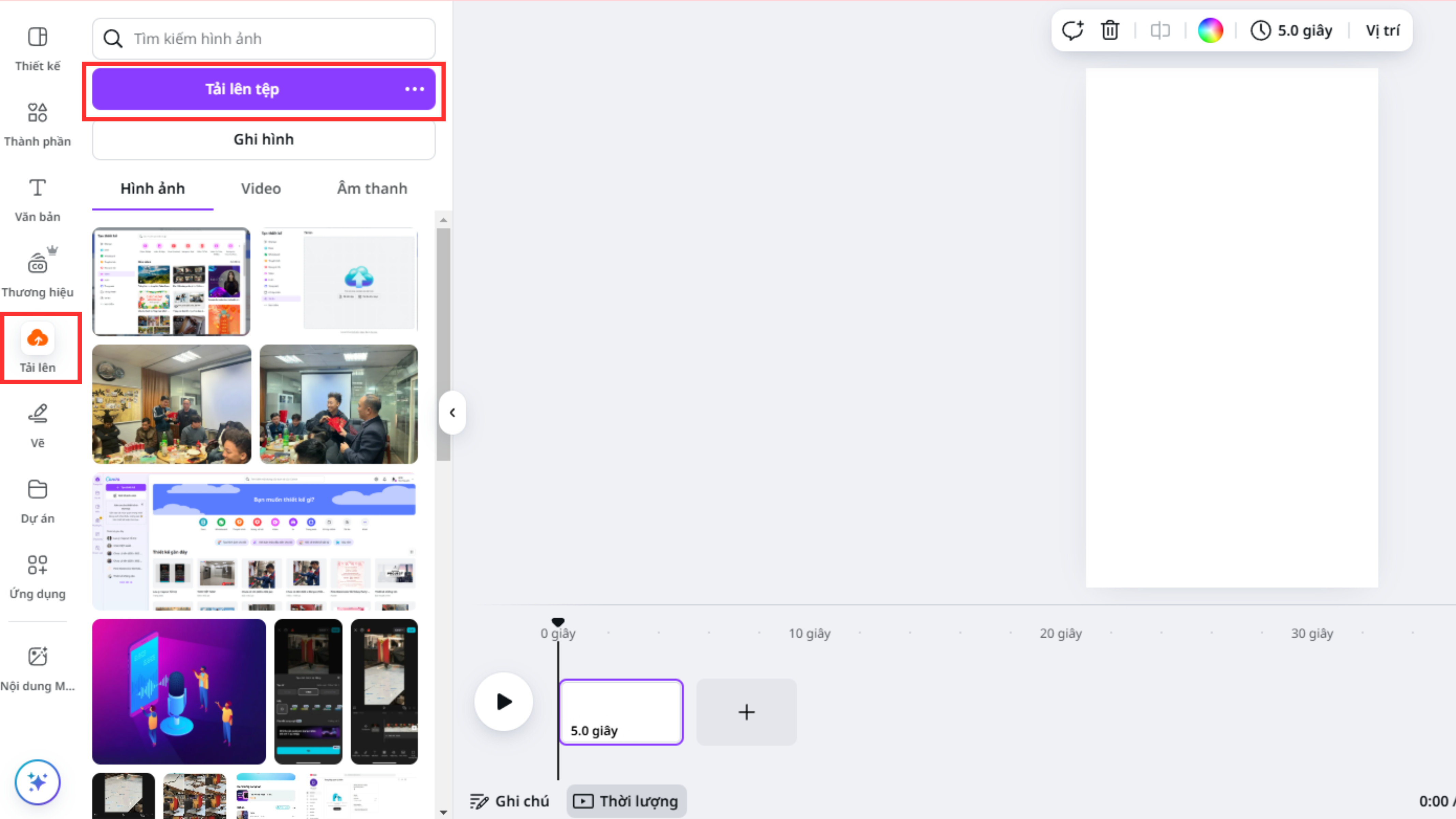
Step 3: Click on the audio file and adjust the position of the audio file to match your video.
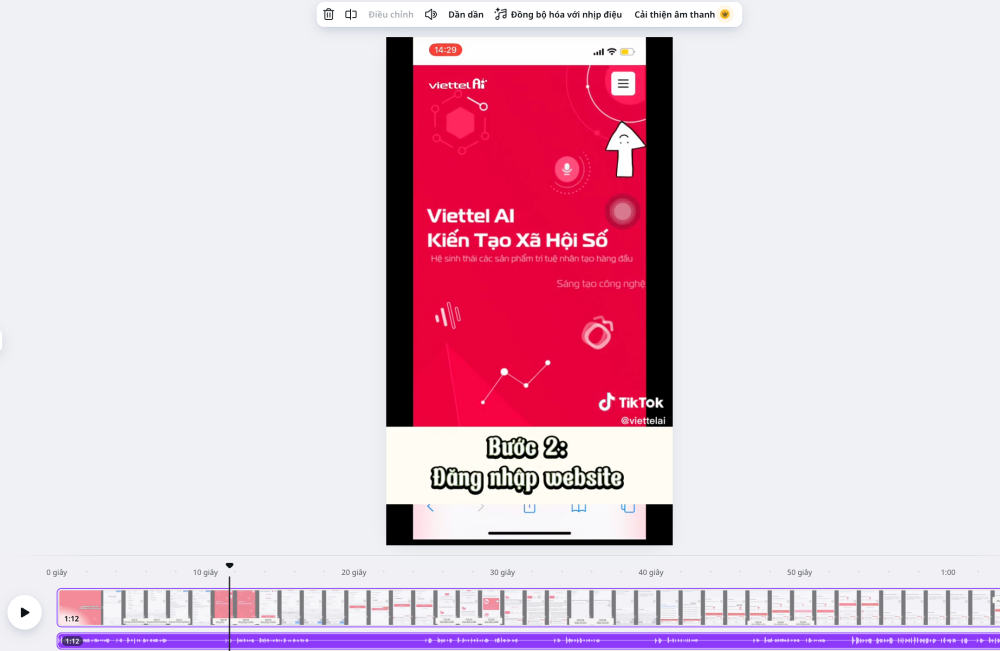
You can also edit the audio file with additional Canva features such as:
- Audio Split: Split your audio file into different segments.
- Volume (Speaker Icon): Adjust the volume of the audio file.
- Fade: Adjust the audio to gradually increase or decrease in volume.
- Sync to Beat (with Canva Pro)
- Audio Enhancement (with Canva Pro)
Step 4: Run the video and check the sync between the video and the audio.
Adobe Premiere
Adobe Premiere Pro is an essential tool for those who want to create professional videos. This guide will help you master the skill of adding voiceover to videos using this software effectively.
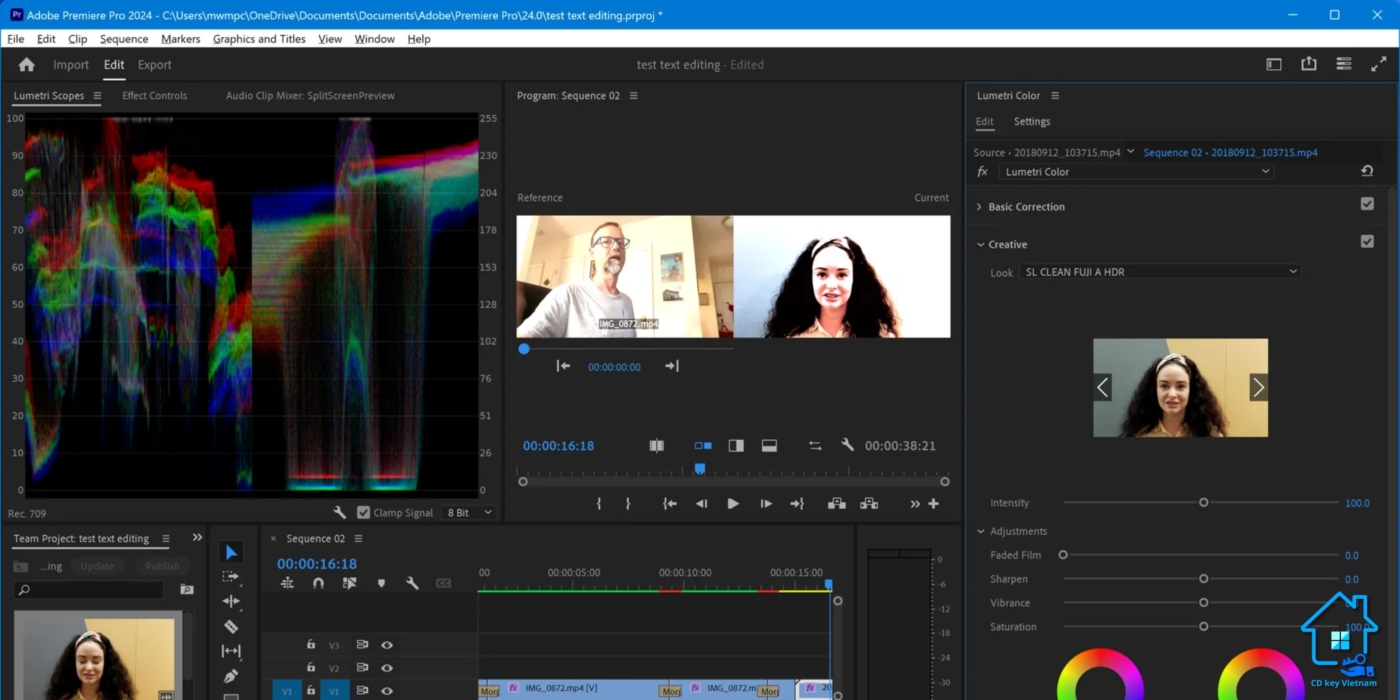
Step 1: Open Adobe Premiere Pro, go to "File," select "New," then select "Project" (or use the keyboard shortcut Ctrl + Alt + N) to create a new project and name it.
Step 2: Drag and drop the video and audio files you want to add to "Import Media to Start" (or right-click and select "Import Media" to add files to the project for editing).
Step 3: Drag the video from the left side to the right to start editing.
Step 4: If you want to remove the original audio from the video, right-click on the video and select "Unlink" to separate the audio and video. Then select the audio file and press "Clear" or hit "Backspace" to remove the audio.
Step 5: Add the new voiceover by dragging the voice file from the left to the right.
Step 6: Check the video and export it by going to "File," select "Export," then "Media." In this step, you'll choose the video quality settings (Preset), video format (Format), and output name. Once you're done, click "Export" to save the video.
Viettel Text to Speech - A Tool for High-Quality Video Voiceover Creation
To create high-quality videos, the audio needs to be emphasized to enhance the user experience. Viettel AI is a tool that helps convert text to speech and solves this problem.
Viettel Text to Speech is a product developed by the Viettel Data and Artificial Intelligence Service Center (Viettel AI). It uses advanced artificial intelligence technology to provide an effective solution for natural language processing tasks.
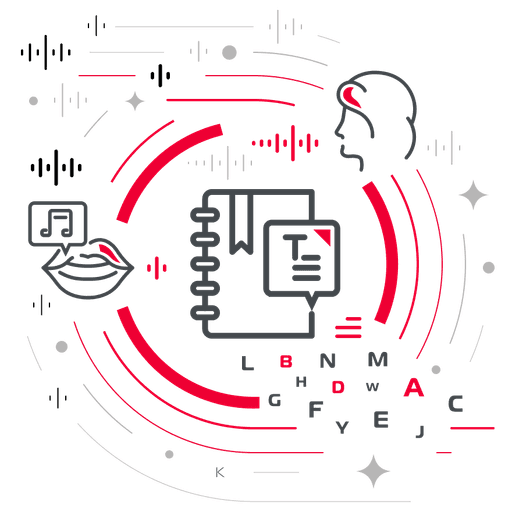
Viettel Text to Speech - A product developed by the Viettel Data and Artificial Intelligence Service Center (Viettel AI)
Experience the Viettel AI text-to-speech service for free
To convert text to speech, follow these three simple steps:
Step 1: Visit the Viettel AI website
Open your browser, search for "Viettel Text to Speech," or click here: Viettel AI
Step 2: Register and log in to your personal account
On the website, register your Viettel AI account to start using 50,000 free characters for new accounts.
Step 3: Get familiar with the Viettel AI service
After successfully logging in, find the "Catalog" button in the bottom toolbar of the website.
Here, click on "Service Catalog" to see all the services that Viettel AI supports.
Scroll down and find, click on "Text to Speech Service," and click "Use Service" to experience it right away.
Step 4: Experience text-to-speech right away
You can try the Viettel AI text-to-speech service by entering text or uploading a Word file available on your device.
Viettel's highest security technology will ensure the safety of your information to the maximum.
These are simple apps to add voice to videos. If you don't have an emotional, multi-accented voiceover file from different regions, try the Viettel AI text-to-speech service to create more dynamic videos! Register now to enjoy up to 50,000 free characters!
Other news