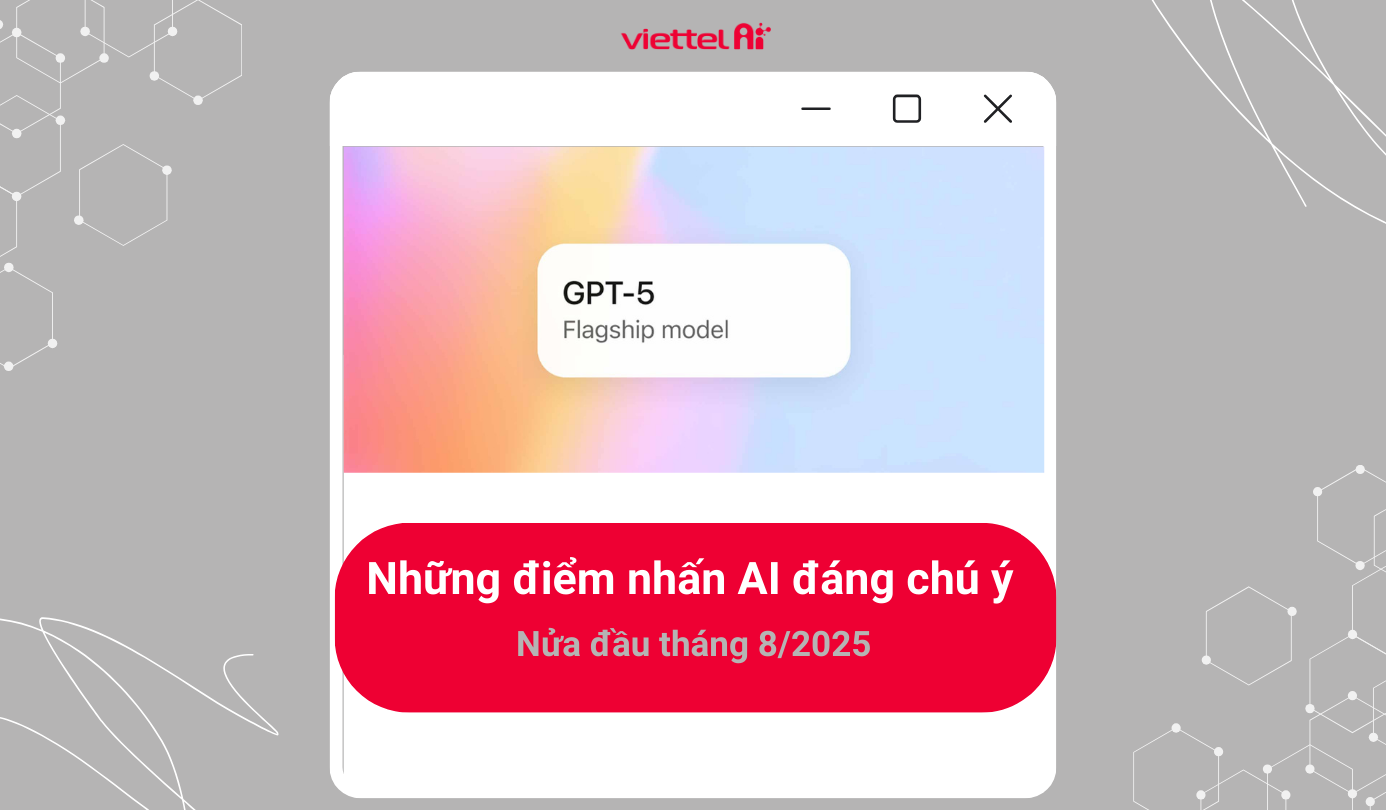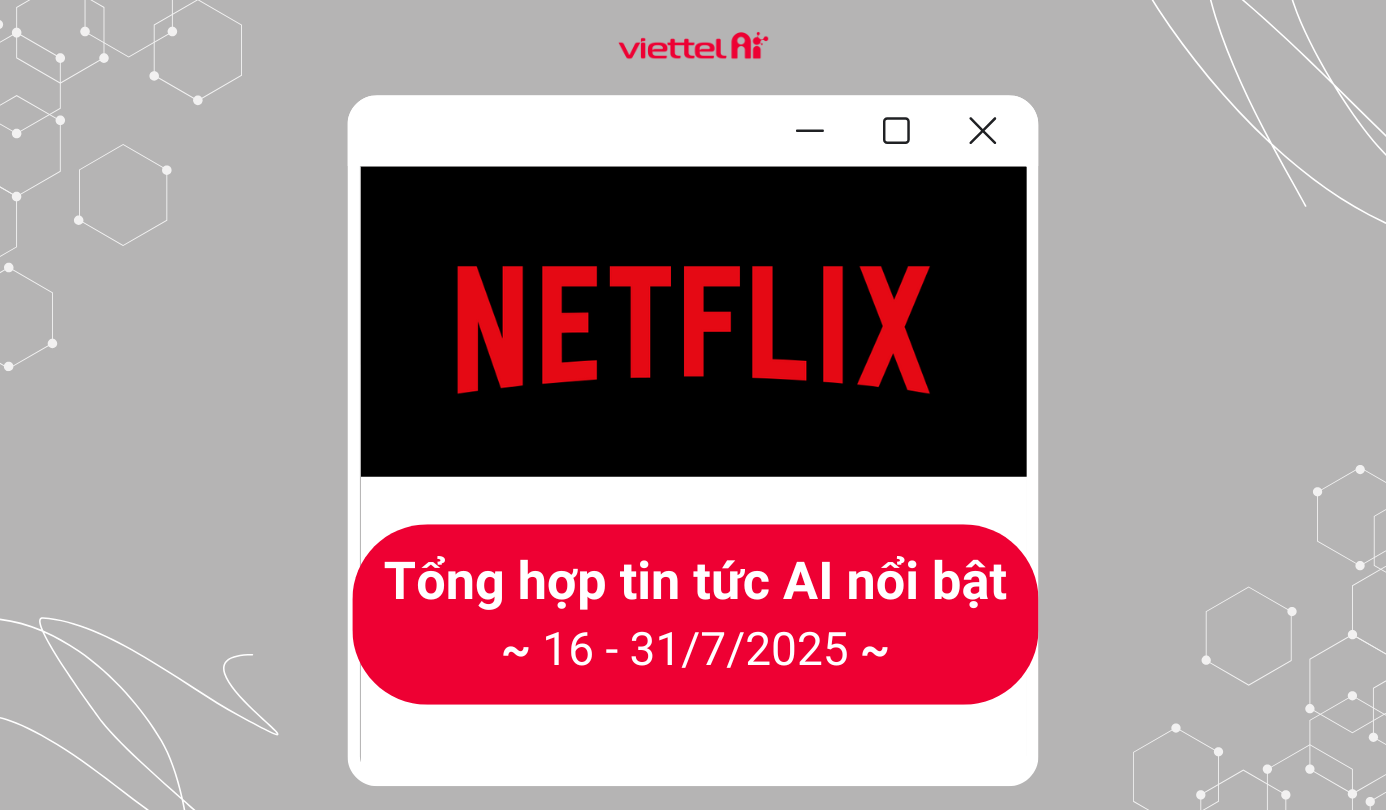How to Convert Voice to Text with Viettel AI
New Technology Software Viettel Speech to Text
What is Viettel Speech to Text?
Viettel Speech to Text is a product developed by Viettel's Data and Artificial Intelligence Service Center (Viettel AI). The application has the ability to correct grammar, spelling, and recognize regional accents.
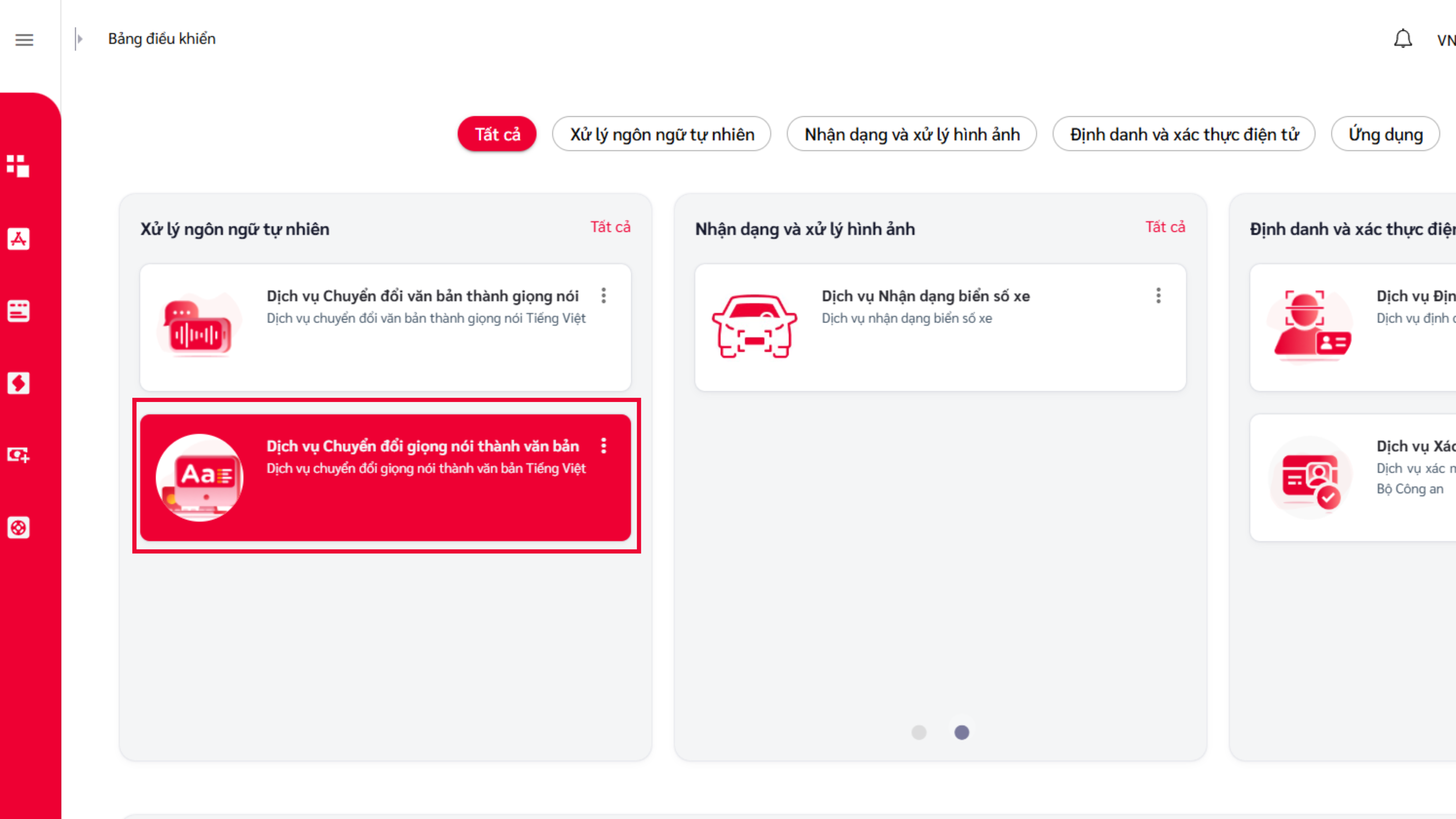
Viettel Speech to Text - High-Accuracy Voice to Text Conversion Technology
Outstanding Features of Viettel Speech to Text
Viettel Speech to Text uses the most advanced AI technologies, providing many standout features with high applicability for users, such as:
- Advanced Deep Learning AI Technology: The software is equipped with advanced deep learning AI technology, ensuring an accuracy rate of up to 96%. With continuous self-learning and upgrades, the service's quality improves by 20-30% annually, and speed is 3-4 times faster.
- Quick Voice Recognition: Get immediate results converting voice to text when speaking into the app's microphone or selecting an available recording.
- Automatic and Accurate Punctuation: The software automatically adds commas, periods, question marks, and other punctuation correctly, helping to make the content coherent and easy to read.
- Handling Diverse Audio Environments: Whether you are in a quiet room or a noisy environment, the software can accurately recognize your voice. The automatic noise reduction feature helps save time and effort.

Viettel AI Offers Many Outstanding Features in Language Processing
Experience Viettel AI's Voice-to-Text Service
To convert voice to text, just follow these 3 simple steps:
Step 1: Access Viettel AI's Website
Open your browser, search for "Viettel Speech to Text" or click here: Viettel AI
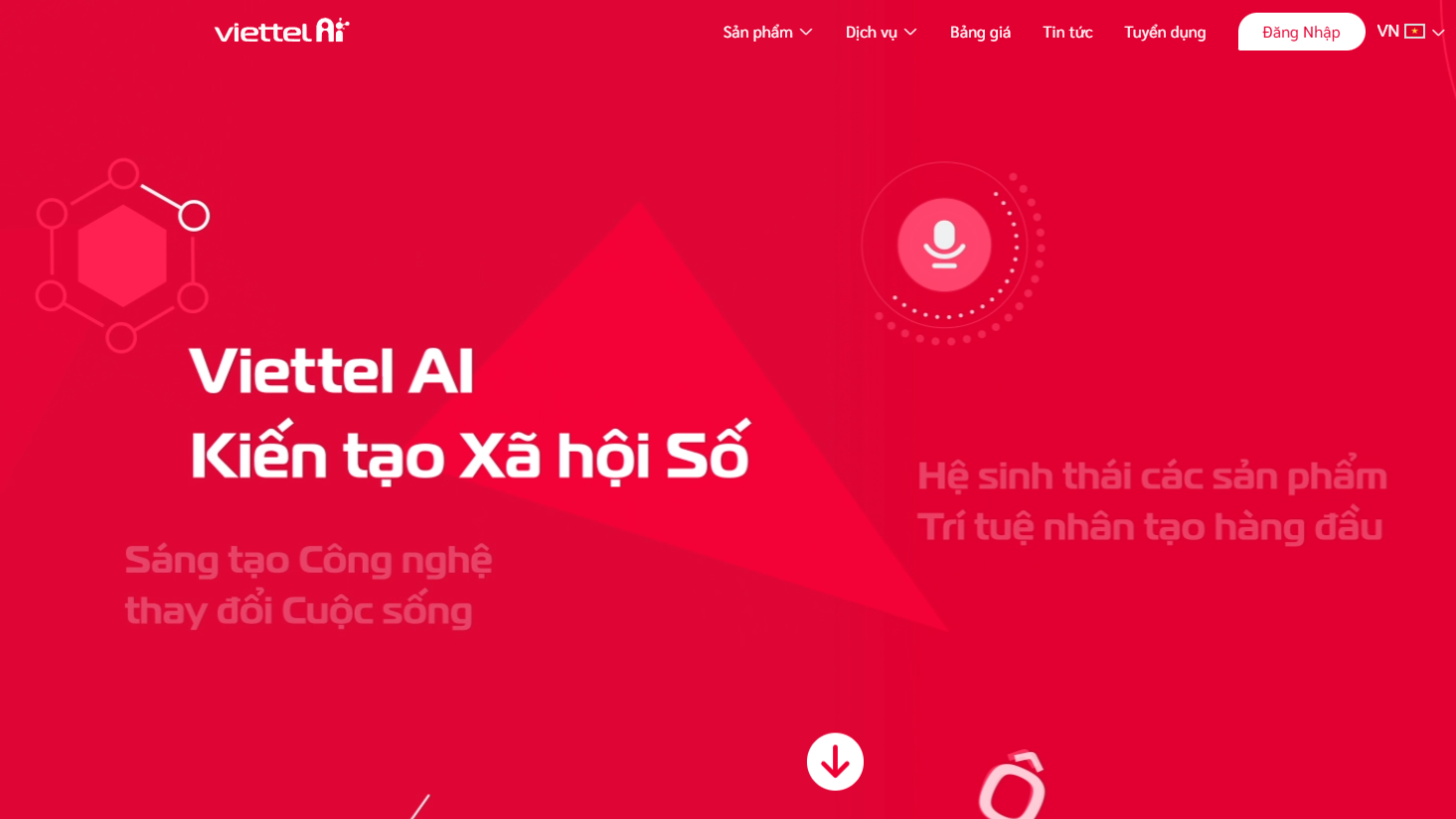
Step 2: Register and Log In to Your Account
On the website, register your own Viettel AI account to start using the service with an audio file up to 2MB for new accounts.
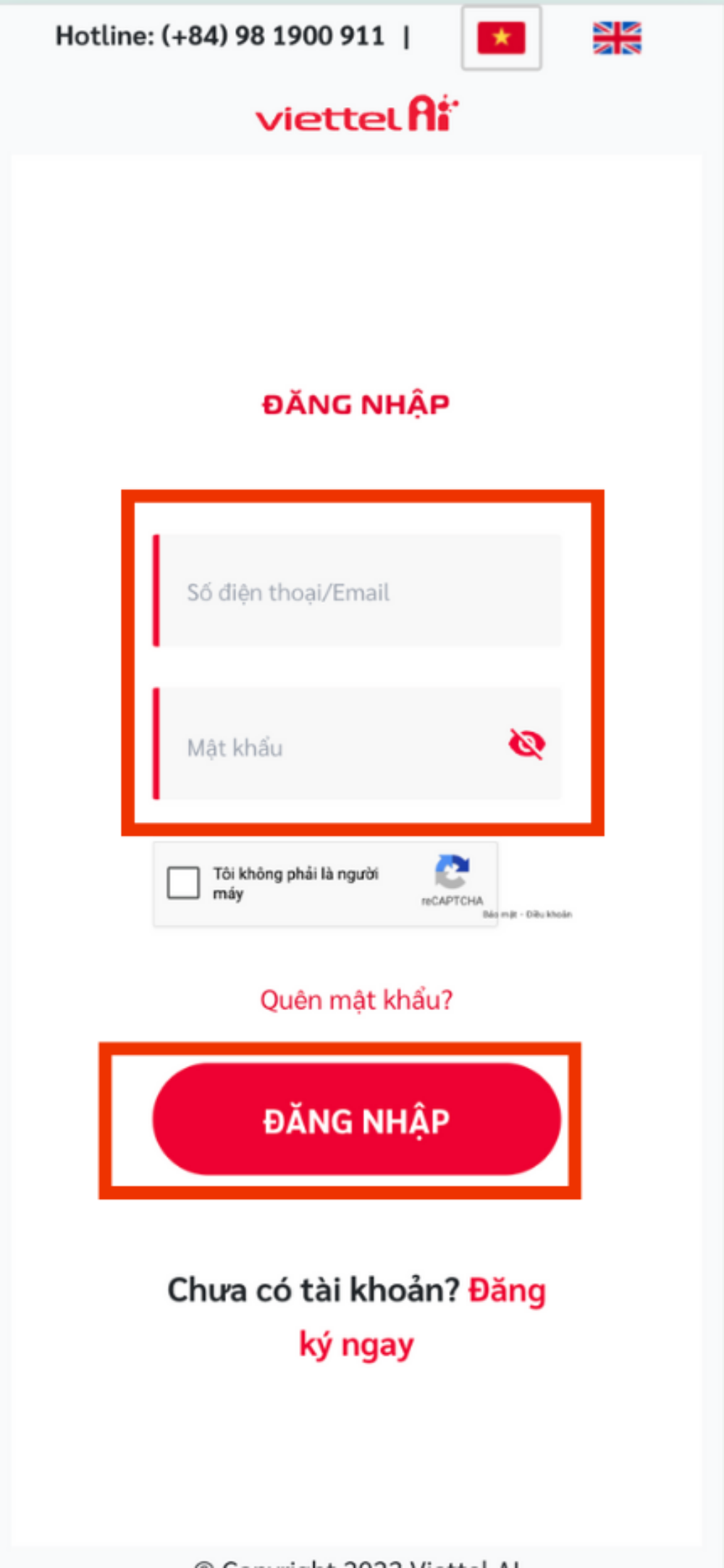
Step 3: Get Familiar with Viettel AI Services
Here, click on "Service Catalog" to view all the services offered by Viettel AI.
Click on "Voice to Text Service," then click "Use Service" to experience it right away.
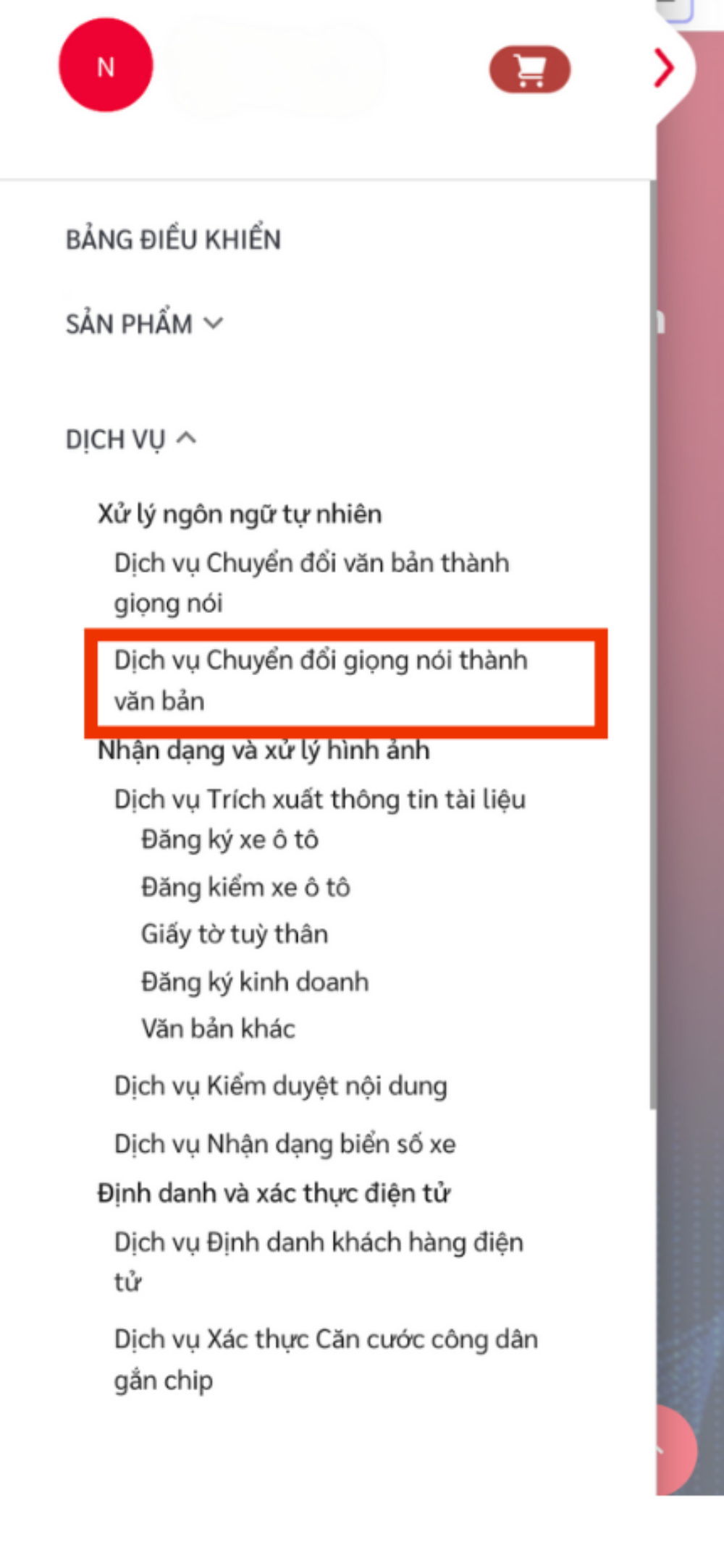
Step 4: Start Using the Voice-to-Text Service
You can immediately experience Viettel AI's voice-to-text service by clicking on “Record Voice” or “Upload Audio File” from your device.
Note: Click "Agree to Record" the first time you use Viettel AI. Viettel's high-security technology ensures maximum data safety.
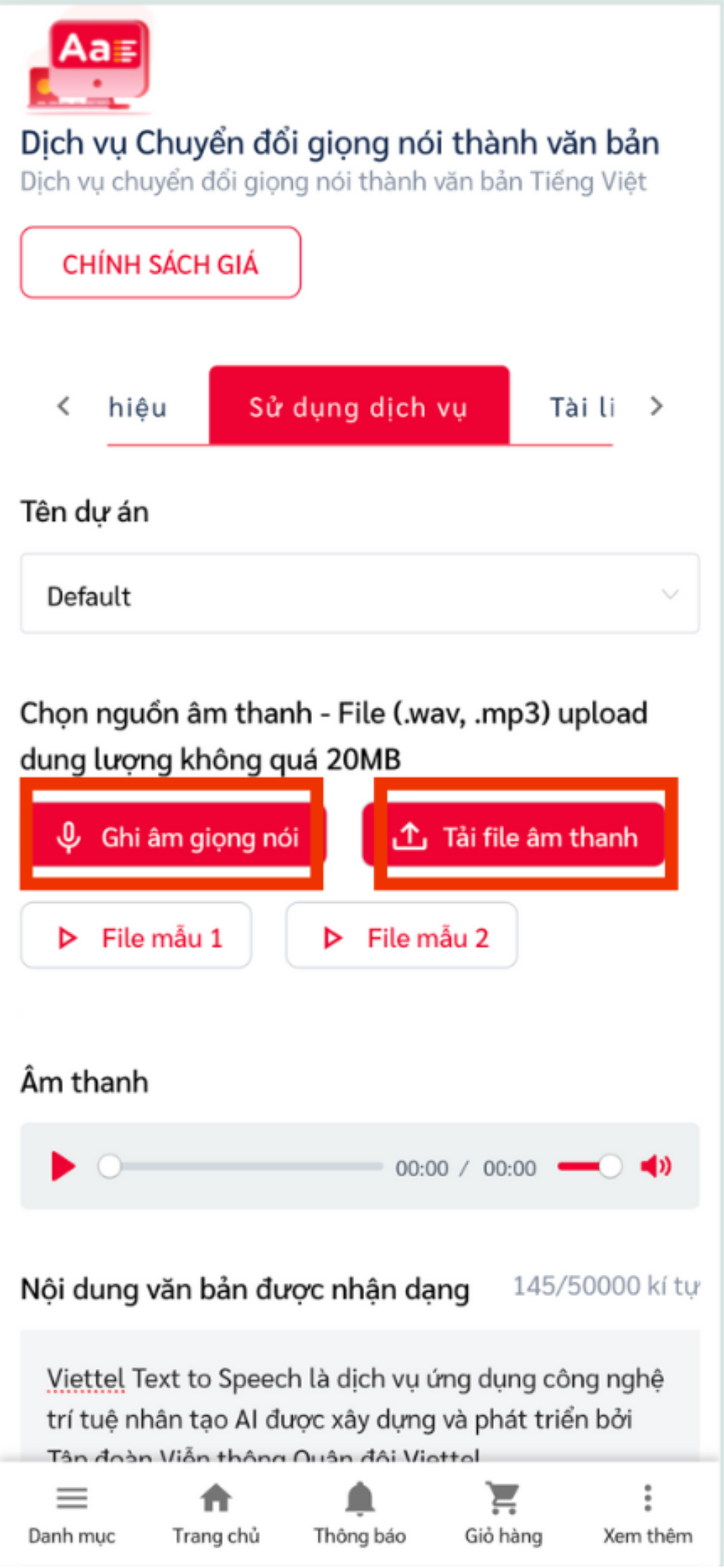
How to Convert Voice to Text Using Google Docs
Follow these steps to convert voice to text using Google Docs:
Step 1: Access Google Docs
Go to Google Docs (link to ‘Google Docs’), log in with your Gmail account, and then click on 'Create a Blank Document.'
Step 2: Convert Voice to Text in Google Docs
In the 'Untitled Document' screen, click on 'Tools.' Here, find and click 'Voice Typing' to begin converting voice to text.
When the microphone icon appears, click on it and start speaking.
Note: The returned text may contain spelling errors or missing punctuation, so be sure to edit it.
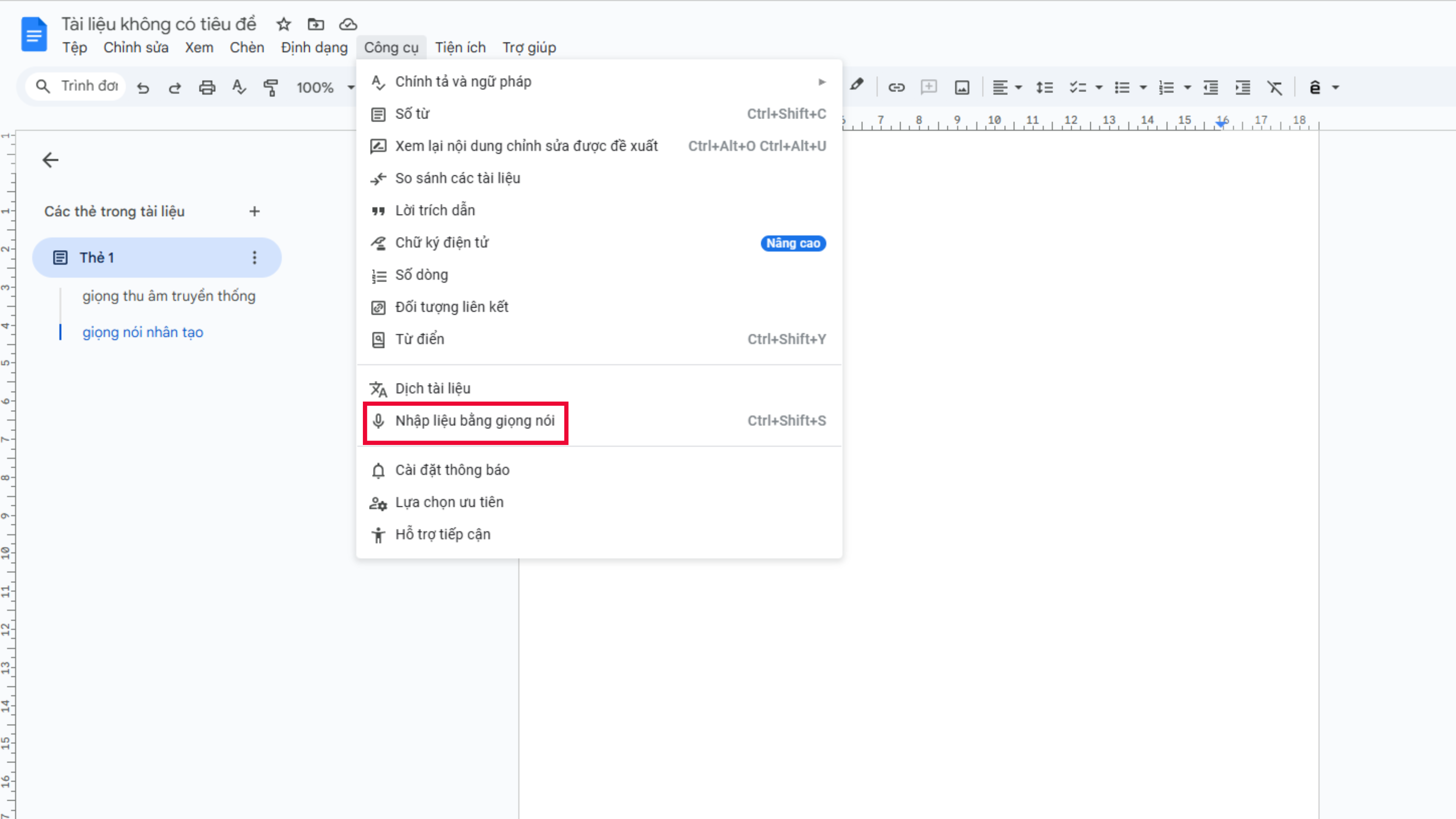
How to Convert Voice to Text Using Google Translate
Here’s how to convert voice to text using Google Translate:
Bước 1: Truy cập vào Google Dịch
Truy cập vào Google Dịch
Step 1: Access Google Translate
Go to Google Translate.
Step 2: Convert Voice to Text Using Google Translate
Choose the language you are using. If you're speaking Vietnamese, select Vietnamese in the first box.
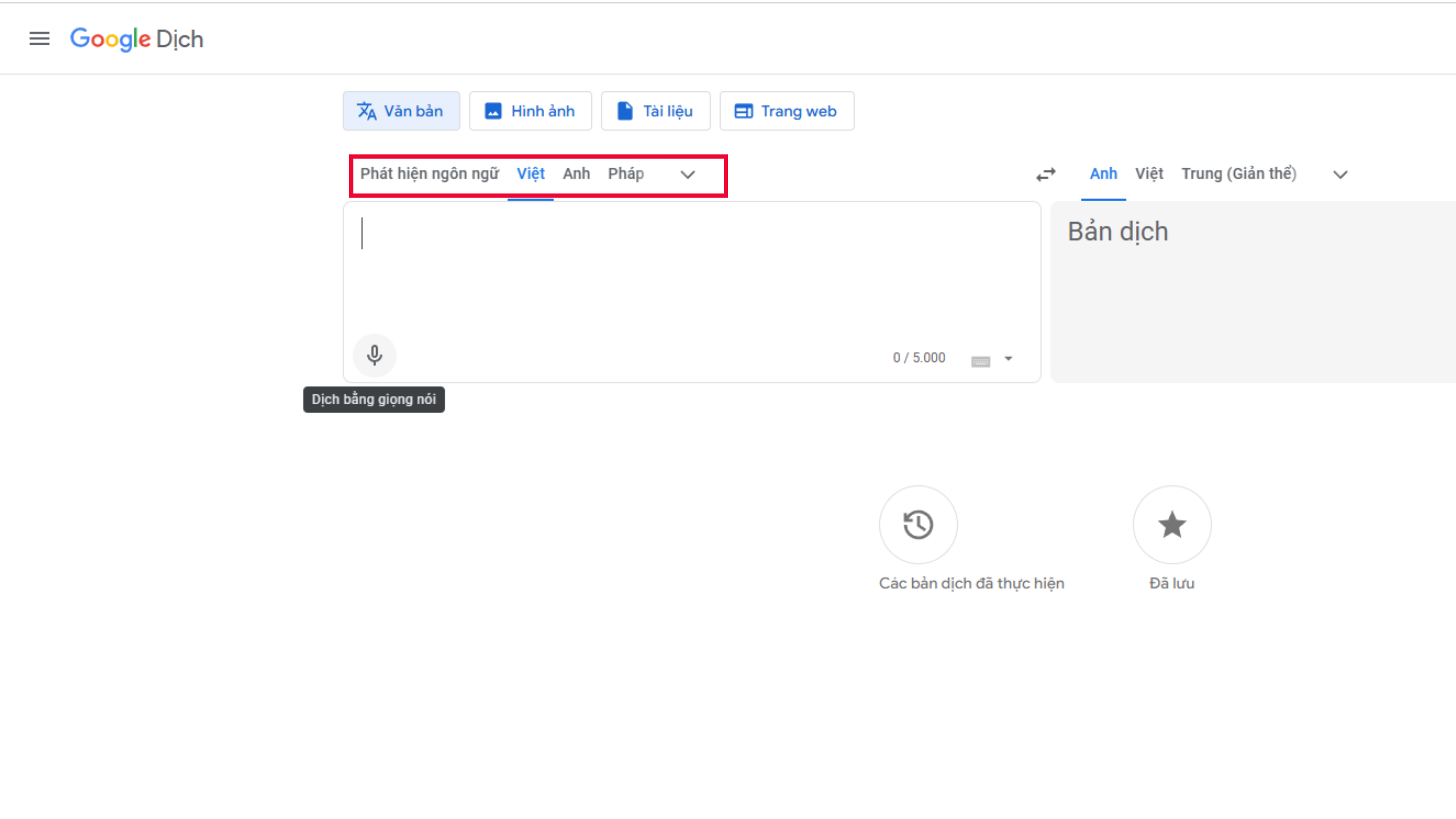
Lựa chọn ngôn ngữ sử dụng.
Then, click the microphone icon and start speaking.
Note: The returned text may contain spelling errors or missing punctuation, so edit as needed.
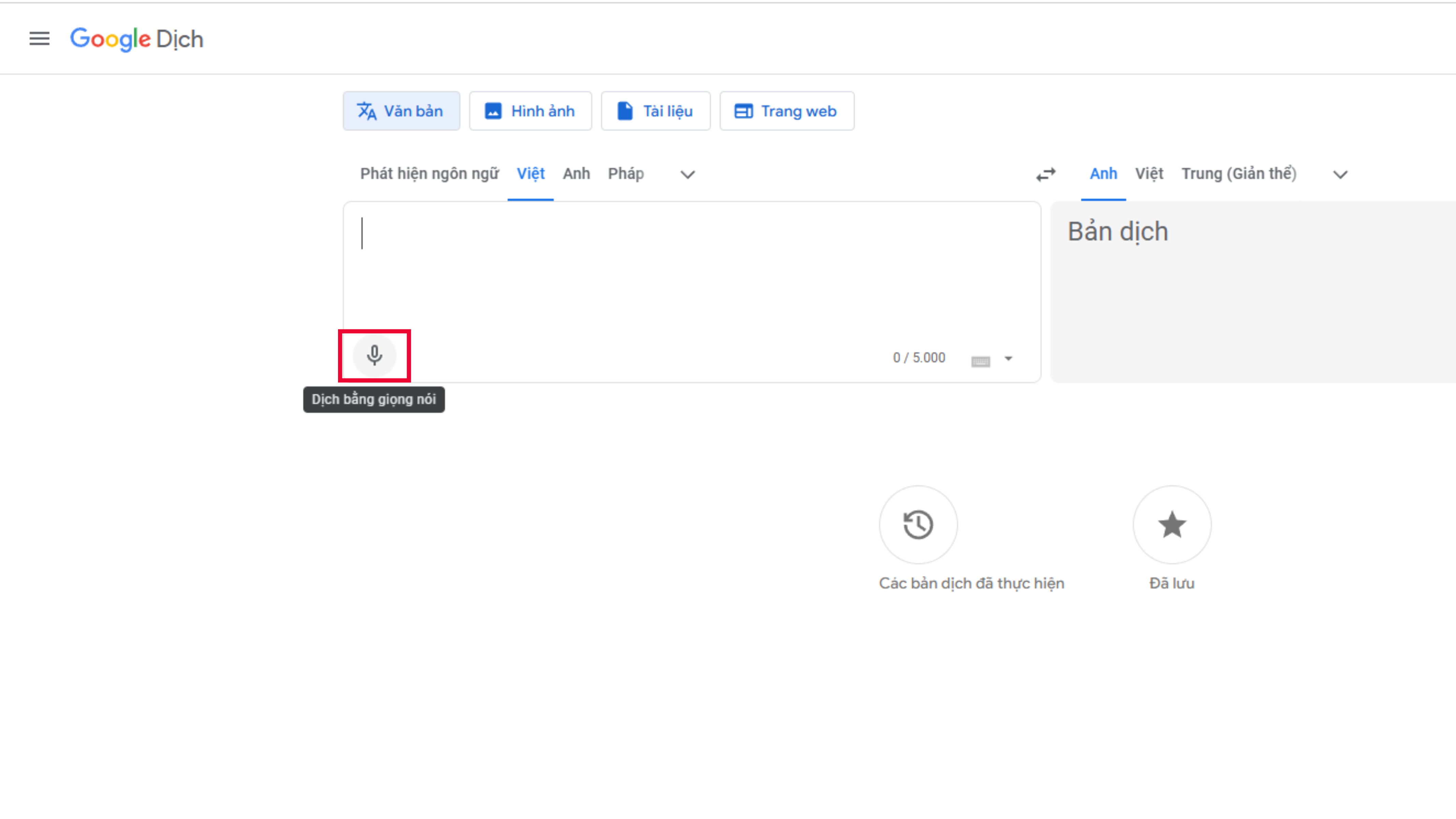
How to Convert Voice to Text on iPhone
On iOS, you can use the 'Notes' app to convert voice to text.
Step 1: Open the 'Notes' App, Select a New Note
Step 2: Tap the Microphone Icon at the Bottom of the Keyboard and Start Speaking
At this point, the text will display based on the voice recording.
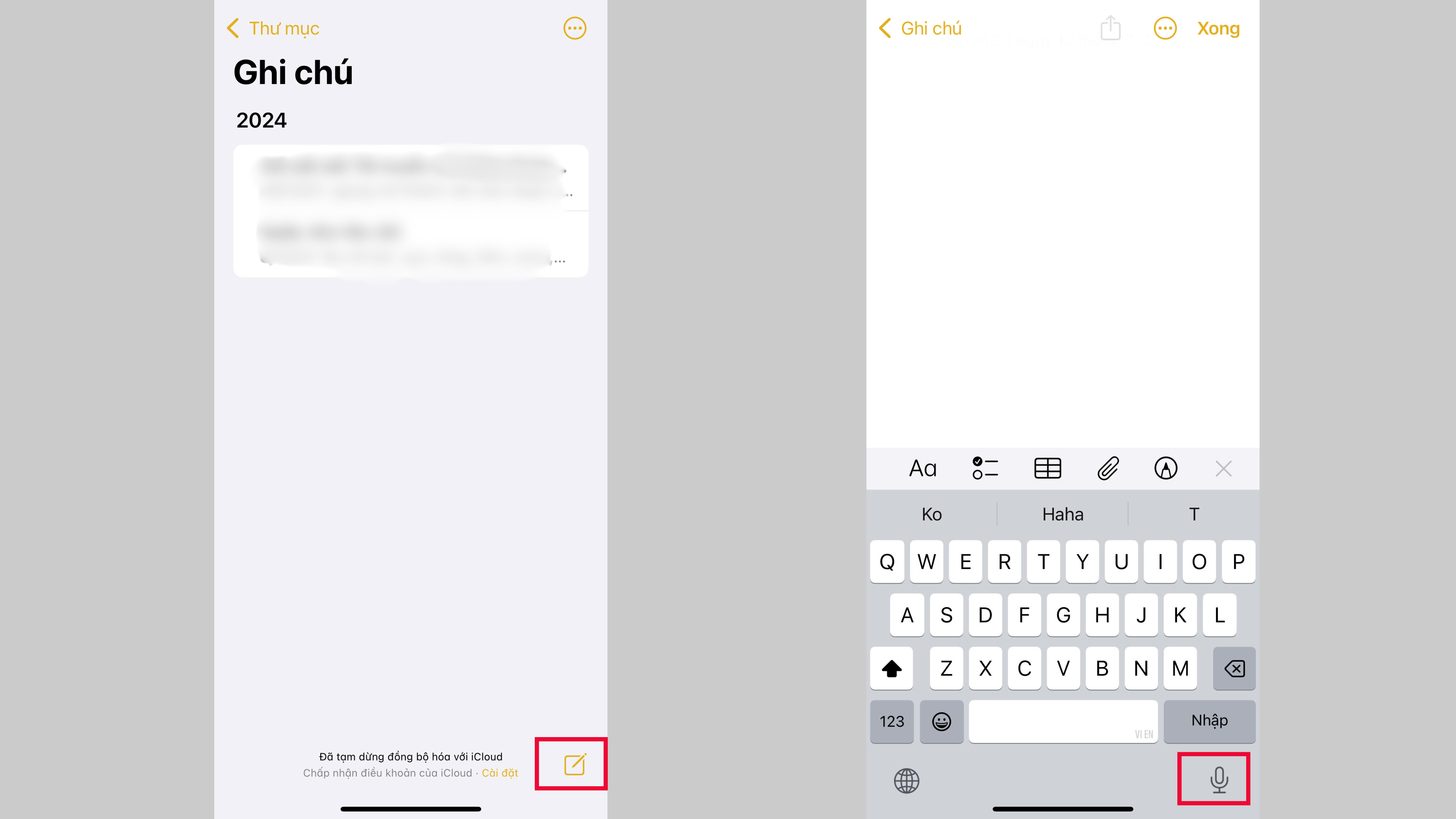
Tips and Tricks to Optimize the Voice-to-Text Conversion Process
- Speak Clearly and Accurately for Better Recognition
- Voice processing AI tools sometimes make errors, especially for languages like Vietnamese, which aren't widely spoken worldwide. To ensure accurate results, speak each word clearly, slowly, and distinctly.
- Choose the Right Application for Your Needs
- Currently, there are many voice-to-text tools with varying features and accuracy levels. Consider factors such as accuracy, speed, and language support.
- For example, Viettel AI, with its natural language processing technology, can accurately recognize and return results whether you use Northern, Central, or Southern accents.
- How to Handle Spelling and Grammar Errors
- AI tools can still encounter errors with spelling and grammar, especially with less common languages like Vietnamese. After the AI returns the result, you should review it carefully for possible errors.
- Viettel AI addresses this by applying the best voice recognition technology, reducing spelling and grammar mistakes. This has been recognized as Viettel AI won first place in the Vietnamese Speech Processing and Natural Language Processing competition - VLSP 2021, 2022, and 2023.
Viettel AI won first place in the Vietnamese Speech Processing and Natural Language Processing competition - VLSP 2021, 2022, and 2023.
Here are the four fastest ways to convert voice to text using the simplest tools. Among them, Viettel AI stands out with its natural language processing capabilities. Quickly sign up today to experience all of Viettel AI's comprehensive services.
Other news